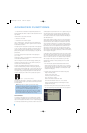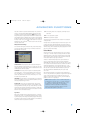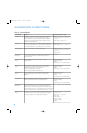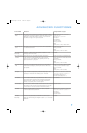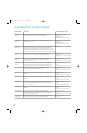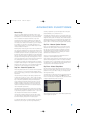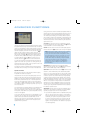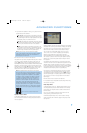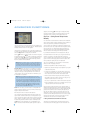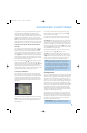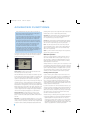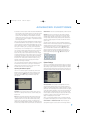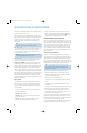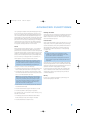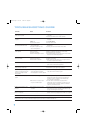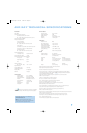54
ADVANCED FUNCTIONS
Figure 86 – Delay Adjust Menu Screen
This menu requires you to enter the distance from each speaker to the
listening position, which you measured in Step Two – Measure Speaker
Distances and noted in Table A3 in the appendix.
The default unit of measurement is feet. If you wish to change the unit
to meters, move the cursor down to the UNIT line, press the Set Button
and use the
‹
/
›
Buttons to change the unit to METER.
Use the
⁄
/
¤
Buttons to move the cursor to the Front Left line, press
the Set Button then use the
‹
/
›
Buttons to change the measurement
as needed. Use the
⁄
/
¤
Buttons to move to each speaker in turn –
Center, Front Right, Surround Right, Surround Back Right, Surround
Back Left, Surround Left and Subwoofer.
NOTE: When the multiroom system is in use, the surround back
channels are automatically assigned to the multiroom system, as
mentioned earlier. In that situation you will not be able to adjust the
delay settings for these channels; the cursor will skip past them.
A/V SYNC DELAY: This line allows you to compensate for a situation
in which one of your source devices, or your video display, introduces
a significant amount of video processing that causes the audio and
video parts of the signal to lose synchronization. This is known as a
“lip sync” problem. You may delay the audio for all channels by up to
80 milliseconds to compensate.
NOTE: We recommend that you adjust the A/V Sync Delay
using the Delay Button on the remote, rather than in this menu,
so that you can view the picture while adjusting the audio delay.
With the program playing, press the Delay Button, and the A/V
SYNC DELAY message will appear on the front panel and in the
semi-OSD display. Press the Set Button to display the current
delay setting, and use the
⁄
/
¤
Buttons to adjust the setting
until the picture and sound are back in sync.
RESET: This line is used if you wish to reset all of the speaker delay
settings to the factory default of 10 feet (3.0 meters) at once. Simply
highlight it and press the Set Button.
Move the cursor to the left to select the next submenu.
You may adjust the delay settings without using the on-screen menu
system. Select a surround mode that uses all of the speakers in your
system. Press the Delay Button on the remote to display the A/V SYNC
DELAY message. If you wish to adjust A/V Sync Delay as described in
the above note, press the Set Button to select it. Otherwise, use the
⁄
/
¤
Buttons to scroll through the list of all loudspeakers in your
system. Press the Set Button when the speaker you wish to adjust is
displayed, and use the
⁄
/
¤
Buttons again to change the setting.
Press the Set Button to return to the previous display, or wait a few
seconds for the AVR to return to normal operation on its own.
Step Four – Setting Channel Output Levels
Manually
For a conventional 2-channel receiver, the balance control enables the
user to control the stereo imaging by adjusting the relative loudness of
the left and right channels, as heard at the listening position.
With up to seven main channels plus a subwoofer, imaging becomes
both more critical and more complex. Unlike the rotary balance control,
the goal of the AVR 247’s channel output adjustment process is to
examine the output level of each channel independently and ensure
that each is heard at the listening position with equal loudness.
If you followed the instructions in the Initial Setup section, then you
let EzSet/EQ handle this critical task for you, simply and automatically.
However, if you prefer to make these adjustments manually, the
AVR 247’s Channel Adjust menu allows you to do so, either using the
system’s test tone or while playing source material. In addition, this is
the only method for adjusting the level of the subwoofer.
You may use a handheld SPL meter (available at most electronics
stores) set to the C-Weighting, Slow scale.
1. Make sure all speakers have been connected correctly.
2. Adjust the size, crossover and delay for each speaker in your system
as described in Step Three.
3. If you are using a handheld SPL meter with source material, such
as a test disc or another audio selection, play it now and adjust the
AVR’s master volume control until the
meter
measures 75dB.
4. There are several methods of adjusting the channel output levels,
using either the test tone or source materials. In all cases, you may
measure the channel levels in one of two ways:
a) By ear. Try to adjust the levels so that all channels sound equally loud.
b) Using a handheld SPL meter set to the C-Weighting, Slow scale. Try to
adjust each channel so that the meter reads 75dB.
The best method of setting the output levels is by running EzSet/EQ, as
described in the Initial Setup section. If any finer adjustments are desired,
we recommend using the full-OSD system to make the adjustments while
playing the AVR’s built-in test tone and measuring the output using an
SPL meter. Less effective would be to measure the output by ear. The
adjustments may also be made using the remote’s Test Tone command
or Channel command. Although the Channel command is also accessible
using the front-panel controls, we don’t recommend doing so, as the
measurements cannot be made from the listening position.
A. Using the Remote Control With the Test Tone
While sitting in the listening position, press the Test Button on the
remote. The test tone will start playing at the front left channel. After
AVR247om.qxd 7/10/07 1:05 PM Page 54