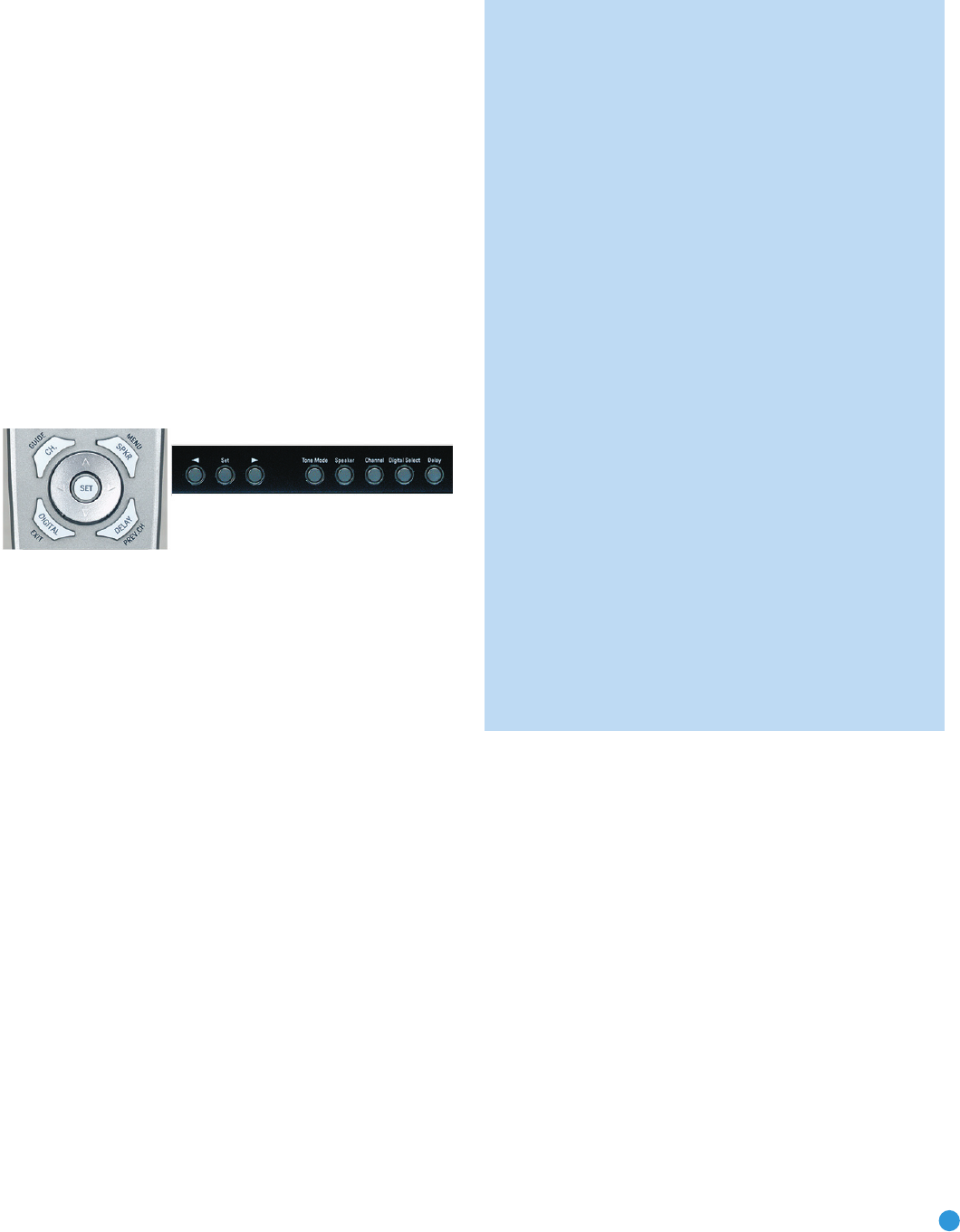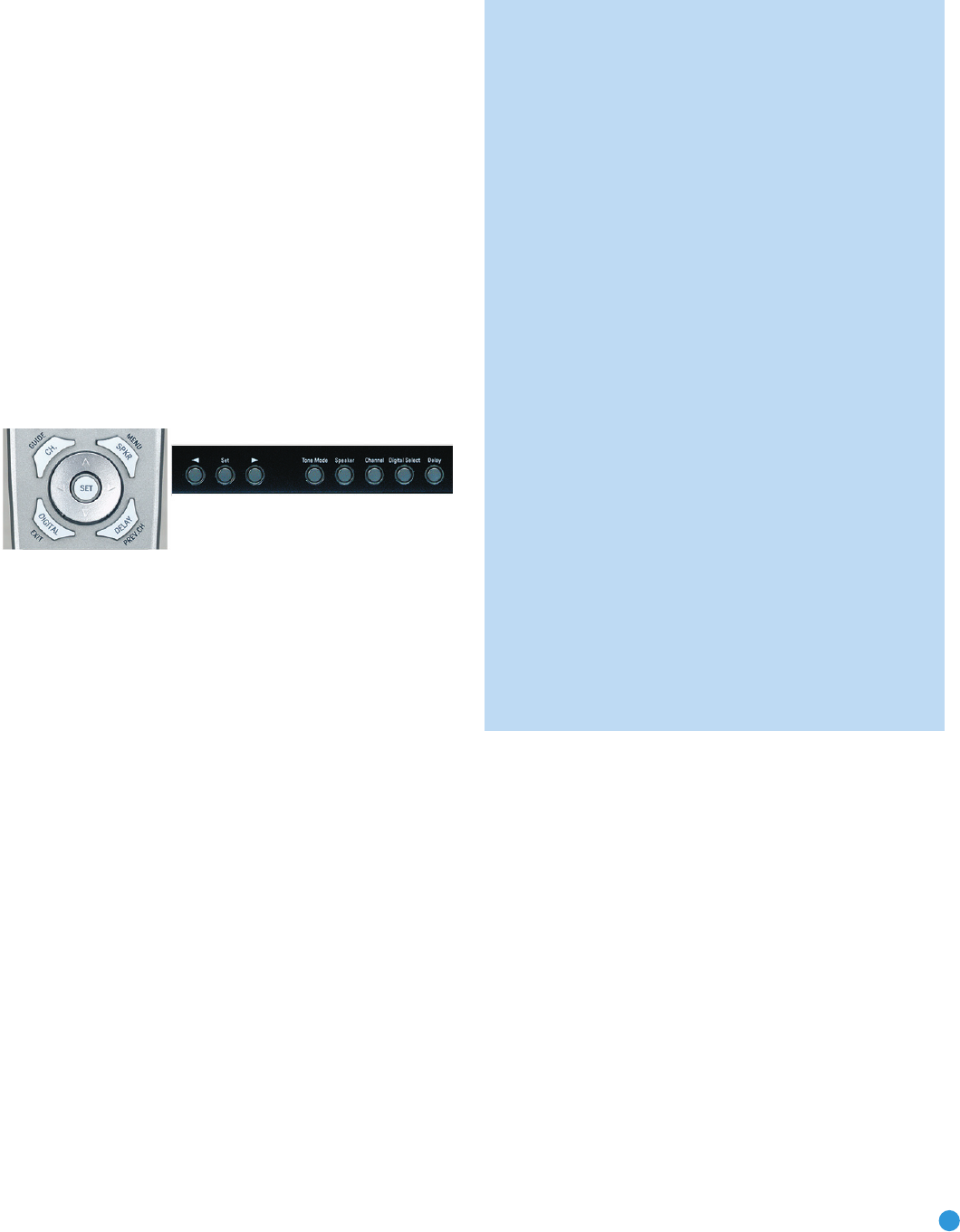
39
OPERATION
The source name will appear in the upper line of the front-panel display.
If you retitled the source, only the new title will appear. Otherwise, the
audio input assigned to the source (analog or one of the digital audio
inputs) will also appear. The surround mode will be displayed on the
lower line. The same information will also appear on screen in the
semi-OSD, unless you have set the semi-OSD to OFF in the System
Setup menu, as described in the Advanced Functions section.
Audio Input Selection
The AVR 247 is programmed at the factory to use the analog audio
inputs for each source (except for the DVD, Video 2, HDMI 1 and
HDMI 2 sources; see Table 6). To assign a digital audio input to a
source (if you have not done so using the Input Setup menu during
Initial Setup), press the Digital Button on the remote or front panel. The
current audio input selection will flash in the display, and you may press
the
⁄
/
¤
(or
‹
/
›
on the front panel) Buttons to scroll through the
audio inputs. When the desired input appears, press the Set Button to
select it. See Figure 67.
Figure 67 – Digital Input Selection
If the Auto Poll feature is ON in the Input Setup menu, and if a digital
audio input has been assigned to the source, the AVR 247 will first
check the digital audio input for a signal. If a signal is present, the
AVR 247 will select the digital audio input. If no signal is present,
the AVR 247 will switch to the analog audio inputs for the source.
Video Input Selection
When a source is selected, the AVR 247 switches to a video input
as follows:
The VIDEO IN line of the Input Setup menu indicates which of the video
inputs on the AVR 247 is assigned to each source. As shown in Table 5,
by default the Component Video 1 input is assigned to the DVD source,
the Component Video 2 input is assigned to the Video 1 source, and the
Component Video 3 input is assigned to the Video 2 source. The two
HDMI inputs obtain the video signal from their own inputs, and may not
be reassigned to another video input.
If your iPod is capable of playing still images and videos, it may be used
as a video source. However, you may not select another device for viewing
while listening to audio files stored on the iPod, nor can you view video or
images stored on the iPod while listening to another audio source.
All other sources default to the COMPOSITE setting, meaning that they
are using their composite or S-video inputs. The AVR 247 will transcode
the incoming composite or S-video signal and make it available using
the HDMI or Component Video Monitor Outputs, enabling a single-cable
connection to your television.
NOTES:
• Due to copy-protection restrictions, there is no output at the
Component Video Monitor Outputs for copy-protected sources.
• High-resolution 1080i and 1080p video signals are not avail-
able at the HDMI Output, but 1080i signals are passed through,
as is, to the Component Video Monitor Outputs. If your source
outputs analog high-resolution video, either use the Component
Video Outputs, change the output resolution of your source
device to 720p, or connect your source’s component video
outputs directly to your video display.
• Due to the design of some video displays, analog 480p or
720p component video source signals may produce artifacts
when used with the AVR’s analog video outputs (composite,
S-video or component video). If this occurs, try changing the
Video Mode setting in the INPUT SETUP menu, or connecting
the source device’s video output directly to your video display.
However, for best results, we recommend that you consider
upgrading to an HDMI-capable video display.
• The AVR 247 cannot convert 1080i or 1080p analog video
signals to the HDMI format, but passes 1080i signals to the
Component Video Outputs. This affects users of Microsoft
Xbox 360 systems and some older set-top boxes. If your
digital cable television set-top box outputs 1080i or higher
video via component video outputs and is not equipped with
an HDMI output, contact your cable operator for a replace-
ment. For Xbox 360 or satellite receivers with no HDMI output,
change the settings on your source device so that it outputs
only 720p video through its component video outputs, which
the AVR can convert to the HDMI format, or connect the AVR’s
Component Video Outputs to the TV. Although you could con-
nect the source device’s component video outputs directly to
your video display, you would then have to select the correct
video input on the display to match the AVR’s input.
The component video inputs may be reassigned to other source inputs
as needed, depending on the physical connections you made during the
Installation procedure.
If a signal is present at the component video input assigned to that
source, it will be selected.
If no signal is present at the component video input, then the S-video or
composite video input for the source will be selected. It is not possible
to reassign the S-video or composite video inputs to other sources.
For audio-only sources, such as the tuner or CD inputs, when no compo-
nent video signal is present, the last-used video source will be selected.
6-/8-Channel Direct Inputs
If you wish to hear audio through the 6-/8-Channel Direct Inputs together
with video, then connect your multichannel player to the Component
Video 1 Inputs, and connect the player’s 6- or 8-channel analog audio
outputs to the 6-/8-Channel Inputs on the AVR. Assign the component
video inputs you selected to the 6-/8-Channel Input source. The AVR
will automatically select the correct component video and audio inputs
when you select this source.
AVR247om.qxd 7/10/07 1:05 PM Page 39