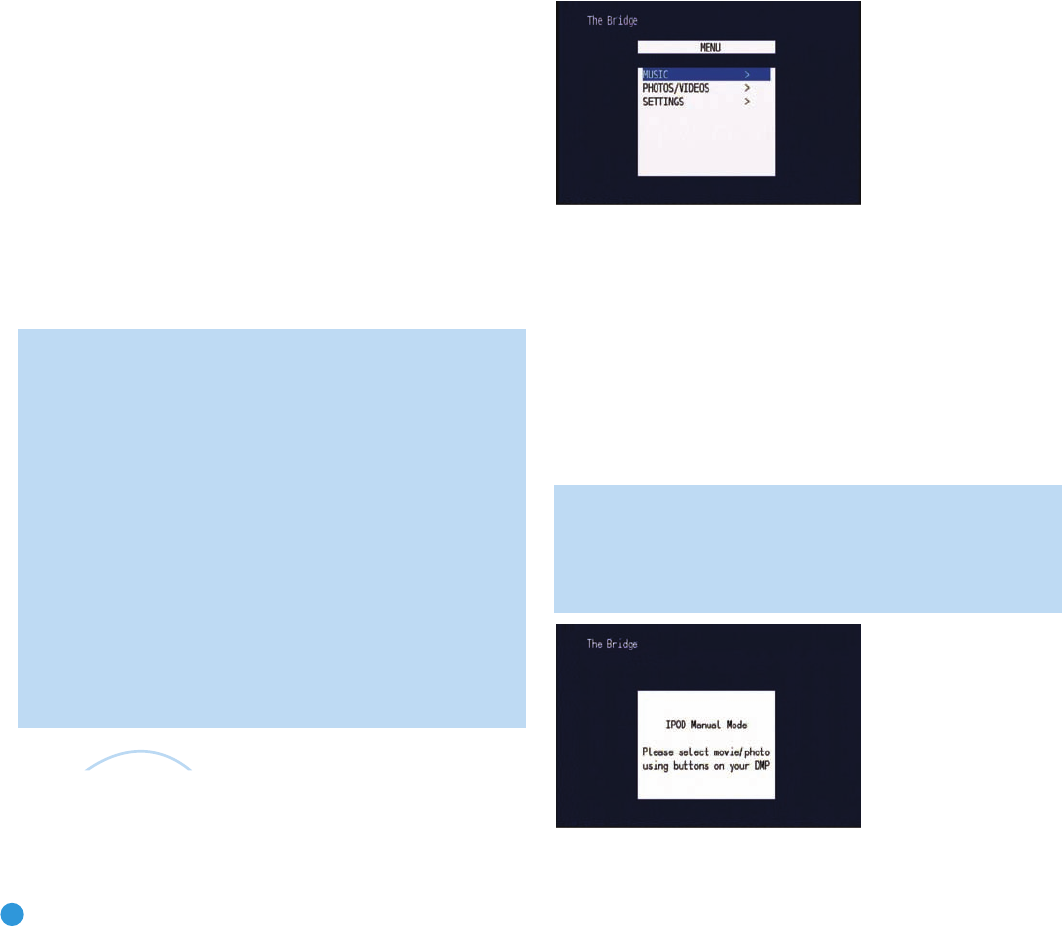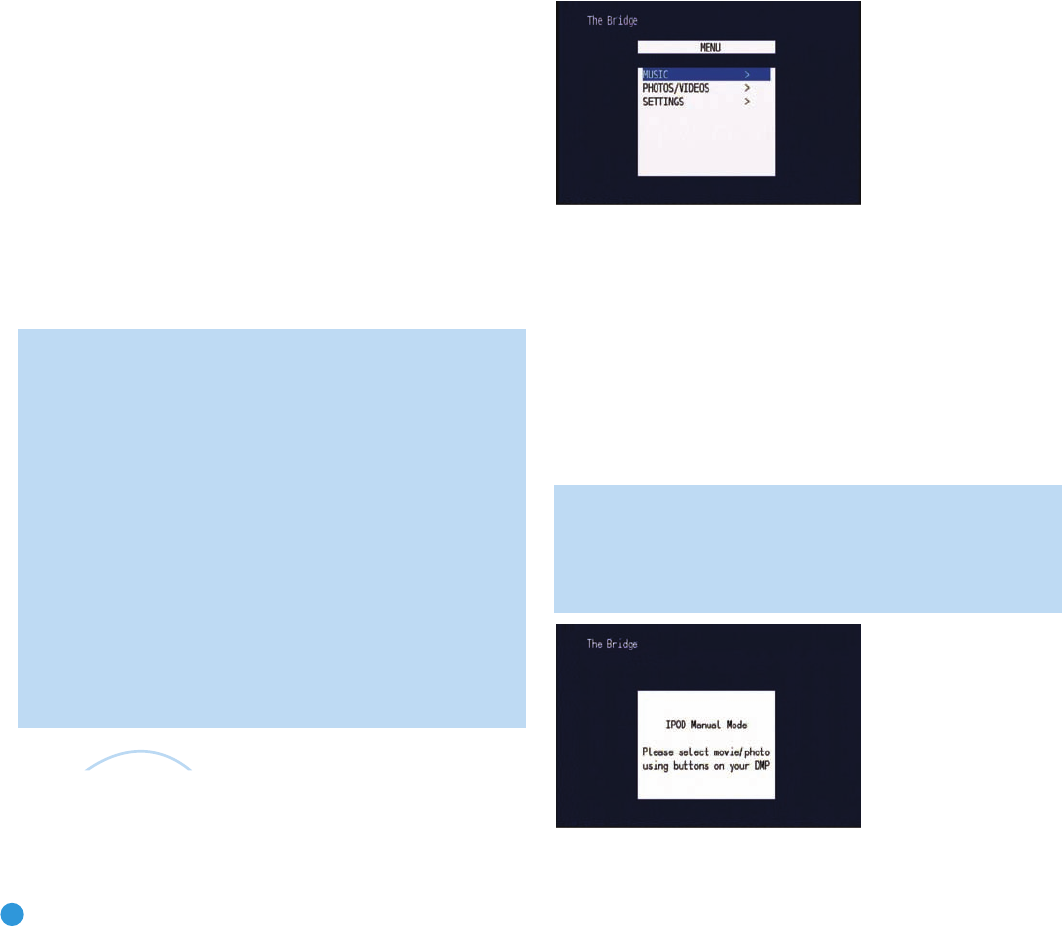
42
OPERATION
channel number and preset location. Press the Tuning Mode Button
repeatedly to display the category, current artist or song title.
For traffic and weather channels, the current city’s name will appear
instead of the channel name, and pressing the Tuning Mode Button
repeatedly will display the local weather and temperature.
Press the Set Button to search all channels. Press it again to search by
category, using the
⁄
/
¤
Buttons to change the category. Press the
Set Button again to tune the lowest-numbered station available in that
category, or without using the arrow keys, press the Set Button to
change the preset bank, using the
⁄
/
¤
Buttons to change the bank
letter. Press the Set Button again to return to the all-channel search.
To store a channel in one of the 40 preset locations:
1. Press the Set Button repeatedly until PRESET SEARCH appears, then
use the
⁄
/
¤
Buttons until the desired bank of presets (A through E)
appears in the upper line of the Message Display.
2. Press the Memory Button, and a line will appear next to the preset
bank letter.
3. Use the Numeric Keys to enter the preset location (1 through 8) you
wish to store the channel in.
Recording
Two-channel analog and digital audio signals, as well as composite
and S-video signals, are normally available at the appropriate recording
outputs. Thus, to make a recording, you need only make sure to con-
nect your audio or video recorder to the appropriate output jacks, as
described in the Installation section, insert blank media and make sure
the recorder is turned on and recording while the source is playing.
NOTES:
1. Analog audio signals are not converted to digital form, and
digital audio signals are not converted to analog audio form.
However, you may record a coaxial or optical digital audio
source using either type of digital audio output.
2. Only PCM digital audio signals are available for recording.
Proprietary formats such as Dolby Digital and DTS may not
be recorded using the digital audio connections, although if
the source is connected to the AVR using the analog audio
connections, an analog recording may be made.
3. HDMI and component video sources are not available for
recording.
4. Please make certain that you are aware of any copyright
restrictions on any material you record. Unauthorized duplica-
tion of copyrighted materials is prohibited by federal law.
Using
The Bridge is an optional dock that may be used with a compatible
iPod (not included). When The Bridge is connected to its proprietary
input on the AVR 247 and the iPod is docked, you may enjoy the audio,
video and still-image materials on your iPod through your high-quality
audio/video system, operate the iPod using the AVR remote or the
AVR’s front-panel controls, view navigation messages on the AVR’s
front panel or a connected video display, and charge the iPod.
Either press the front-panel Source Selector repeatedly until the mes-
sage “DMP/The Bridge is CONNECTED” scrolls across the front panel
and semi-OSD displays, or press the DMP Button on the remote to
select The Bridge as the input source.
When an iPod is docked in The Bridge, the screen shown in Figure 74
will appear on a video display connected to the AVR. Navigate The
Bridge’s screens by using the
‹
/
›
Buttons to highlight a line and
pressing the Set Button to select the line. The
›
Button scrolls down,
and the
‹
Button scrolls up. Press the Menu Button to return to the
previous level of The Bridge’s menu system. Remember to set the
remote in The Bridge device mode by pressing the Tape/The Bridge
button. If it lights in red, press it again quickly so that it lights in green,
indicating it is in The Bridge mode.
Figure 74 – The Bridge: Main Menu Screen
MUSIC: This line allows you to navigate the audio materials stored on
your iPod.
PHOTOS/VIDEOS: Selecting this item allows you to play still images or
videos stored on the iPod. The screen shown in Figure 75 will appear,
directing you to operate the iPod’s own controls directly to play images
and videos. You may use the AVR 247 remote instead of the iPod’s
controls to navigate it, but the iPod’s menu will only be displayed on
its internal screen. Visual materials will be displayed on a video display
connected to the AVR.
NOTE: After selecting video/photo viewing, the AVR may remain
in iPod Manual Mode, even after undocking the iPod or switch-
ing to another source input and back again. To return to normal
operation, with the AVR remote in The Bridge mode, press and
hold the Menu Button.
Figure 75 – The Bridge: Playing Images and Videos
AVR247om.qxd 7/10/07 1:05 PM Page 42