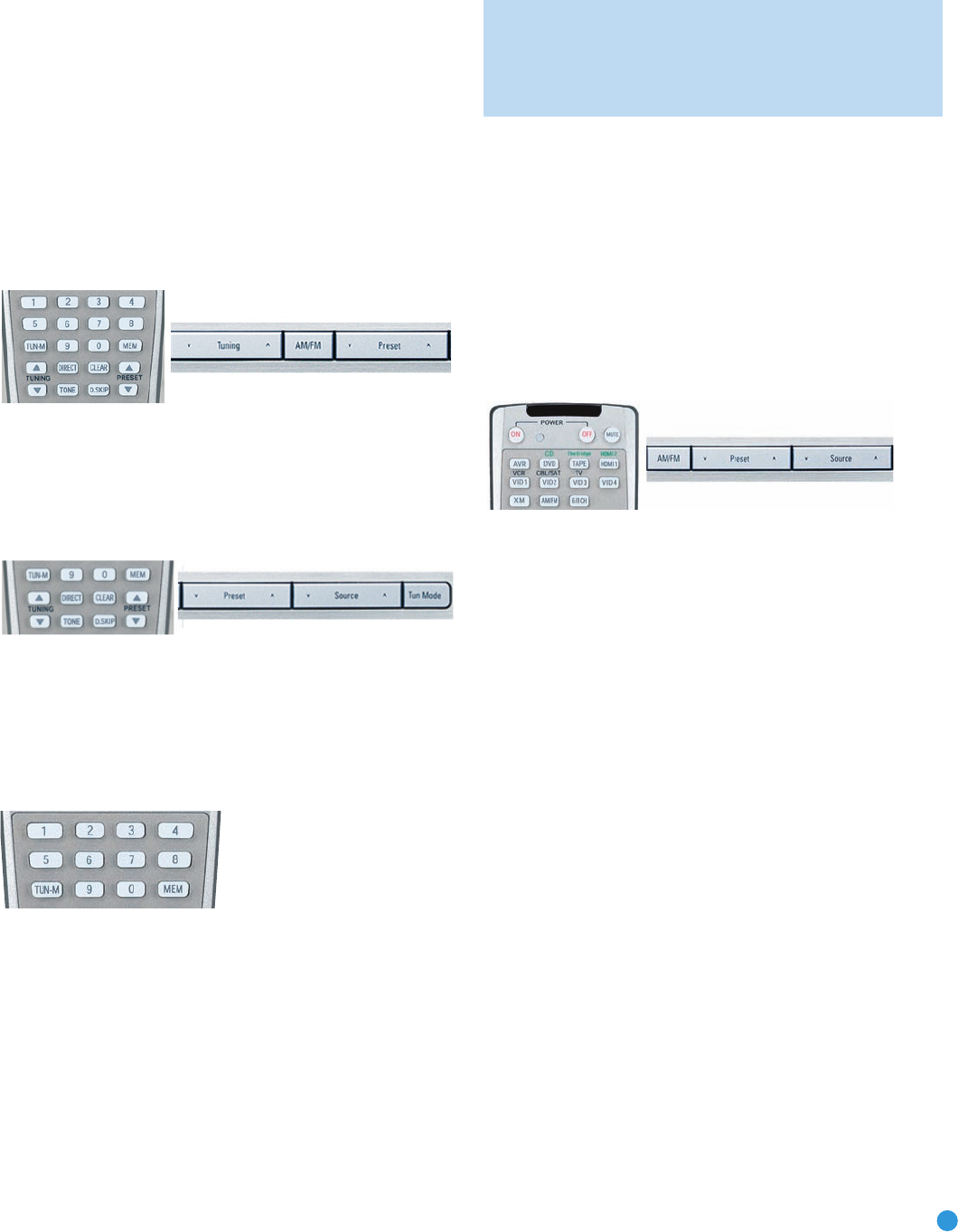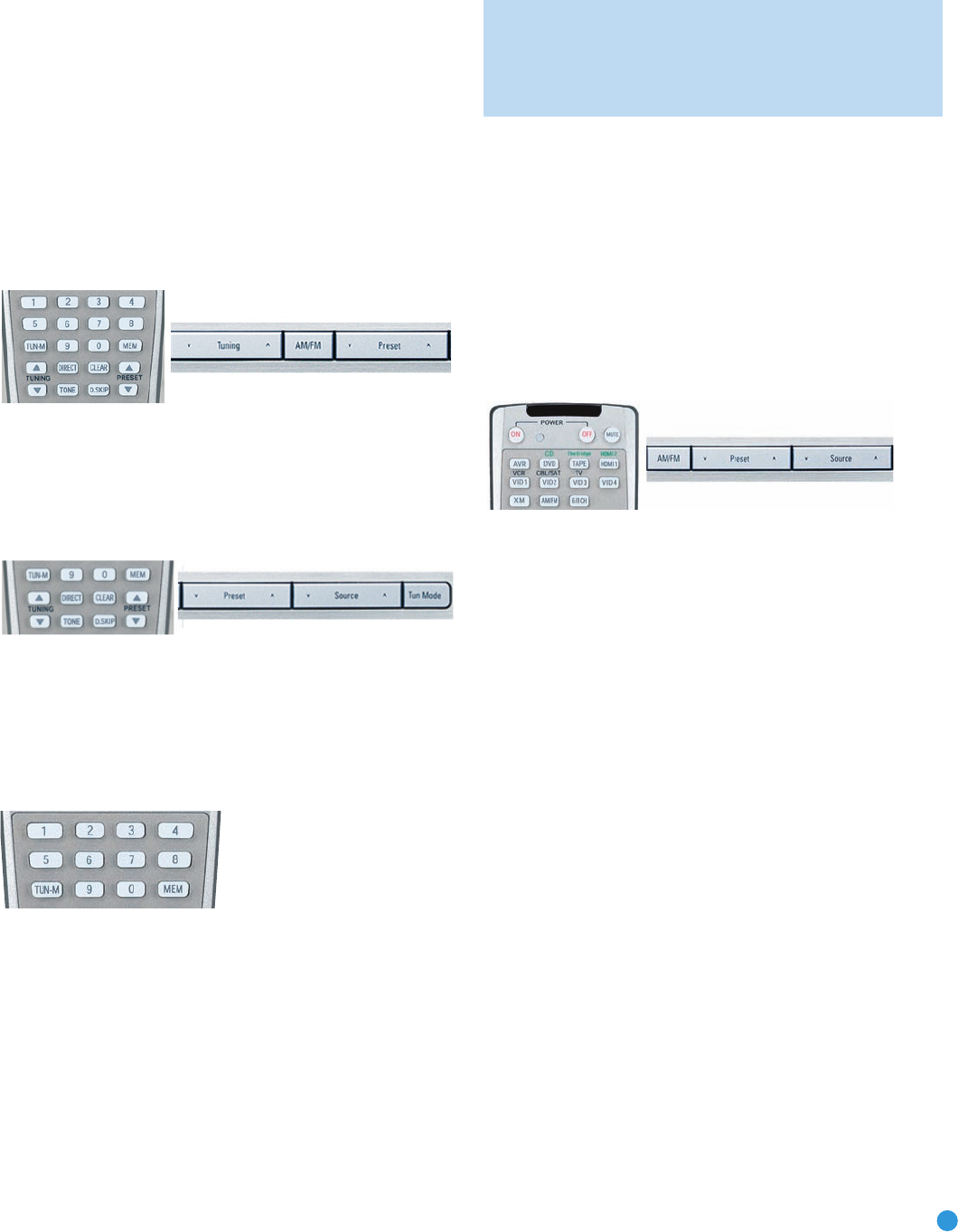
41
OPERATION
2. After you have programmed Preset stations (see below), either enter the
Preset number (1 through 30) using the remote or use the Preset Stations
Buttons (front panel or remote) to scroll through the list of presets.
3. In Auto tuning mode, with each press of the Tuning Buttons (front
panel or remote), the AVR 247 will scan in the chosen direction until
a station with acceptable signal strength is detected. Press the Tuning
Button again to stop scanning.
4. In Manual tuning mode, with each press of the Tuning Buttons, the
AVR 247 will tune the next frequency increment (0.1MHz for FM, or
10kHz for AM) in the selected direction. Press and hold the Tuning
Button for faster scanning.
Figure 70 – Tuning a Station
Press the Tuning Mode Button (TUN-M on the remote) to switch
between Auto and Manual tuning modes. See Figure 71. When an
FM station has been tuned, pressing the Tuning Mode Button will switch
between stereo and mono tuning, which may improve reception of
weaker stations.
Figure 71– Tuning Mode
To store a station in one of the 30 presets (see Figure 72):
1. Tune the desired station.
2. Press the Memory Button on the remote.
3. Use the Numeric Keys to enter the desired preset number.
Figure 72 – Storing a Preset Station
XM Radio Operation
XM Radio is a satellite-delivered service that offers hundreds of program
channels, as well as local traffic and weather information for select cities.
The AVR 247 is “XM Ready,” which means that it is able to receive the
XM service when an optional XM antenna module is connected and the
service activated. As of this writing, the Audiovox
®
CNP 1000 “Connect
and Play” module for home audio use and the XM Mini-Tuner and
Home Dock (Models CNP-2000 and CNP-2000H) are compatible with
the AVR 247. Additional modules may become available in the future.
Modules produced for automotive, or “mobile,” use are not compatible
with the AVR 247.
NOTE: To listen to XM Radio using the AVR 247, you will need
to purchase an XM antenna module and subscription, and you
will need to activate your module. (Note that XM service is not
available in Alaska or Hawaii.) Visit the XM Radio Web site at
www.xmradio.com for more information.
Plug the module into the XM Antenna Jack on the rear of the AVR 247.
Place the antenna module so that it has a clear view through a south-
facing window in order to obtain reception from the XM satellite.
Select XM Radio as the source in one of the following three ways
(see Figure 73):
1. Press the Source Selector button on the front panel repeatedly until
XM Radio is selected. XM will only appear in the Message Display.
2. Press the Tuner Band Button (front-panel or remote) repeatedly until
XM Radio is selected.
3. Press the XM Radio Input Selector on the remote.
Figure 73 – XM Radio Source Selection
You should be able to tune in Channel 1, the Preview Channel, to
confirm that your equipment is ready for activation. There are three
ways to tune an XM Radio channel (see Figure 70):
1. Enter the channel number directly using the Numeric Keys on the
remote. It is not necessary to press the Direct Button first.
2. Press the Tuning Buttons on the front panel or remote to scan
through the channels. Auto tuning mode is not available.
3. The AVR 247 is capable of storing up to 40 XM Radio preset channels.
The presets are divided into five banks, denoted by the letters A
through E, with eight numeric presets per bank. After you have
programmed preset stations (see below), you may select one by
pressing the Set Button repeatedly until PRESET SEARCH appears,
then using the
⁄
/
¤
Buttons to change the bank (A through E).
Use the Preset Buttons to scan through the eight numeric positions
within a bank.
When you are able to hear Channel 1, you are ready to activate your
module. If you don’t hear Channel 1, make sure the module’s plug is
firmly seated in the XM Antenna jack, and that the module is near a
south-facing window. Try unfolding the module and rotating it to obtain
reception. You may need to purchase an extension cable, available on
the XM Radio site, to ensure that the module is near the window.
Tune to Channel 0 for a display of your antenna module’s Radio ID
number, required for activation.
The current channel number and preset location will appear in the upper
line of the Message Display, and the channel’s name will appear in the
lower line. Three signal-strength bars will appear to the right of the
AVR247om.qxd 7/10/07 1:05 PM Page 41