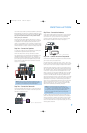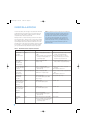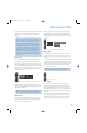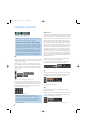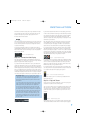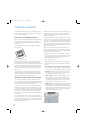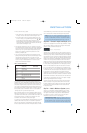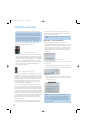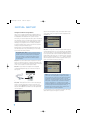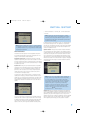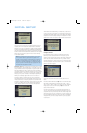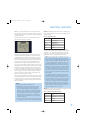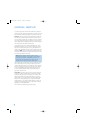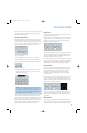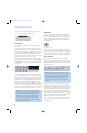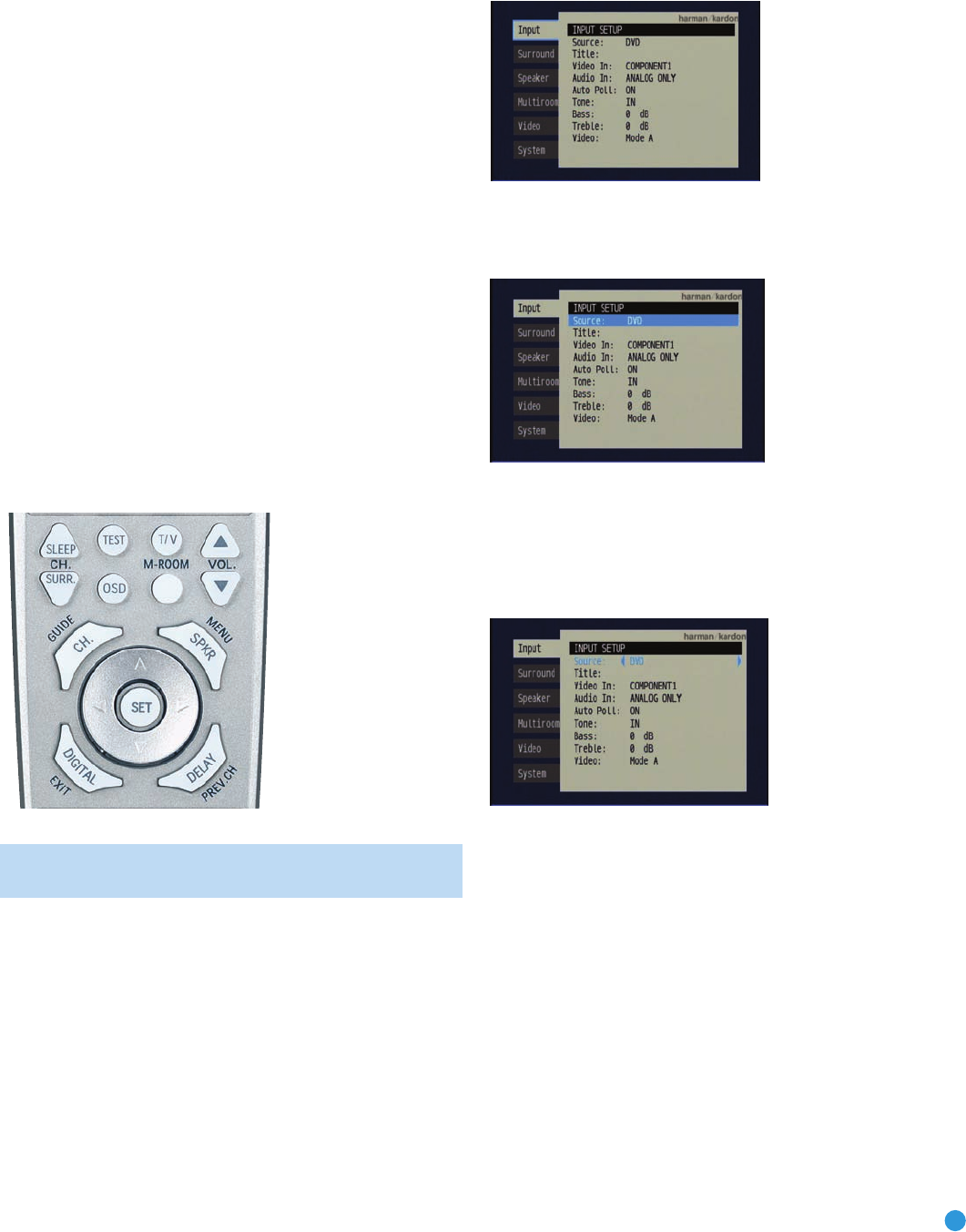
31
INITIAL SETUP
Before you begin enjoying your new receiver, a few adjustments should
be made to configure the AVR 247 to match your actual system.
Make sure that you have connected a video display to one of the
video
monitor outputs on the receiver. When you turn on your display and the
AVR, you should see a blue screen. A message may appear briefly at
the bottom of the screen. This message is part of the on-screen display
system, and is referred to as the “semi-OSD”. The semi-OSD is activated
any time you send a command to the AVR, and any time the AVR
detects a change in the incoming signal. Semi-OSD messages are over-
laid on top of any video signal, so that you may continue to watch your
program while making adjustments to the AVR.
Although it’s possible to configure the AVR using only the remote and
the semi-OSD messages, we recommend that you use the full-screen
menu system, known as the “full-OSD”.
Using the On-Screen Menu System
The full-OSD system is accessed by pressing the OSD Button on the
remote. See Figure 42. While the full-OSD system is in use, it isn’t
possible to see any video programming. In addition, an OSD ON
message will appear on the front panel of the receiver to remind you
to use a video display.
Figure 42 – Navigation Buttons
NOTE: The
‹
/
›
and Set Buttons on the front panel have no
effect on the OSD system.
The OSD system consists of six main menus: Input Setup, Surround
Setup, Speaker Setup, Multiroom Setup, Video Setup and System Setup.
Navigation tabs for each menu appear on the left side of the screen.
When you first press the OSD Button, the Input Setup menu will be visible
(see Figure 43), since its tab is at the top of the screen. However, you
must press the Set Button to select the Input Setup menu so that you
can make any necessary adjustments. If you wish to select another
menu, use the
⁄
/
¤
Buttons to highlight the tab for the desired menu,
and press the Set Button to select it.
Figure 43 – OSD System
When you first select a menu, the first setting line will be highlighted
(see Figure 44).
Figure 44 – Input Setup Menu
If you wish to change that setting, press the Set Button. Although the
setting name will remain highlighted, the value will appear in blue type
with arrows to the left and right, indicating that you may use the
‹
/
›
Buttons to scroll through the available values. See Figure 45. When the
desired value appears, press the Set Button to select it.
Figure 45 – Changing a Setting
Use the
⁄
/
¤
Buttons to navigate to other settings within the menu.
When you have finished making all adjustments in that menu, press the
‹ Button to return to the navigation tabs, and then use the
⁄
/
¤
Buttons to select the tab for another menu.
We recommend that most users follow the instructions in this INITIAL
SETUP section to configure a basic home theater system. You may
return to these menus at any time to make additional adjustments.
Thanks to the EzSet/EQ system, most of the menu adjustments may
be saved until you have become more familiar with the AVR, and are
therefore described in the Advanced Functions section.
The Initial Setup section requires that you complete all of the steps
in the Installation section that apply to your receiver. You should have
connected all of your loudspeakers and a video display, as well as your
source devices. You should be able to turn on the receiver and view a
blue screen on
your video display. If necessary, reread the Installation
Section before continuing.
AVR247om.qxd 7/10/07 1:05 PM Page 31