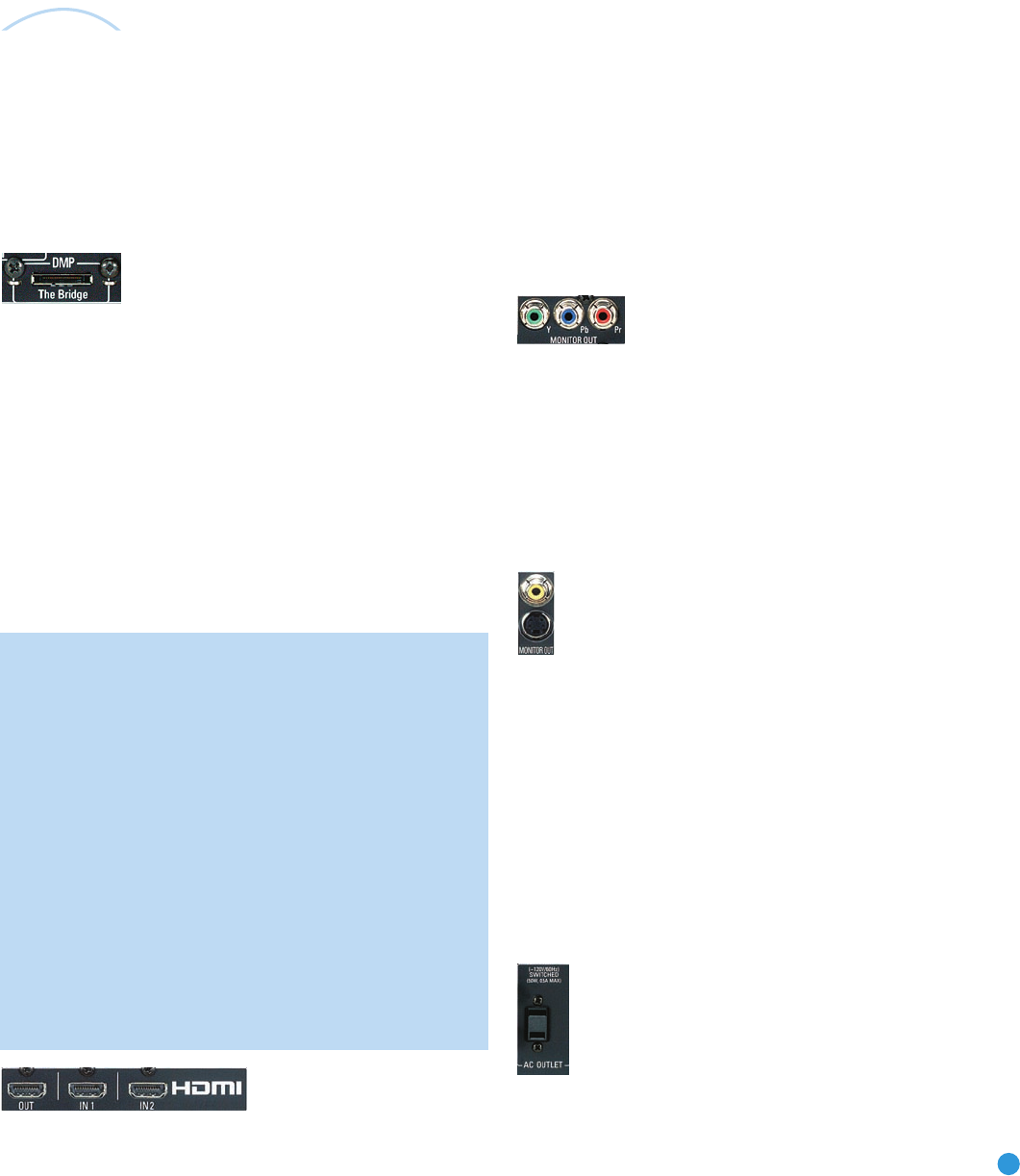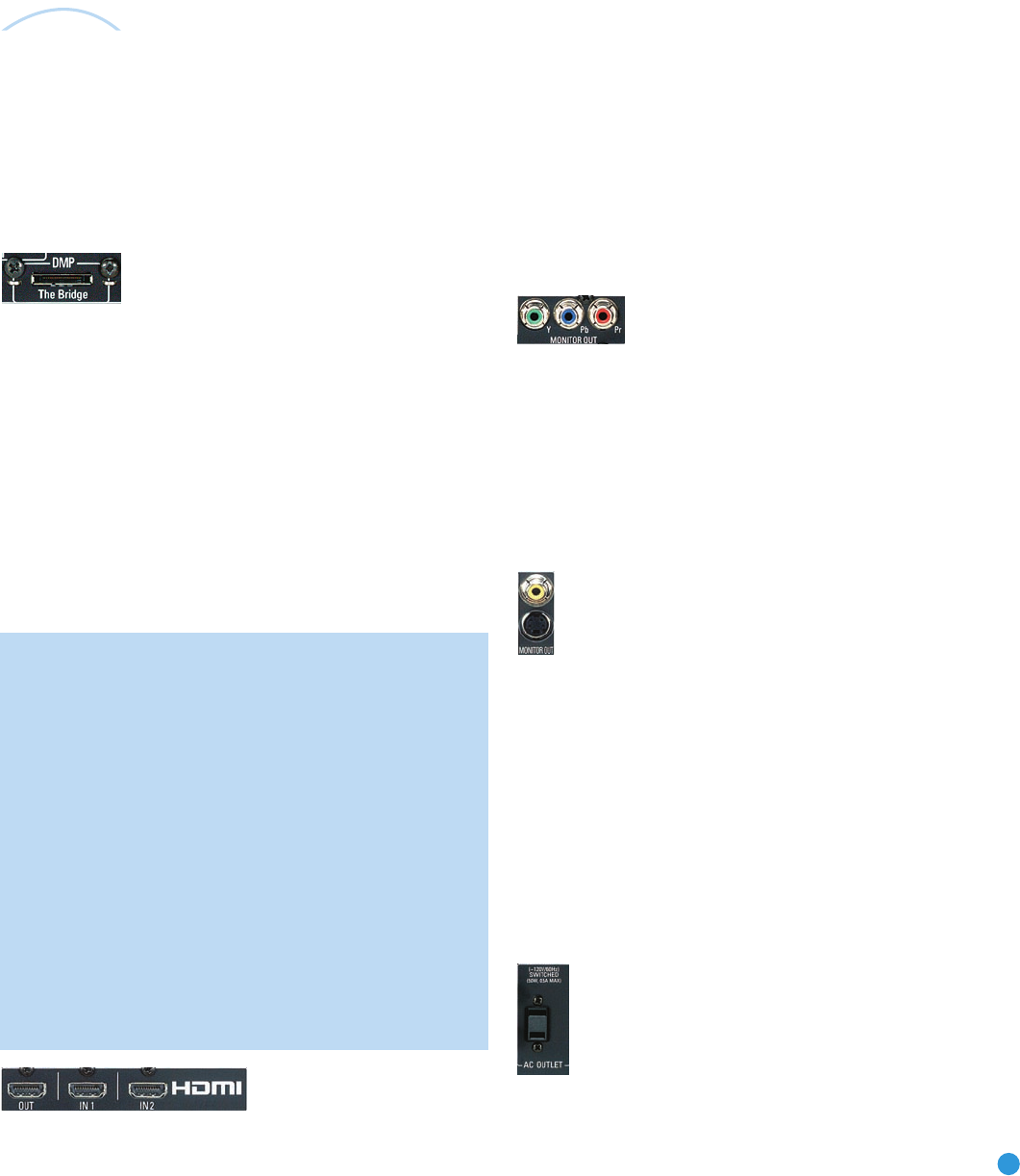
27
INSTALLATION
Remember to connect the
output
jacks on your recorder to the Tape
or digital audio
input
jacks on the AVR, and the
input
jacks on your
recorder to the Tape or digital audio
output
jacks on the AVR.
No video connections are needed.
With Harman Kardon’s optional The Bridge, you can enjoy audio, video
or still images stored on your iPod (not included), use your AVR 247
remote control to operate the iPod, and even charge the iPod while
it’s docked in The Bridge.
Simply plug the proprietary cable from The Bridge into the special
The Bridge/DMP connector on the rear of the AVR 247. See Figure 29.
Refer to the owner’s manual for The Bridge to select the appropriate
insert to match your iPod.
Figure 29 – The Bridge/DMP Connector
Step Five – Connect the Video Display
Only video connections should be made between the receiver and
your video display (TV), unless your TV is the source for your television
programming (see Video 3 Source on page 24).
If you used an HDMI video connection for any of your sources, then
connect the HDMI Output on the AVR to an HDMI input on your video
display. See Figure 30. Consult the owner’s guide for your television to
learn the proper procedure for disabling or muting the audio. Unless you
have a non-HDMI source device that outputs 1080i or higher video via
an analog component video connection (see note below), no other video
connections are required, thanks to the AVR 247’s ability to transcode
most analog video signals to HDMI, and you may proceed to Step Six.
IMPORTANT NOTE: The AVR 247 cannot convert 1080i or
1080p analog video signals to the HDMI format and outputs
1080i signals, as is, to the Component Video Outputs. This
affects users of Microsoft Xbox 360 systems and some older
set-top boxes.
If your digital cable television set-top box outputs 1080i or higher
video via component video outputs and is not equipped with an
HDMI output, contact your cable operator for a replacement.
For Xbox 360 and satellite television customers, connect the
AVR’s Component Video Monitor Outputs to the TV, or change
the settings on your source device to ensure that it outputs only
720p video through its component video outputs, which the AVR
can convert to the HDMI format. Although you could connect
the source device’s component video outputs directly to your
video display, you would then have to select the correct video
input on the display, depending on which source input on the
AVR was in use.
Figure 30 – HDMI Output
If your television does not have HDMI or DVI video inputs, you will need
to make a video connection for each type of video used for your sources.
First, determine what types of video your display is capable of handling.
Remember that component video is preferred, followed by S-video
and then composite video. Ideally, this guided you in selecting the video
connections for your sources.
Next, note which types of video connections you used for your source
devices. Make sure you didn’t use a better type of video connection
for a source than your video display can handle. If so, disconnect the
source and use a video connection that’s compatible with your display.
If you used component video for any sources, connect the Component
Video Monitor Outputs on the receiver to one set of component video
inputs on your display. See Figure 31. The AVR 247 is able to transcode
composite and S-video sources to component video. If your video display
has component video inputs, then you only need to connect the Component
Video Monitor Outputs and you may proceed to Step Six.
Figure 31 – Component Video Monitor Outputs
If you used S-video for any sources, connect the S-video Monitor Output
on the receiver to an S-video input on your display. See Figure 32. The
AVR 247 converts composite video sources to S-video. If your video
display has S-video inputs, then you only need to connect the S-Video
Monitor Output and you may proceed to Step Six.
If you used composite video for any sources, but not component video
or S-video, connect the Composite Video Monitor output on the receiver
to a composite video input on the display. See Figure 32.
Figure 32 – S-Video and Composite Video Monitor Outputs
Consult the manual for your TV to make sure you understand how to
select each video input.
Step Six – Plug in AC Power
Having made all of your wiring connections, it is now time to plug each
component’s AC power cord into a working outlet.
You may plug one device into the AC Switched Accessory Outlet on the
rear of the AVR 247. See Figure 33. Make sure this device draws no
more than 50 watts. The device should have its mechanical or master
power switch turned on, and it will power on any time the AVR 247 is
turned on.
Figure 33 – Switched AC Accessory Outlet
Before plugging the AVR 247’s AC Power Cord into an electrical outlet,
make sure that the Master Power Switch on the front panel is popped
AVR247om.qxd 7/10/07 1:05 PM Page 27