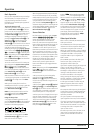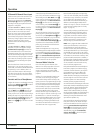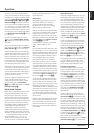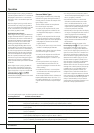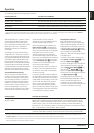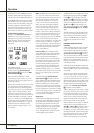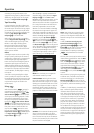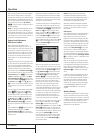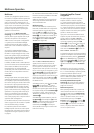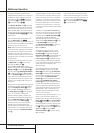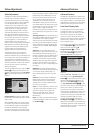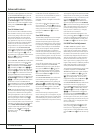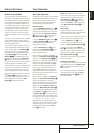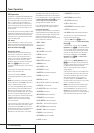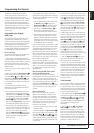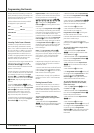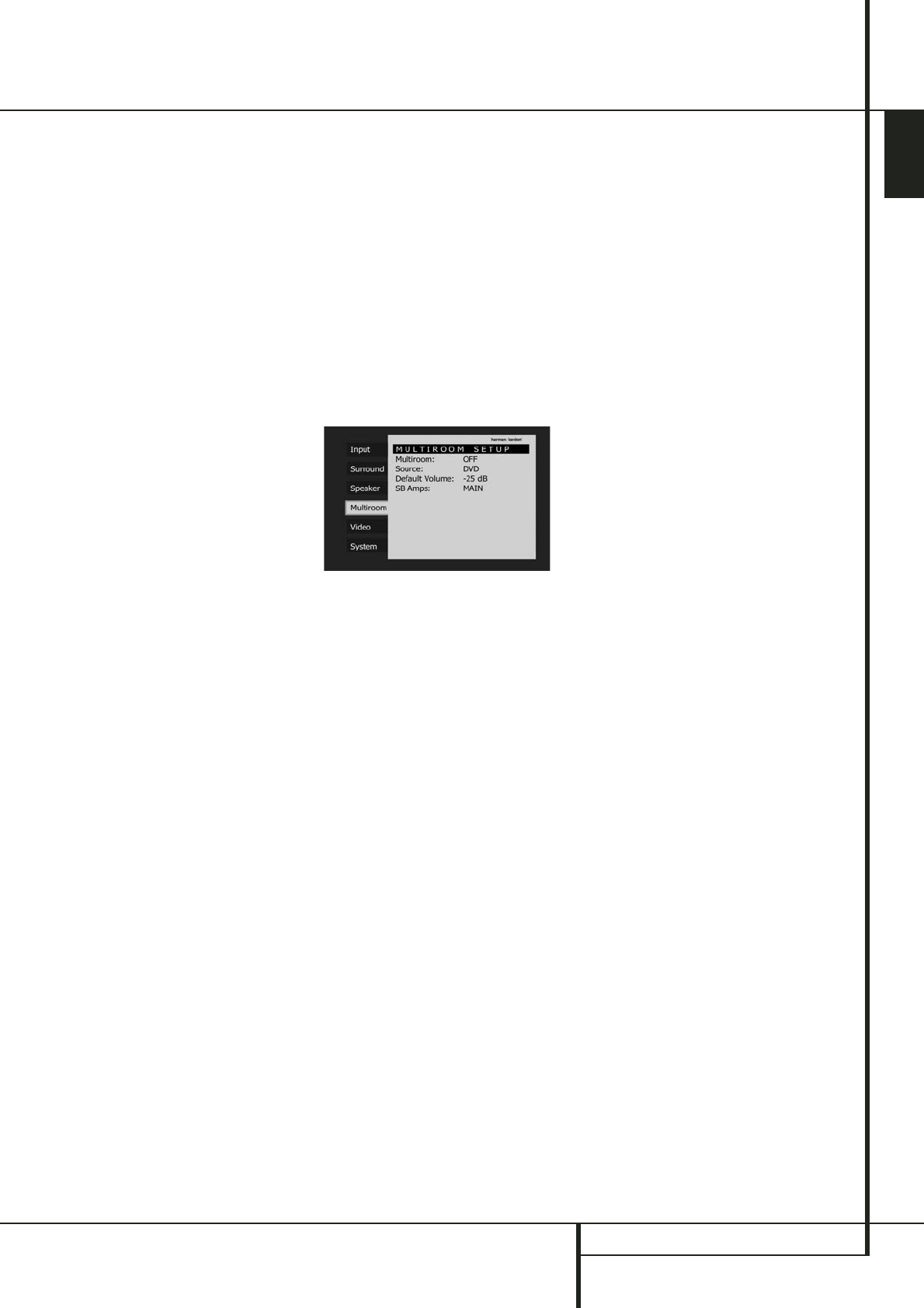
MULTIROOM OPERATION 47
Multiroom Operation
Multiroom
The AVR is fully equipped to operate as the con-
trol center for a complete multiroom system that
is capable of sending one source to a second
zone in the house while separate source is lis-
tened to in the main room. In addition to provid-
ing for control over the selection of the remote
source and its volume, the AVR offers a com-
prehensive range of options for powering the
speakers in the second zone.
• Using the line-level Multiroom Audio
Outputs
b
, the selected source may be fed to
optional, external power amplifiers that may be
matched to the specifics of the installation.
• When the main room system is configured for
5.1 operation, the Surround Back Left/Right
amplifier channels may be used to power the
remote zone so that no additional amplifiers are
required.
• Using built-in A-BUS Ready technology,
optional A-BUS modules may be connected to
the AVR via a single Category Five wire, so that
remote zone speakers may be powered directly
from the module or keypad without the need for
additional power, IR sensor or volume control
wires to be run to the second zone.
In addition, the AVR includes a remote IR sensor
input so that remote control commands from the
Zone II remote included with the unit may be
transmitted to the unit, while standard IR
input/output jacks allow the remote zone’s com-
mands to be sent to compatible IR-controlled
source devices.
Installation
Although simple remote room systems may be
installed by the average do-it-yourself hobbyist,
the complexity of your multizone/multiroom sys-
tem involves running wires inside of walls where
the services of a specially trained installer may
be required. Regardless of who does the work,
please remember that local building codes may
govern in-wall electrical work, including proper
specification of any wiring used and the way in
which it is connected.You are responsible for
making certain that all Multiroom installation
work is done properly and in compliance with all
applicable codes and regulations.
For standard installations, follow the instructions
shown on page 21 for the connection of speaker
wire and IR remote wiring to the AVR.
For installations where the Surround Back
Left/Right amplifier channels are used to power
the remote zone, make certain that the system is
configured for that type of operation, as shown
on page 47.
For installations where A-BUS modules are used,
follow the instructions provided with the A-BUS
remote modules or keypads.
Additional information will also be made avail-
able through the Harman Kardon Web Site at
www.harmankardon.com.
Multiroom Setup
Once the audio and IR link connections have
been made, the AVR needs to be configured for
multiroom operation using the steps below.
Press the OSD button
L
to bring the main
menu (Figure 1) to the screen. Press the
⁄
/
¤
Button
D
until the Multiroom-tab on
the left is highlighted in white. Press the Set
button
F
to enter the MULTIROOM
SETUP
menu (Figure 30).
Figure 30
When the MULTIROOMSETUP menu
appears, the blue cursor bar will be at the
Multiroom line. Since this line is used to
turn the system on and off, do not make an
adjustment here unless you wish to turn the sys-
tem on at this time. To turn the system on, press
the Set Button
F
, followed by the › button
a
so that ONis highlighted. If you do not
wish to turn the system on at this time or to pro-
ceed to the next step, press the
¤
Button
D
once so that the blue cursor bar is highlighting
the
Sourceline.
At the
Sourceline, press the press the Set
Button
F
, followed by the
‹
/
›
buttons
Ea
until the desired Audio/Video input to
the multi-room system appears. When the selec-
tion has been made, press the Set Button
F
to confirm your choice, and continue to the
DefaultVolume line by pressing the
¤
Button
D
.
At the
DefaultVolume line, press the
Set Button
F
, followed by the
‹
/
›
buttons
Ea
or hold them pressed until the desired
volume level for the multi-room system is
entered and press Set
F
to confirm your
choice. DO NOT use the regular volume control
knobs for this setting.
Surround Amplifier Channel
Assignment
The AVR is equipped with seven full-power
amplifier channels to allow for complete
7.1-channel operation without the need for
additional external amplifiers. However, in some
installations you may wish to use the traditional
5.1-channel configuration for the main listening
room, which allows the surround back left/right
amplifier channels to be used to power speakers
placed in a remote zone location.
If you wish to use the Surround Back channel
amplifiers to power the remote zone, you must
change a setting in the
MULTIROOM
SETUP
menu.To make that change, first call
up the menu system by pressing the OSD
Button
L
to bring the main menu (Figure 1)
to the screen. Next, press the
¤
Button
D
until the Multiroomtab is highlighted in
white. Press the Set Button
F
to enter the
MULTIROOM SETUP menu.
To change the setting so that the Surround Back
amplifiers are fed by the source selected through
the Multiroom system, press the
⁄
/
¤
Button
D
until the SBAmpsline is highlighted in
blue. Press the Set Button
F
, followed by the
‹
/
›
buttons
Ea
so that MULTIis high-
lighted in blue text and press the Set Button
F
.
Remember that once this setting is made you
will not be able to take advantage of any of the
6.1/7.1- channel decoding or processing modes,
and no Surround Back speakers must be
selected in the speaker setup procedure outlined
earlier. In addition the speakers used for the
remote zone must be connected to the
Surround Back/Multiroom Speaker
Outputs
O
.The volume for these speakers is
set by the multiroom system, as explained on
page 47 of this manual.
Multiroom Operation
When operating the AVR from a remote room
location where an IR sensor link has been con-
nected to the AVR’s rear panel Multiroom IR
Input
d
, you may use either the Main remote
control or the Zone II remote. To turn on the
multiroom feed, press any of the Input
Selector buttons on the Zone II.2 remote C
or the Main remote
456
. Press the AVR
Selector
5
to turn the unit on to the last
source, or any of the other Selector buttons to
turn on to a specific source.
ENGLISH