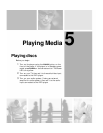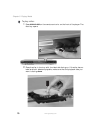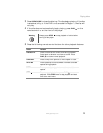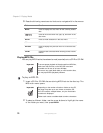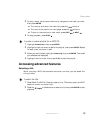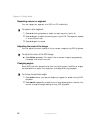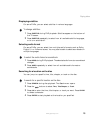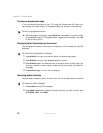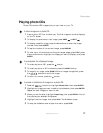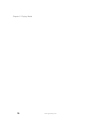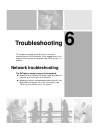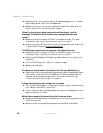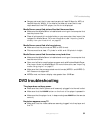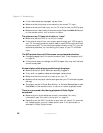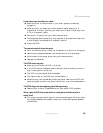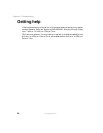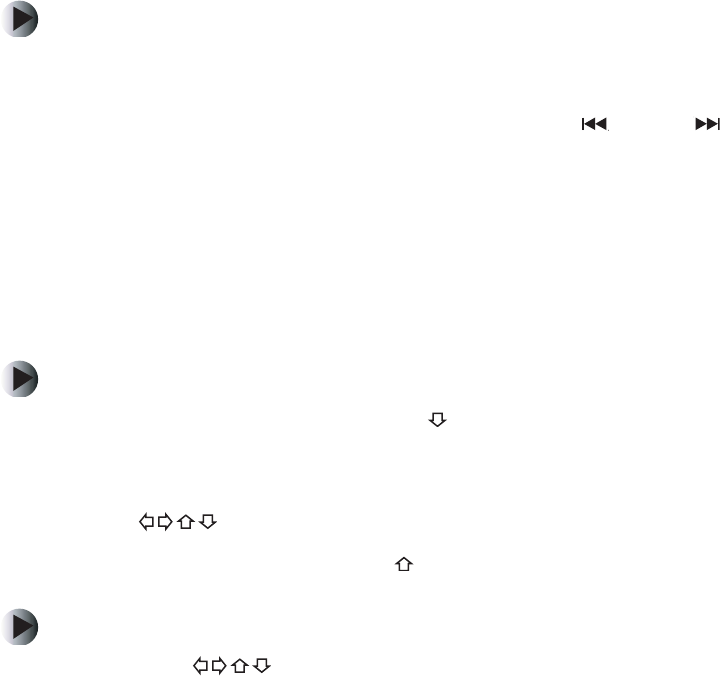
77
Playing discs
www.gateway.com
Playing photo CDs
Photo CDs contain JPG images that you can view on your TV.
To view images on a photo CD:
1 Insert a photo CD into the disc tray. The first image on the disc displays
on the TV screen.
2 To display the previous or next image, press PREV or NEXT .
3 To display a specific image, press the 0-9 buttons to enter the image
number, then press
ENTER.
4 To see the number of the current image, press DISPLAY.
5 To view up to 16 thumbnails of the pictures per page, press TITLE, press
the arrow buttons to highlight the image you want to display, then press
ENTER.
To manipulate the displayed image:
1 To rotate a picture 180°, press the button.
2 To rotate a picture in 90° increments, press the ANGLE button.
3 To magnify an image, press ZOOM. While an image is magnified, press
the buttons to scroll the image.
4 To return to normal, press the button.
To create a slideshow of images on a photo CD:
1 Press the buttons to highlight Browse Disc, then press ENTER.
2 Highlight an image you want to add to the slideshow, then press ENTER.
Repeat for each image you want to add.
3 When you are finished, highlight Create Prog, then press ENTER. A list of
the pictures you selected is displayed.
4 Highlight the first image, then press PLAY. The slideshow plays.
5 To stop the slideshow and re-open the menu, press STOP.