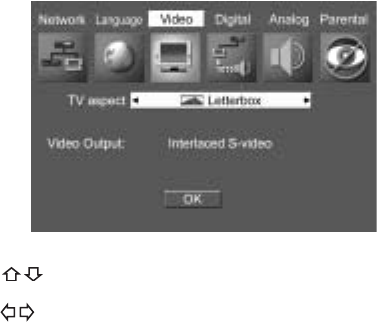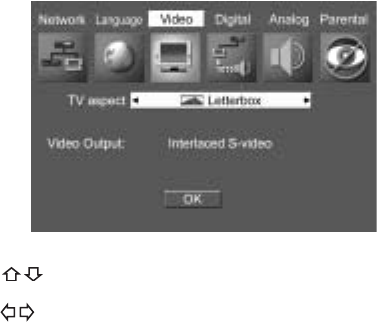
39
Setting up digital audio
www.gateway.com
2 Use your remote control’s arrow buttons to highlight Video, then press
ENTER. The Video setup menu opens.
3 Press the buttons to select TV aspect.
4 Press the buttons to select:
■ Fullscreen (default)
Select if you have a standard 4:3 television and prefer to watch
full-screen versions of DVD movies (if available).
■ Letterbox
Select if you have a standard 4:3 television and prefer to watch
widescreen versions of DVD movies (if available).
■ Widescreen
Select if you have a widescreen 16:9 television.
5 Highlight OK, then press ENTER.
6 Press SETUP or RETURN to close the Welcome to Setup screen.
Setting up digital audio
The Digital menu lets you set the signal format for the coaxial and optical digital
audio jacks. For example, if you connected the player to an external amplifier
that has a Dolby Digital decoder, you should set the Dolby Digital settings to
Bitstream (to let your amplifier’s Dolby Digital decoder work with the player’s
audio signal).