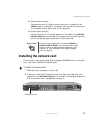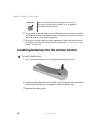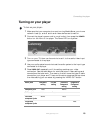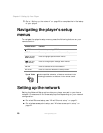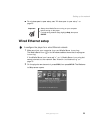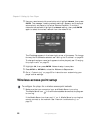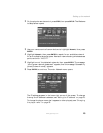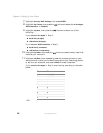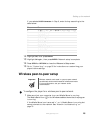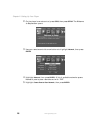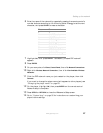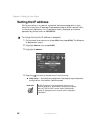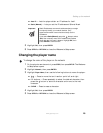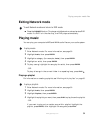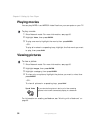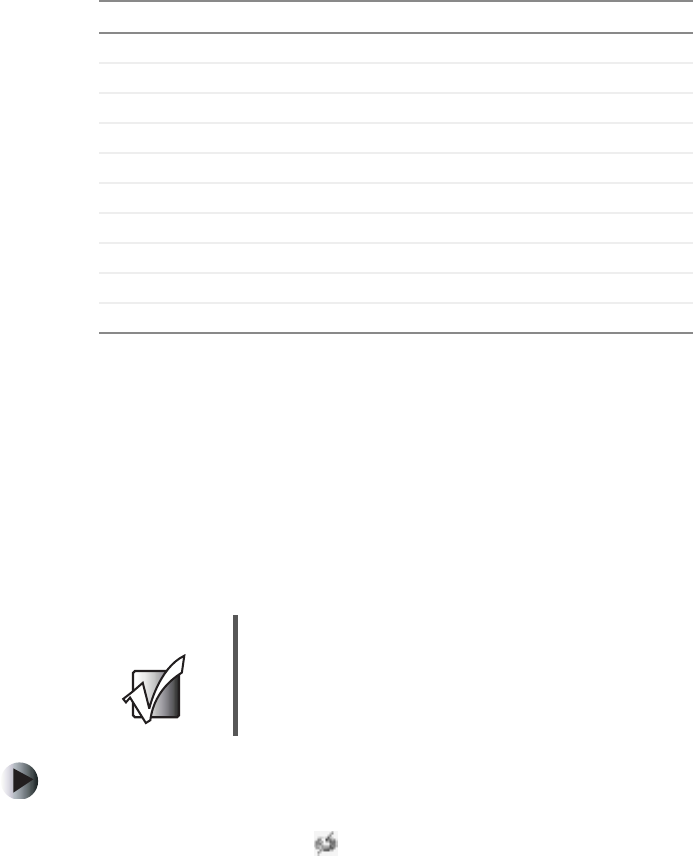
25
Setting up the network
www.gateway.com
If you selected ASCII characters in Step 8, enter the key according to the
table below:
12 Highlight OK, then press ENTER.
13 Highlight OK again, then press ENTER. Network setup is complete.
14 Press SETUP or RETURN to close the Welcome to Setup screen.
15 Go to “Customizing” on page 35 for instructions on customizing your
player’s other settings.
Wireless peer-to-peer setup
To configure the player for a wireless peer-to-peer network:
1 Make sure that your computer is on and Media Server is running.
The Media Server icon in the Windows taskbar shows that the program
is running.
If the Media Server icon has a red “x” on it, Media Server is running but
cannot connect to the network. See “Network troubleshooting” on
page 79.
Press: For:
1 1 . @ / : ‘ , ? ! - _ # * \ " $ % & + ; = ( ) < > [ ] ‘ ~ ^ { } |
2 2, A, B, C, a, b, c
3 3, D, E, F, d, e, f
4 4, G, H, I, g, h, i
5 5, J, K, L, j, k, l
6 6, M, N, O, m, n, o
7 7, P, Q, R, S, p, q, r, s
8 8, T, U, V, t, u, v
9 9, W, X, Y, Z, w, x, y, z
00
Important Wireless network cards used in a peer-to-peer network
must be set to ad hoc mode instead of infrastructure mode.
For more information, see your network card’s
documentation.