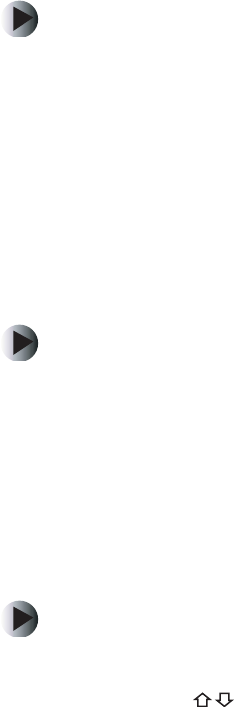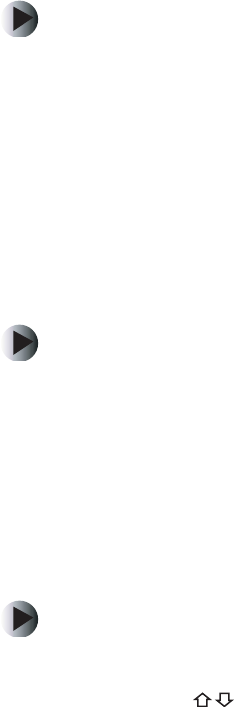
75
Playing discs
www.gateway.com
Displaying subtitles
On some DVDs, you can select subtitles in various languages.
To change subtitles:
1 Press SUBTITLE during DVD playback. Subtitles appear on the bottom of
the TV screen.
2 Press SUBTITLE repeatedly to select from all available subtitle languages,
or to turn subtitles off.
Selecting audio format
On some DVDs, you can select from multiple audio formats, such as Dolby
Digital 5.1 or 2-channel stereo. You may also be able to select soundtracks in
multiple languages.
To select the audio format or soundtrack:
1 Press AUDIO during DVD playback. The selected audio format or soundtrack
changes.
2 Press AUDIO repeatedly to select from all available audio formats or
soundtracks.
Searching for a location on the disc
You can jump to a specific time, title, chapter, or track on the disc.
To search for a specific location on the disc:
1 Press SEARCH during disc playback. The Search menu opens.
2 Press the buttons to select Time, Title/Chapter, or Track.
3 Press 0-9 to enter the time, title/chapter, or track you want. Press CLEAR
to delete a character.
4 Press ENTER to start playback at the location you specified.