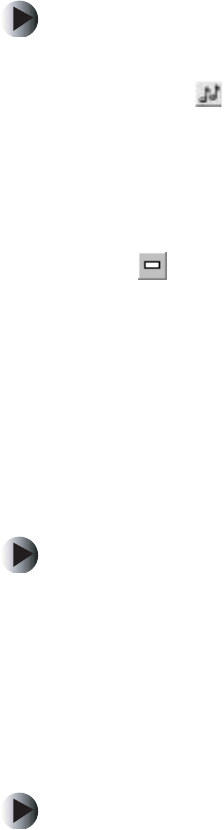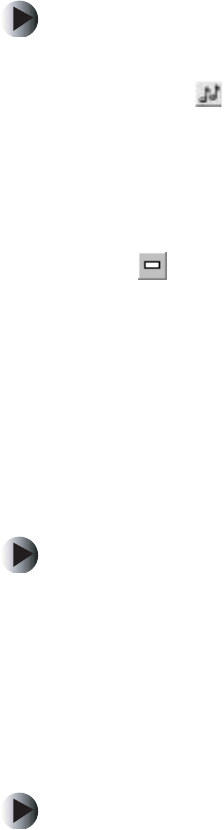
62
Chapter 4: Using Gateway D5 Streaming Media Server
www.gateway.com
Editing a playlist
To edit an existing playlist:
1 Open Media Server, then click the Media Files tab.
2 Click the button to display only audio media.
3 In the Playlists list, click the playlist you want to edit. The files contained
in the playlist appear in the Media list on the right side of the dialog box.
4 Click and drag the files to change their order in the list.
5 To delete a file from the list, click the file you want to delete, then click
the button. To select multiple files, press and hold C
TRL while clicking
the file names.
- OR -
Right-click the file you want to delete, then click
Delete from library or Delete
From HardDrive
. To select multiple files, press and hold CTRL while clicking
the file names.
Renaming a playlist
To rename a playlist:
1 Open Media Server, then click the Media Files tab.
2 Right-click the playlist you want to rename, then click Rename.
3 Type the new name, then press ENTER. The name is changed.
Deleting a playlist
To delete a playlist:
1 Open Media Server, then click the Media Files tab.
2 Right-click the playlist you want to delete, then click Delete. The playlist
is deleted.