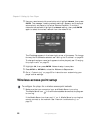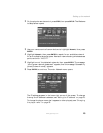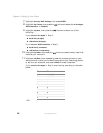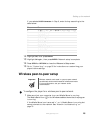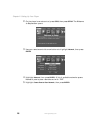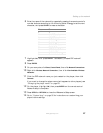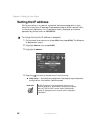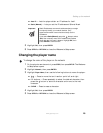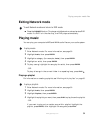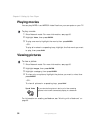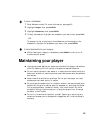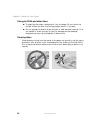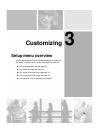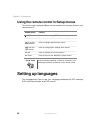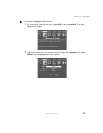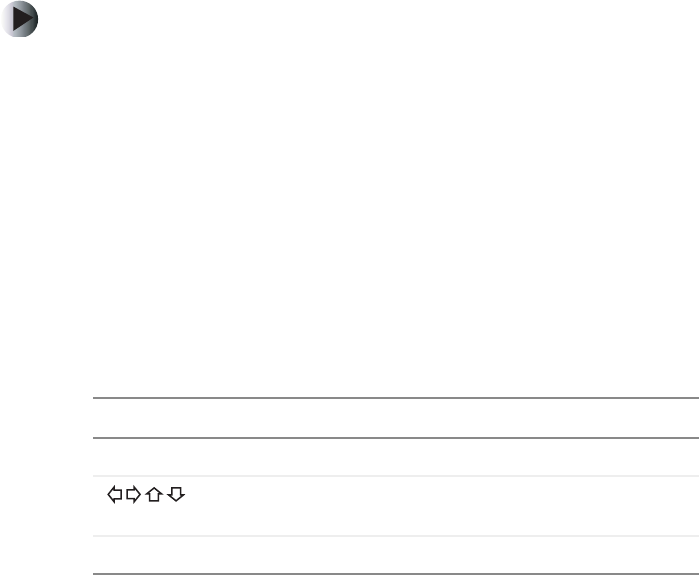
30
Chapter 2: Setting Up Your Player
www.gateway.com
Playing computer media files
You can play three types of computer media on your player:
■ Audio — MP3 and WMA files
■ Video — MPEG-1 and MPEG-2 video files
■ Images — JPG/JPEG files
Entering Network mode
To play computer media files, your player must first enter Network mode.
To enter Network mode:
1 Make sure your computer is on and running Media Server.
2 Press the POWER button on the front of the player. If the player is in
Standby power mode, press
POWER on the remote control to turn on the
player.
3 Turn on your TV, then set it to the audio/video input that is connected
to your player.
4 Turn on your audio system if using an external amplifier or audio system,
then set it to the input connected to the player.
5 Press CONNECT on the remote control to enter Network mode. The player
connects to the network, then displays the Network main menu. Use the
following remote control buttons to navigate in Network mode:
Button Function
NETWORK Press to switch between Network mode and DVD mode.
Press to move the cursor left, right, up, and down in the
Network menu.
ENTER Press to make selections in the Network menu.