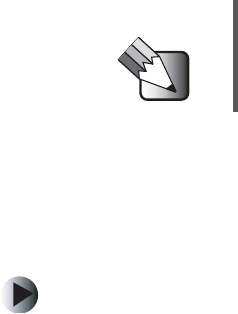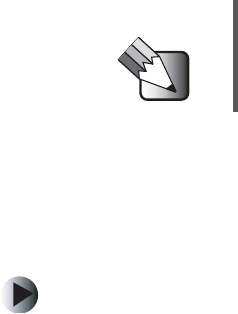
58
Chapter 4: Using Gateway D5 Streaming Media Server
www.gateway.com
3 Click the plugin you want to use (for example, MusicMatch Jukebox Scanner
or
Windows Media Player Scanner), then click Scan. Media files for the
selected plugin are imported into Media Server.
Scheduling automatic scans
You can schedule automatic scans for importing media files, or you can set a
time interval for periodic scans.
To schedule automatic scans:
1 Open Media Server, then click the Media Import tab.
2 Click Scheduler. The Time Scheduler Options dialog box opens.
3 Click Plugin Selector. The Plugins Time Scheduler dialog box opens.
4 From the Plugin list, click the plugin you want to use.
5 Click the Update Period you want to use:
■ Manual Only (default) — Scans will not be automatic.
■ Every — Select a preset interval to scan, from every hour to every
12 hours.
■ Time — Define a time of day to start the scan.
6 Click OK, then click OK again. The scan will occur automatically at the time
you specified, but only while the computer is on and Media Server is
running.
Working with media files
The Media Files tab in Media Server displays the audio, video, and photo files
that have been imported from your hard drive into Media Server. You can list,
hide, reveal, delete, and edit file attributes for each file.
Tips & Tricks To import files using more than one plugin, do a separate
import for each plugin.