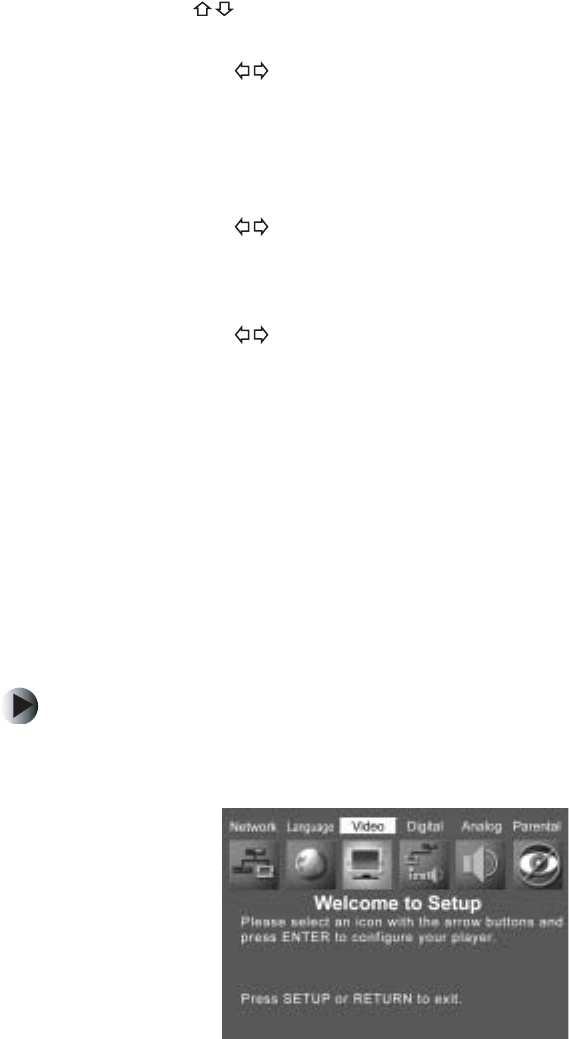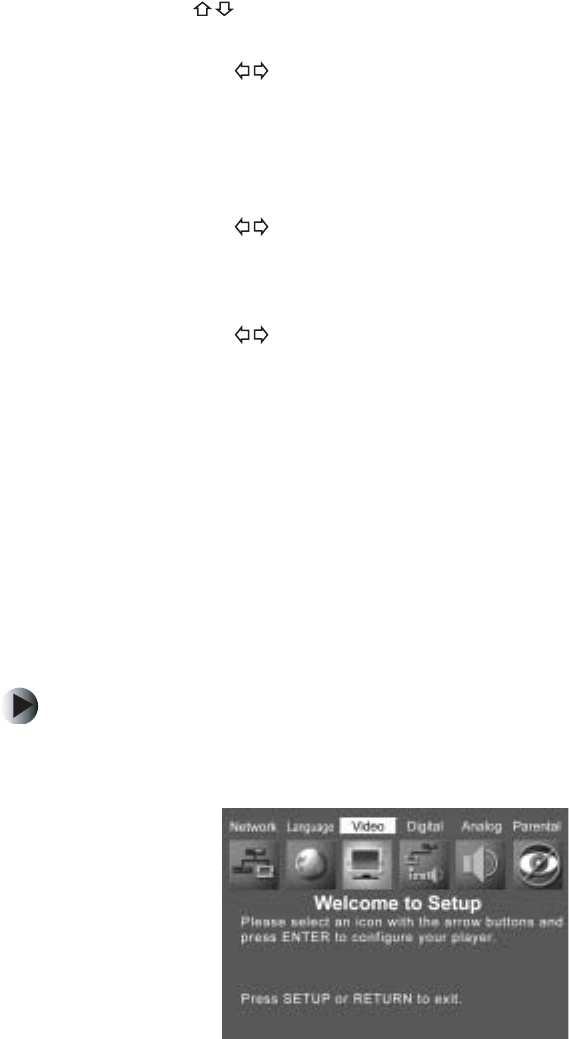
38
Chapter 3: Customizing
www.gateway.com
3 Press the buttons to highlight any of the following:
■ Subtitle
Press the buttons to select English, French, Spanish, Auto, or
Off (default). Select Auto to always select the DVD’s default subtitle
language. Select
Off to always turn subtitles off (default). Because
subtitle selections vary among DVDs, the DVD itself may override
your selection.
■ Audio
Press the buttons to select English (default), French, or Spanish.
Because audio language selections vary among DVDs, the DVD itself
may override your selection.
■ Disc Menu
Press the buttons to select English (default), French, or Spanish.
Because menu language selections vary among DVDs, the DVD itself
may override your selection.
4 Highlight OK, then press ENTER.
5 Press SETUP or RETURN to close the Welcome to Setup screen.
Setting up video
The Video menu lets you set the aspect ratio (video format to match the shape
of your TV screen) for DVD movies.
To set the aspect ratio:
1 On the player’s remote control, press STOP, then press SETUP. The main
Setup menu opens.