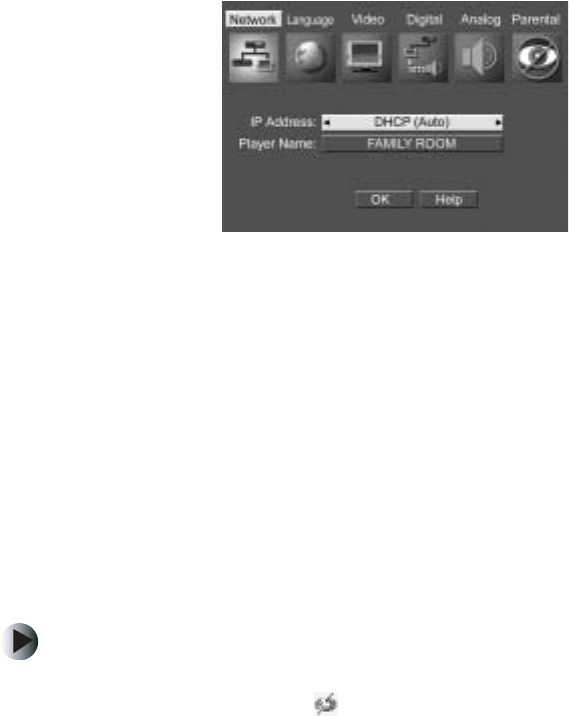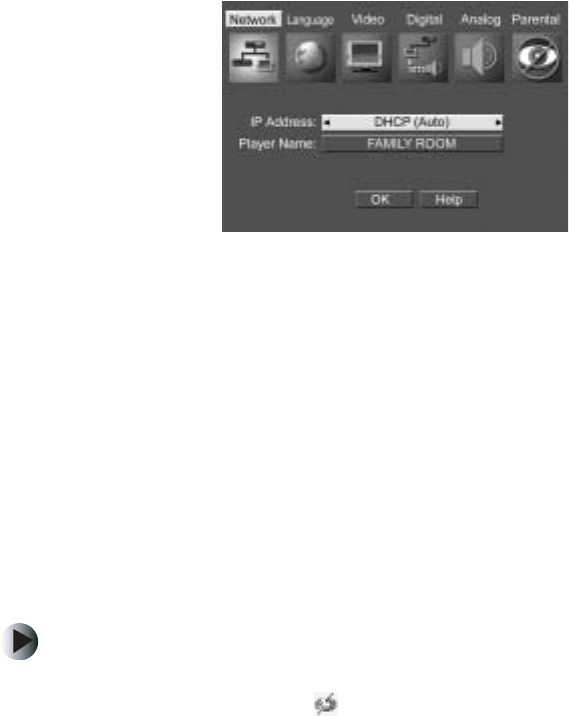
22
Chapter 2: Setting Up Your Player
www.gateway.com
3 Use your remote control’s arrow buttons to highlight Network, then press
ENTER. The message “Loading network settings” appears, and the player
automatically connects to the wired Ethernet network. If multiple
networks are available, highlight the
Network setting, then press ENTER
again to select the correct network from the network list.
The IP address appears in the lower-right corner of the screen. To change
the way the IP address is selected, see “Setting the IP address” on page 28.
To change the player name (as it appears to other players), see “Changing
the player name” on page 29.
4 Highlight OK, then press ENTER. Network setup is complete.
5 Press SETUP or RETURN to close the Welcome to Setup screen.
6 Go to “Customizing” on page 35 for instructions on customizing your
player’s other settings.
Wireless access point setup
To configure the player for a wireless access point network:
1 Make sure that your computer is on and Media Server is running.
The Media Server icon in the Windows taskbar shows that the program
is running.
If the Media Server icon has a red “x” on it, Media Server is running but
cannot connect to the network. See “Network troubleshooting” on
page 79.