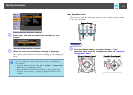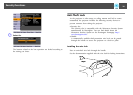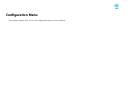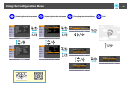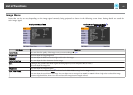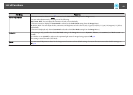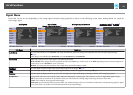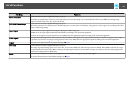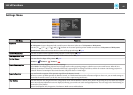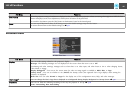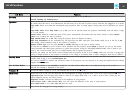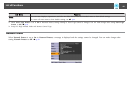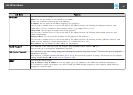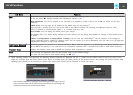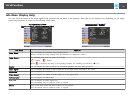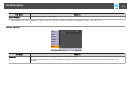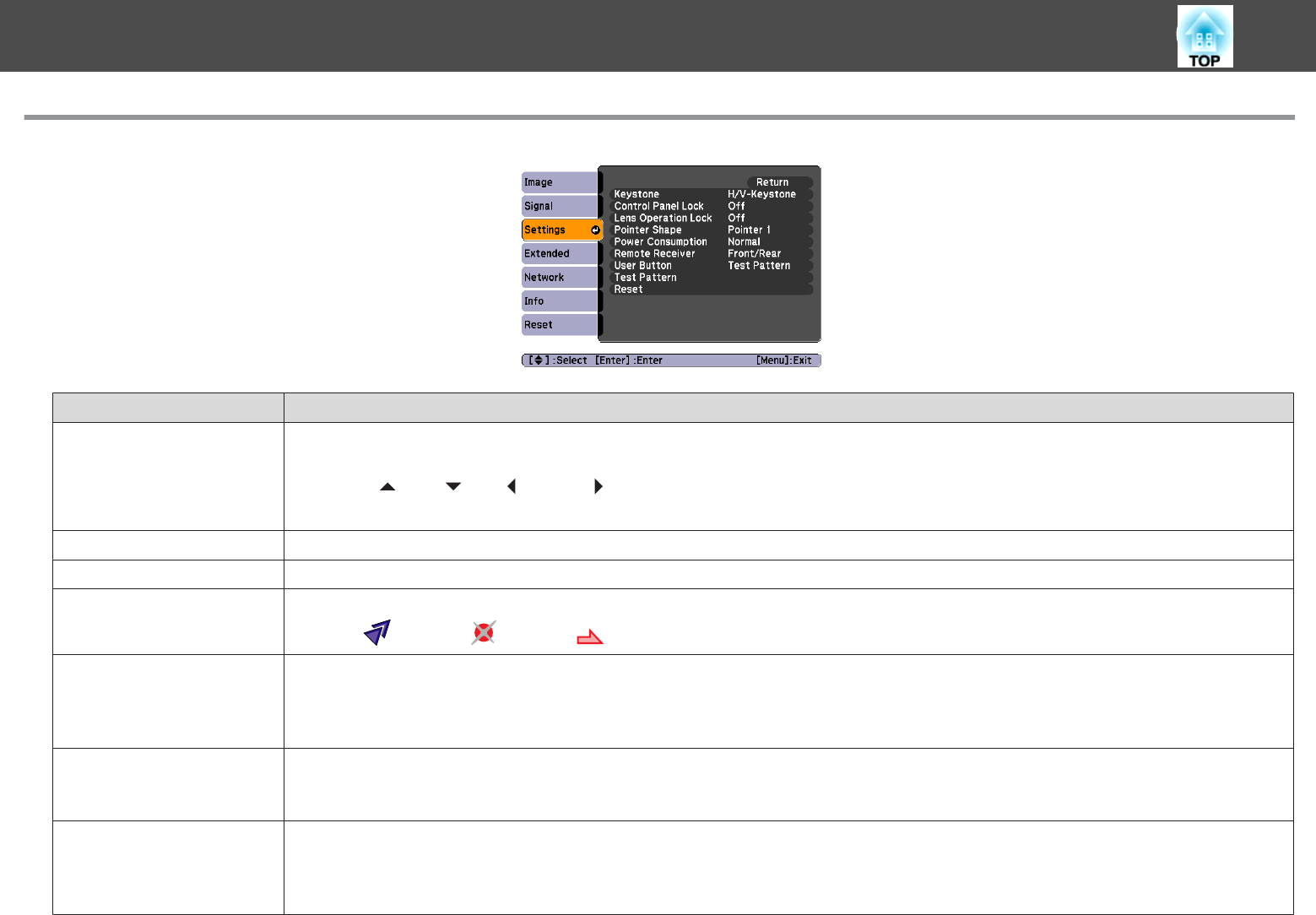
Settings Menu
Sub Menu Function
Keystone
You can correct keystone distortion.
H/V-Keystone: Corrects horizontal and vertical keystone distortion. Select one of V-Keystone or H-Keystone.
Use the [w/
], [v/ ], [</ ], and [>/ ] buttons on the control panel to perform similar corrections to V-Keystone and H-Keystone.
Quick Corner: Selects and corrects the four corners of the projected image. s p.15
Control Panel Lock
You can use this to restrict operation of the projector's Control panel. s p.36
Lens Operation Lock
You can use this to restrict the lens operation of the remote control. s p.37
Pointer Shape
You can select the shape of the pointer. s p.27
Pointer 1:
Pointer 2: Pointer 3:
Power Consumption
You can set the Lamp brightness to one of two settings.
Select ECO if the images being projected are too bright such as when projecting images in a dark room or onto a small screen. When ECO is
selected, the amount of electricity consumed and the lamp's operating life are changed as follows, and the fan rotation noise during projection is
reduced. Electrical consumption: about 16% decrease, lamp life: about 1.4 times longer
Remote Receiver
You can limit the reception of the operation signal from the Remote Control.
When you want to prohibit operation by Remote Control, or if the Remote Receiver has a fluorescent light too close to it, you can make settings to
deactivate the remote receiver you do not want to use or that is experiencing interference.
User Button
You can select the item assigned from the configuration menu with the Remote Control's [User] button. By pressing the [User] button the assigned
menu item selection/adjustment screen is displayed, allowing you to make one-touch settings/adjustments. You can assign one of the following six
items to the [User] button.
Power Consumption, Info, Progressive, Test Pattern, Multi-screen, and Resolution
List of Functions
45