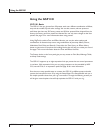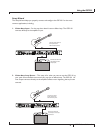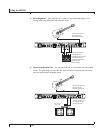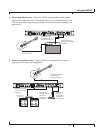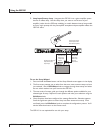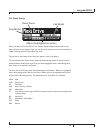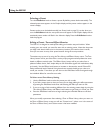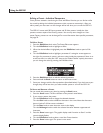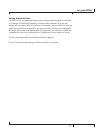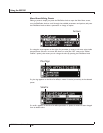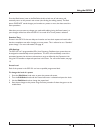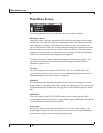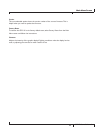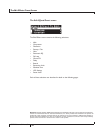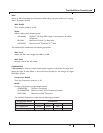Editing a Preset - Individual Parameters
Once you have created a sound using the Tone and Effects Libraries, you can further refine
the sound by editing the individual parameters within a preset to customize it. After you
edit a preset, you must save it or the changes will be lost when you turn off the GSP1101.
The GSP1101 comes with 99 Factory presets and 99 User presets. Initially, the User
presets are exact copies of the Factory presets. You can only store changes to a User
preset. Factory presets can not be changed. For more information about specific parameters,
see page 22.
To Edit a Preset
Press the Edit/Select knob twice. The Preset Edit screen appears.
Turn the Edit/Select knob to highlight an effect.
When the desired effect is highlighted, press the Edit/Select knob to open its Edit
menu.
Turn the Edit/Select knob to highlight a parameter. If a triangular arrow appears to
the right of a parameter, it means a sub-menu exists inside that parameter. If there is no
arrow, but there is a value (like “Off” next to the “Global Cabinet” option), that means
you can change the value by pressing the Edit/Select knob.
Arrows
Press the Edit/Select knob to edit the selected parameter.
Press and hold the Back button to return to the Preset screen.
Store your changes with the Store procedure (described below). If you don’t store your
changes, they will be lost when you select another preset or turn off the GSP1101.
To Store and Rename a Preset
You can cancel this process at any time by pressing the Back button.
Press the Store button. The first character of the preset’s name flashes.
If you want to rename the preset:
Turn the Edit/Select knob to change the selected character.
Turn the Gain knob to select a different character in the name. Note that characters
that are “pushed” off the screen are deleted.
Turn the Bass knob to move the entire name in the display.
Turn the Midrange knob to switch the selected character between uppercase and
lowercase.
Press the Store button again. The graphic display reads “Location to Store” and the
numeric display flashes.
Turn the Edit/Select knob to select a new User Preset location.
Press the Store button again. The preset is now saved.
1.
2.
3.
4.
5.
6.
7.
1.
2.
3.
4.
5.
GSP0 Owner’s Manual
Using the GSP0