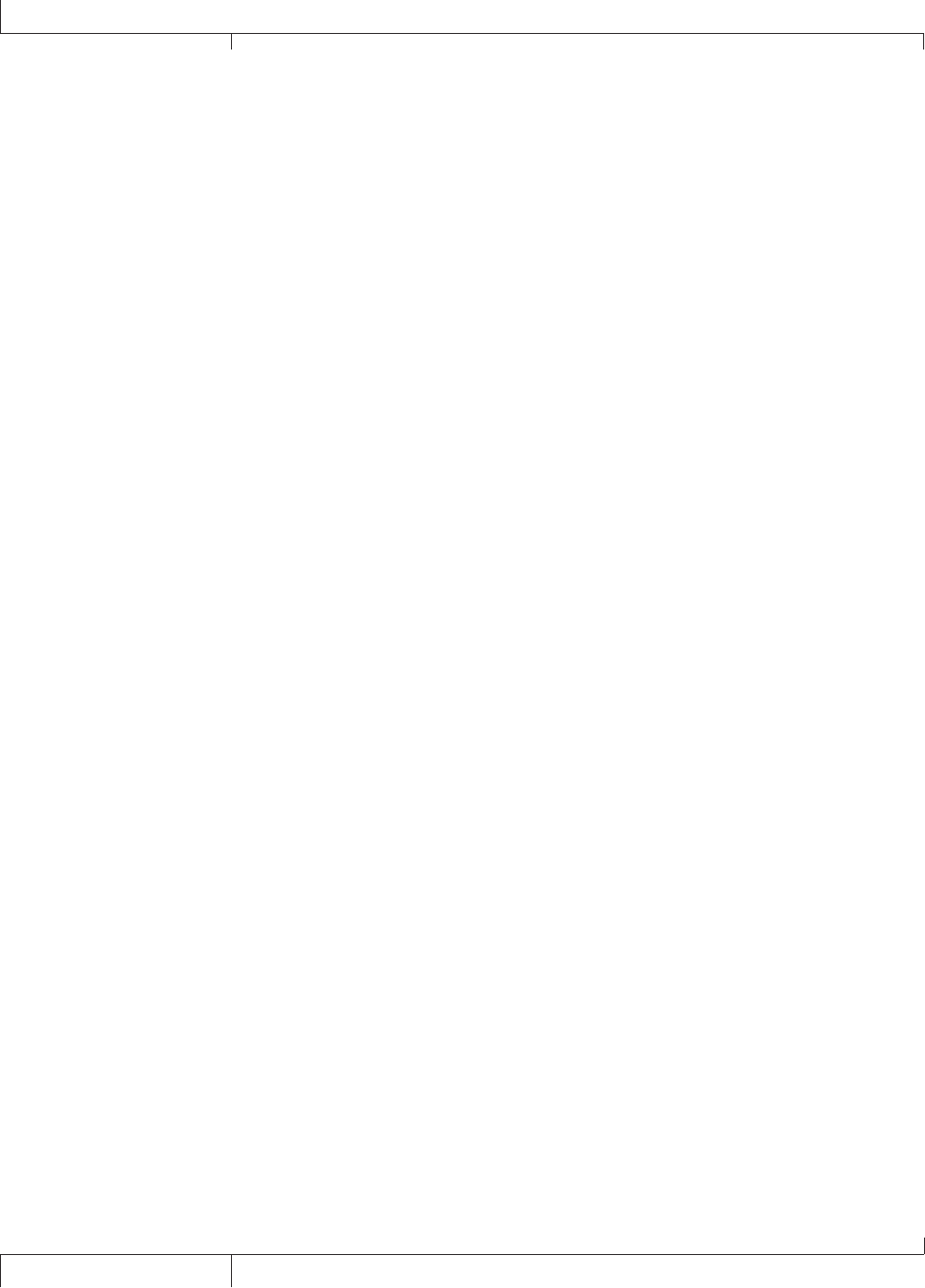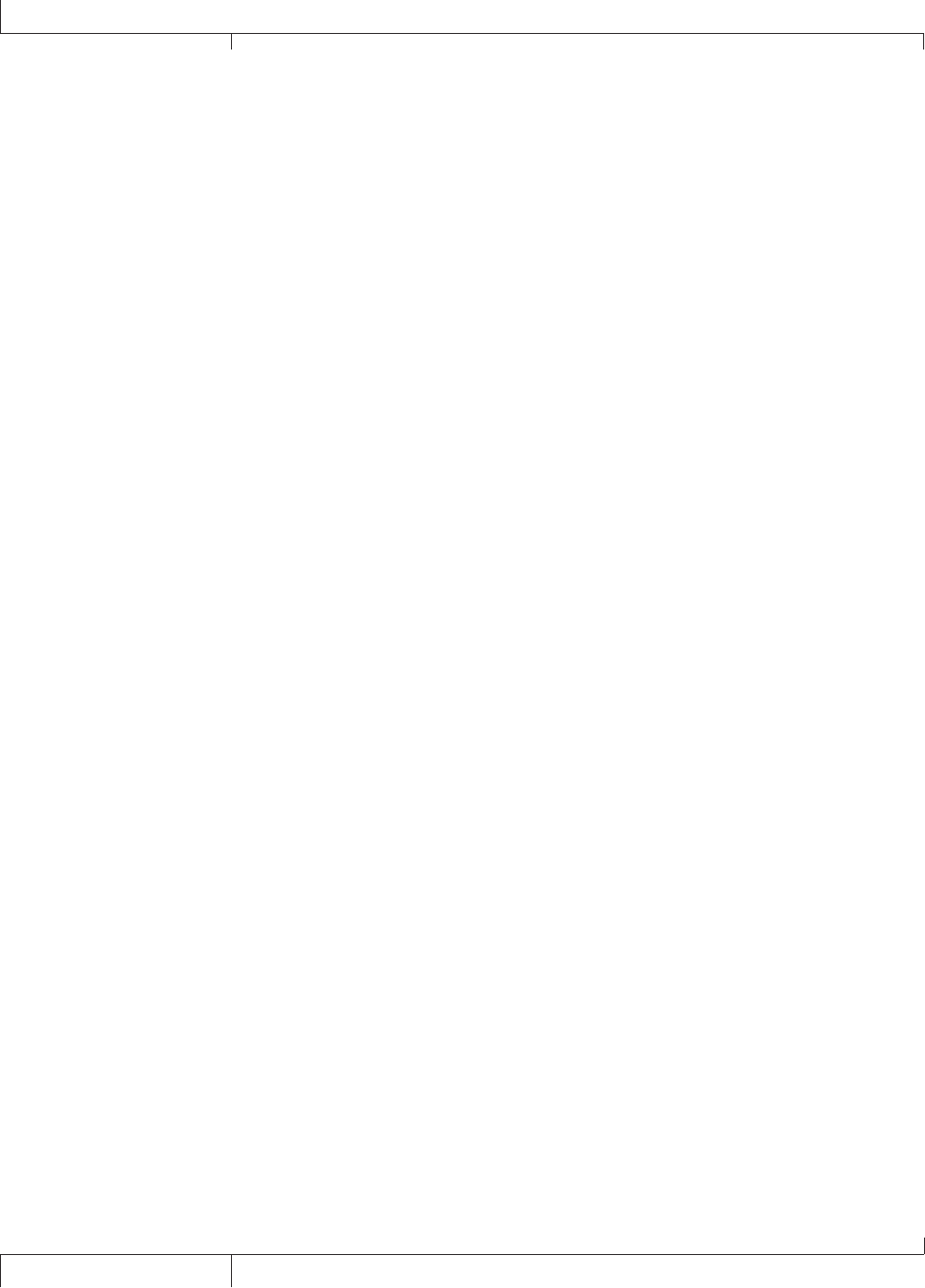
Selecting a Preset
Turn the Edit/Select knob to choose a preset. By default, presets load automatically. The
selected preset name appears in the Graphic display and the preset number appears in the
numeric display.
Presets can be set to be loaded manually (see Preset Load on page 51), so that when you
turn the Edit/Select knob the new preset name will appear in the Graphic display and the
associated preset number will flash in the Numeric display. Press the Edit/Select knob to
load the program
Editing a Preset - Tone and Effect Libraries
The GSP1101 is designed to make preset editing and creation easy and intuitive. When
creating your own sound, you must first start with an existing preset. Note that the preset
you begin with doesn’t have to be in the memory location you intend to have it reside,
since you can store it to any User preset location during the store procedure.
The easiest way to start is by using the Tone Library and Effects Library menus. The Tone
Library button will let you select from a variety of pre-programmed amp/distortion tones
based on different musical styles. The Effects Library button will let you select from a
palette of effects chains, from simple delays to full multi-effect signals with modulation, delay
and reverb. Use the Effects Level button to increase or decrease the overall Chorus/FX,
Delay and Reverb levels if desired. Using these three controls should get you close to a
sound you are after. From there you can then use the Edit/Select knob to navigate through
the individual effects for some fine tune edits.
To Select a new Tone Library Setting
Use the Edit/Select knob to select the preset you wish to edit.
If you find a preset close to what you want, you can begin editing the effect parameters
by pressing the Edit/Select knob twice and selecting the Effect you want to edit.
If you are trying to find something different from the existing presets, begin by using the
Tone Library, Effects Library and Effects Level buttons to get close to a sound you want.
Press the Edit/Select knob twice to begin selecting the individual Effects to edit their
parameters.
When you modify a parameter after selecting a Tone or Effects Library, when you return to
the Tone or Effects Library screen you will see “Custom/<xx>” where <xx> is the name of
the Tone or Effects LIbrary and Custom means it has been modified.
1.
2.
3.
4.
GSP0 Owner’s Manual
Using the GSP0