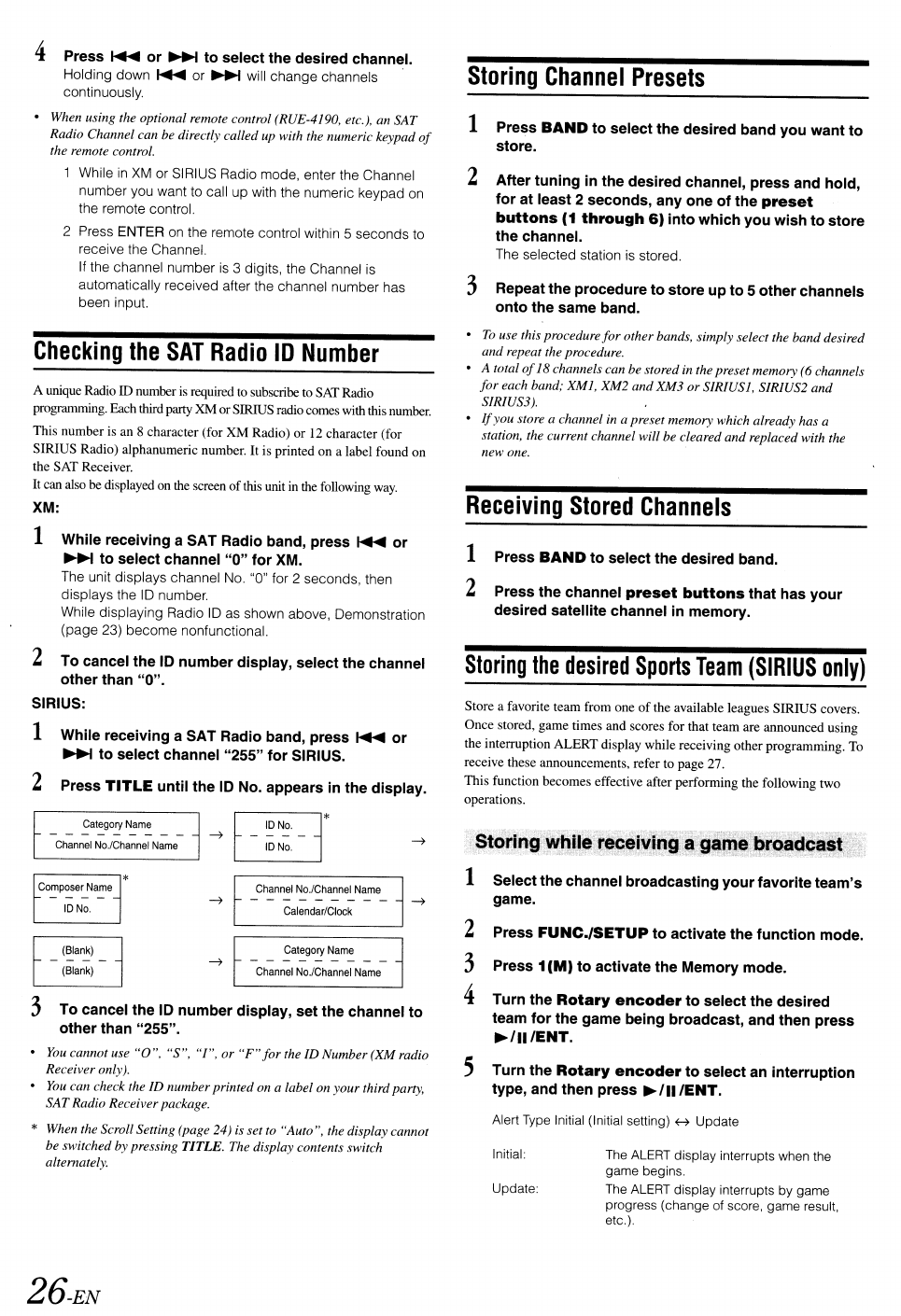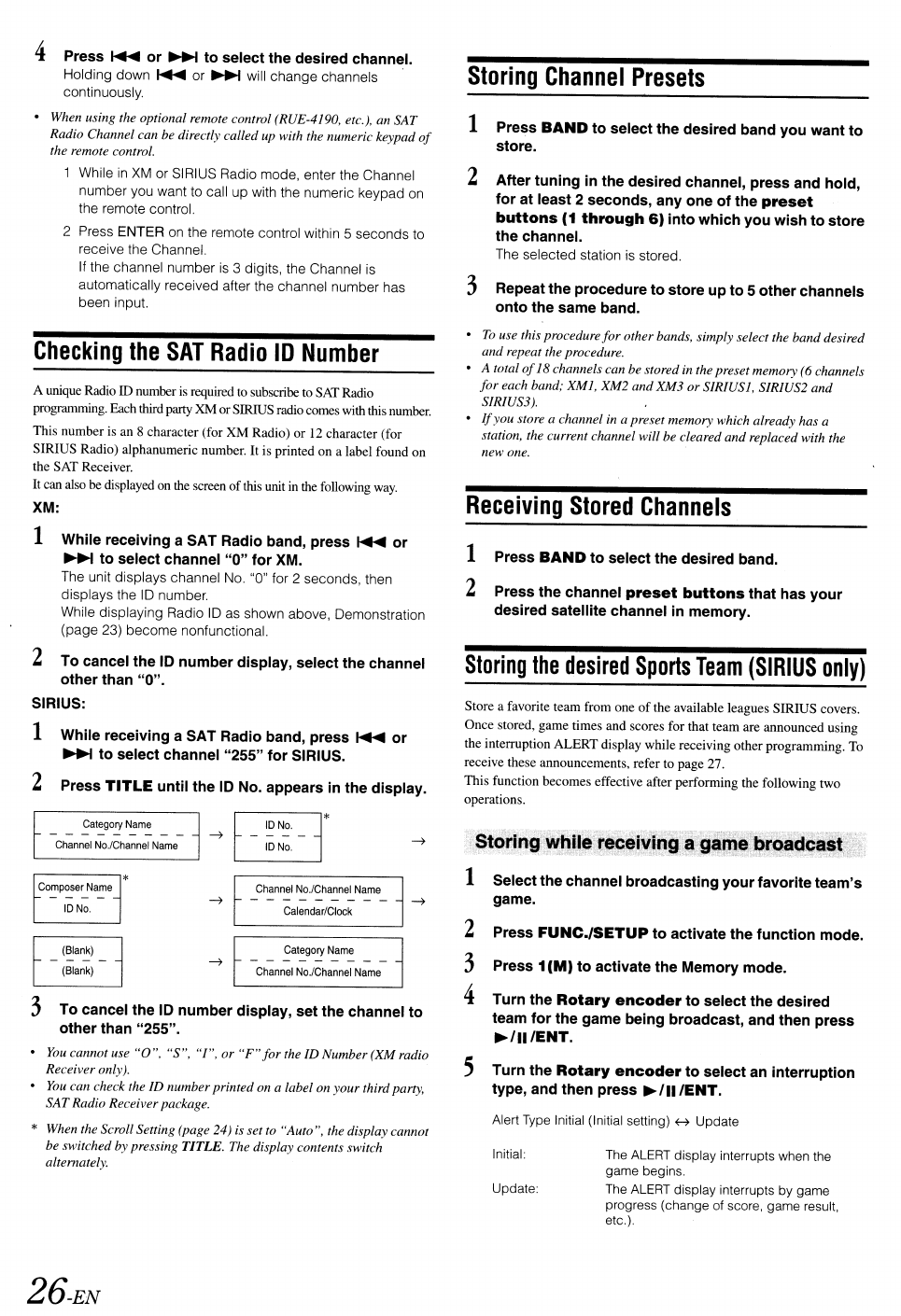
4 Press
~
or
~
to select the desired channel.
Holding down
~
or
~
will
change
channels
continuously.
• When using the optional remote control (RUE-4190, etc.), an SAT
Radio Channel can be directly called up with the numeric keypad
of
the remote control.
While
in
XM
or SIRIUS Radio mode, enter the Channel
number you want to call up with the numeric keypad on
the remote control.
2 Press ENTER on the remote control within 5 seconds to
receive the Channel.
If the channel number
is
3 digits, the Channel is
automatically received after the channel number has
been input.
Storing
Channel
Presets
1 Press
BAND
to select the desired band you want to
store.
2 After tuning in the desired channel, press and hold,
for at least
2 seconds,
anyone
of the
preset
buttons
(1
through
6)
into which you wish to store
the channel.
The selected station is stored.
3 Repeat the procedure to store up to 5 other channels
onto the same band.
Checking
the
SAT
Radio
ID
Number
A unique Radio
ill
number is required
to
subscribe to
SAT
Radio
programming. Each thirdparty XMorSIRIUSradio comes withthis number.
This number is an 8 character (for XM Radio) or
12
character (for
SIRIUS Radio) alphanumeric number. It is printed on a label found on
the SAT Receiver.
It can also be displayed on the screen
of
this unit in the following
way.
XM:
1 While receiving a SAT Radio band, press
~
or
~
to select channel "0" for XM.
The unit displays channel No. "0" for 2 seconds, then
displays the
10
number.
While displaying Radio
10
as shown above, Demonstration
(page 23)
become
nonfunctional.
2 To cancel the
10
number display, select the channel
other than
"0".
•
To
use this procedure
for
other bands, simply select the band desired
and repeat the procedure.
• A total
of
18channels can be stored in thepreset memory (6 channels
for
each band; XM1, XM2 andXM3 orSIRIUS1, SIRIUS2 and
SIRIUS3).
•
If
you store a channel in a preset memory which already has a
station, the current channel will be cleared and replaced with the
new one.
Receiving
Stored
Channels
1 Press
BAND
to select the desired band.
2 Press the channel
preset
buttons
that has your
desired satellite channel
in
memory.
Storing
the
desired
Sports
Team
(SIRIUS
only)
3 To cancel the
10
number display, set the channel to
other than
"255".
SIRIUS:
1 While receiving a SAT Radio band, press
~
or
~
to select channel "255" for SIRIUS.
2 Press
TITLE
until the
10
No. appears
in
the display.
The
ALERT
display interrupts when the
game begins.
The
ALERT
display interrupts by game
progress (change of score, game result,
etc.).
Initial:
Update:
Store a favorite team from one
of
the available leagues SIRIUS covers.
Once stored, game times and scores for that team are announced using
the interruption ALERT display while receiving other programming. To
receive these announcements, refer to page 27.
This function becomes effective after performing the following two
operations.
Alert Type Initial (Initial setting) H Update
1 Selectthe channel broadcasting your favorite team's
game.
2 Press
FUNC./SETUP
to activate the function mode.
3 Press 1
(M)
to activate the Memory mode.
4 Turn the
Rotary
encoder
to select the desired
team for the game being broadcast, and then press
~/II/ENT.
5 Turn the
Rotary
encoder
to select an interruption
type, and then press
~
III
lENT
.
Channel
No.lChannel
Name
~
- - - - -
~
Calendar/Clock
Category
Name
~
- - - - -
Channel
No.lChannel
Name
~
t-
~N~.
-
j*
IDNo.
Category
Name
Channel
No.lChannel
Name
•
You
cannot use
"0",
"S", "I", or
"F"
for
the ID Number (XM radio
Receiver only).
•
You
can check the ID numberprintedon a label on yourthird party,
SATRadio Receiverpackage.
* When the Scroll Setting (page 24) is set to "Auto", the display cannot
be switched by pressing
TITLE. The display contents switch
alternately.
26-EN