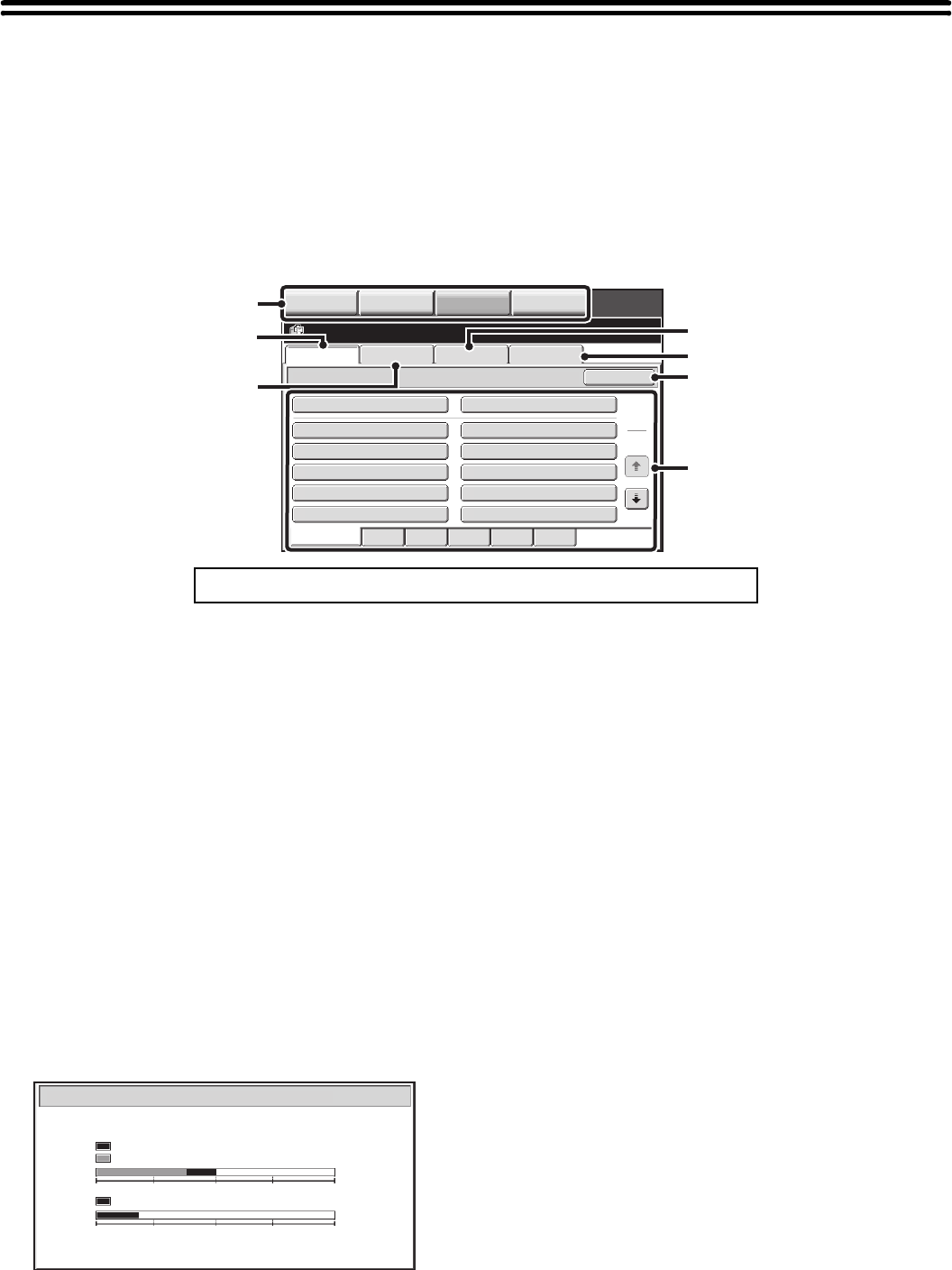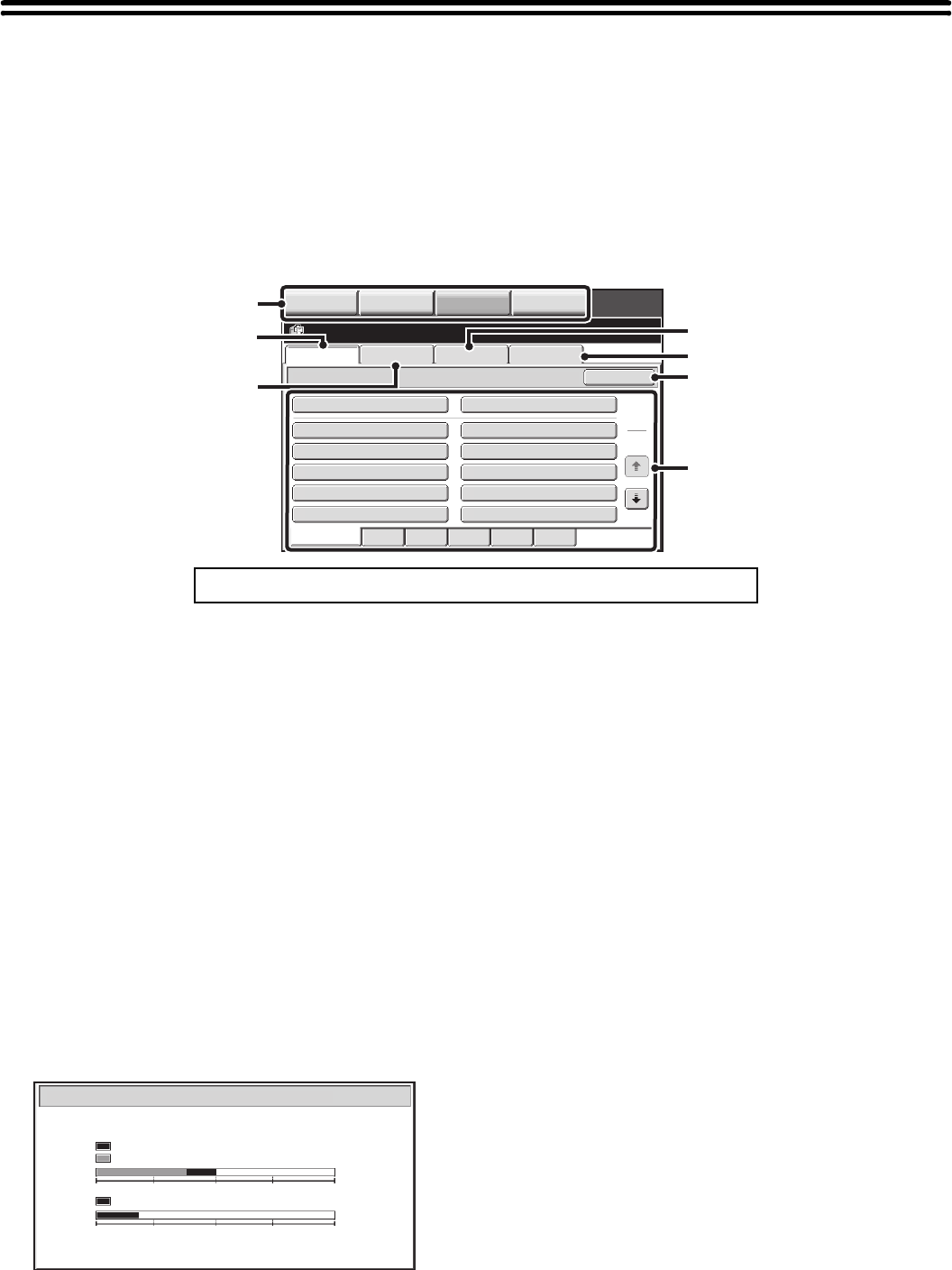
13
BASE SCREEN OF DOCUMENT FILING
MODE
Touch the [DOCUMENT FILING] key in the touch panel to open the base screen of document filing mode. Files stored
on the hard drive in the machine can be retrieved from this screen.
When user authentication is used and My Folder is configured, the file selection screen of My Folder will appear. If the
user that logged in does not have My Folder configured, the folder selection screen will appear.
☞ FOLDER SELECTION SCREEN (page 29)
FILE SELECTION SCREEN (page 30)
(1) Mode switch keys
Use these keys to change modes.
To switch to document filing mode, touch the
[DOCUMENT FILING] key.
(2) [File Retrieve] tab
Touch this tab to retrieve a file stored by document filing.
The folder selection screen will appear.
☞ FOLDER SELECTION SCREEN (page 29)
(3) [Scan to HDD] tab
Touch this key to select Scan to HDD. Neither printing
nor transmission are performed.
The file will be stored in the Main folder or a custom
folder.
☞ SAVING A DOCUMENT FILE ONLY (Scan to HDD)
(page 22)
(4) [HDD Status] tab
Touch this key to check how much of the machine's hard
drive is being used.
The amount used is shown as a percentage.
(5) [External Data Access] tab
This can be selected when an FTP server is stored or a
USB memory device is connected to the machine.
☞ "DIRECTLY PRINTING FROM THE MACHINE" in
the Printer Guide
(6) [Search] key
Touch this key to search for a file stored in a folder.
You can search using the user name, file name, or folder
name.
☞ SEARCHING FOR A STORED FILE (page 45)
(7) When retrieving a stored file, use this to select the
folder where the file is stored.
☞ FOLDER SELECTION SCREEN (page 29)
To show an explanation page for a key on the screen, click the key.
File Retrieve Scan to HDD HDD Status
Ex Data Access
Main Folder
User 1
User 3
User 5
User 7
User 9
User 2
User 4
User 6
User 8
User 10
Quick File Folder
Search
Folder Select
1
2
All Folders ABCD EFGHI JKLMN OPQRST UVWXYZ
IMAGE SEND
DOCUMENT
FILING
MANUAL
FINISHING
COPY
(1)
(3)
(4)
(5)
(6)
(7)
(2)
HDD Status
Main Folder:10%
Custom Folder:40%
Quick File Folder:20%
Free Space:50%
Free Space:80%
0 25 50 75 100%
0 25 50 75 100%