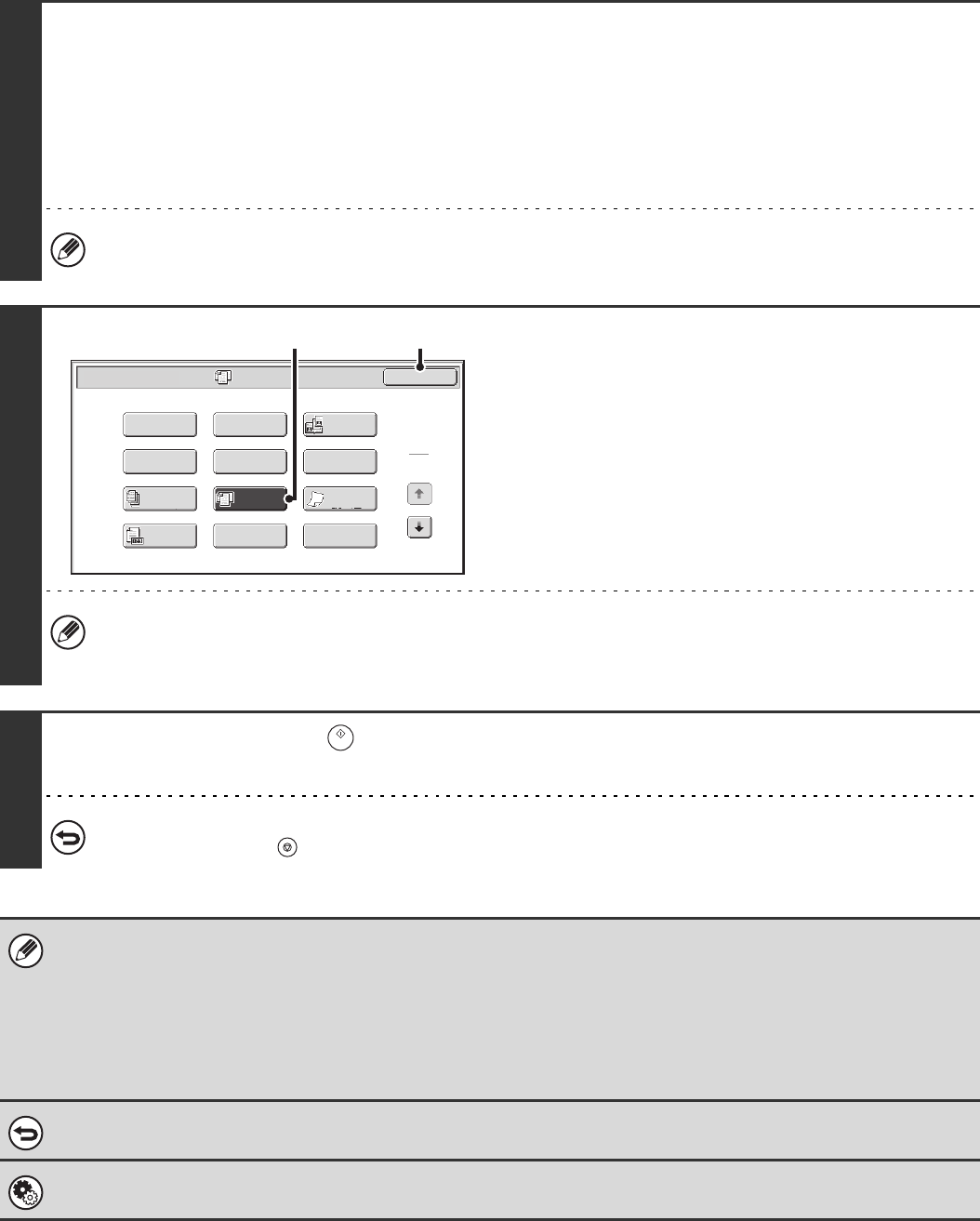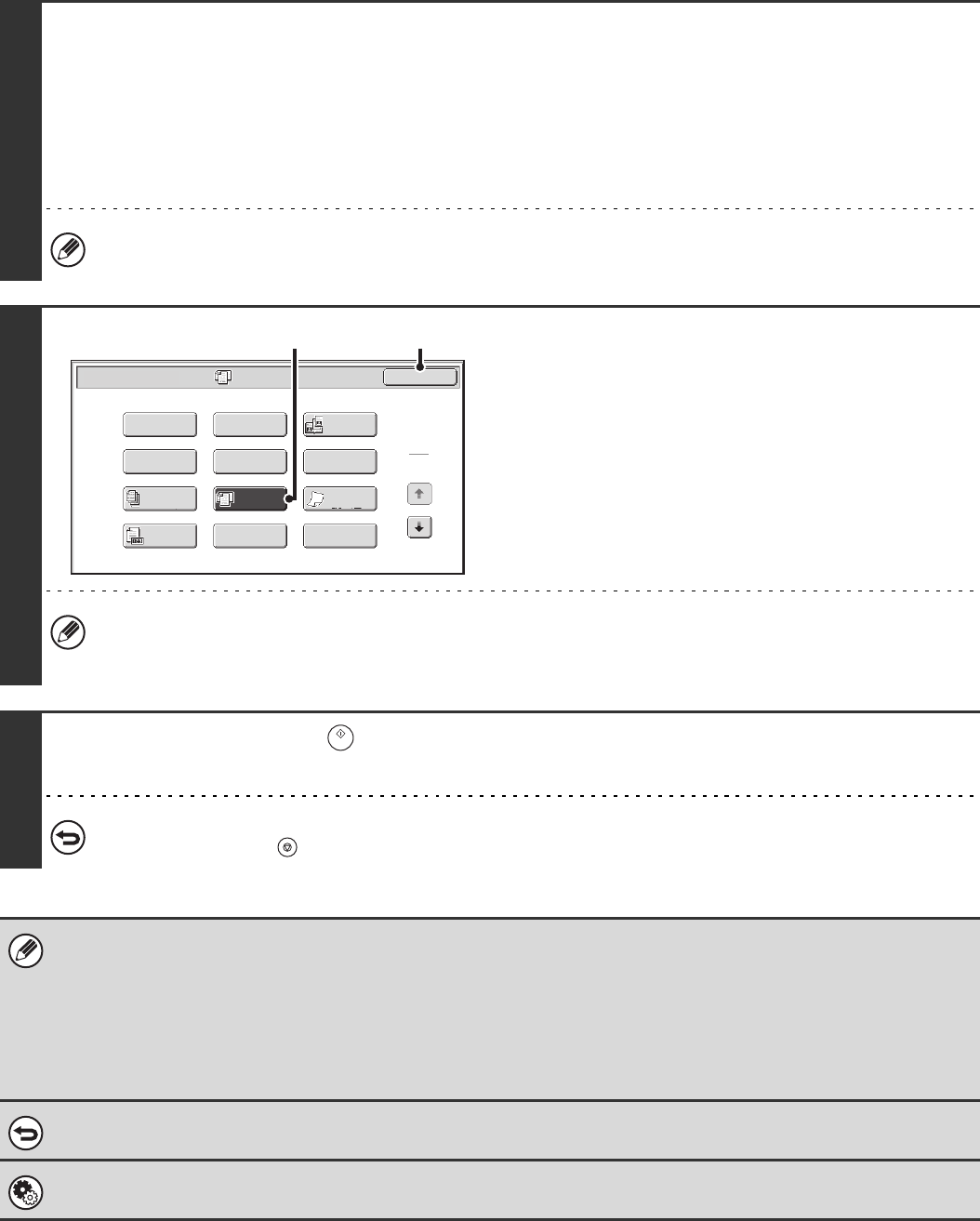
108
3
Select the special modes.
If the base screen is not displayed, touch the [Condition Settings] key.
(1) Make sure that the desired mode is selected.
If the desired mode is not selected, touch the tab of that mode.
(2) Touch the [Special Modes] key.
☞ SPECIAL MODES (page 87)
When you return to the base screen after specifying the destination, the base screen of the mode of the specified
destination appears.
4
Select the mixed size original setting.
(1) Touch the [Mixed Size Original] key so that
it is highlighted.
(2) Touch the [OK] key.
If an original scan size has been specified, a message will appear when the [Mixed Size Original] key is touched. To
enable the Mixed Size Original setting, change the scan size setting to auto and then touch the [Mixed Size Original]
key again.
5
Press the [START] key ( ).
Scanning begins. A beep will sound to indicate that scanning is finished.
To cancel scanning...
Press the [STOP] key ( ) to cancel the operation.
• If an original scan size is specified after selecting the "Mixed Size Original" setting, the original scan size setting will be
enabled and the "Mixed Size Original" setting will be cleared.
• Mixed Size Original cannot be enabled when an original scan size is set. To enable Mixed Size Original, the scan size
must be set to [Auto].
• Mixed Size Original cannot be enabled when the detection size of "Original Size Detector Setting" in the system settings
(administrator) is set to [AB-3].
• When the mixed size original setting is selected, rotation sending does not operate.
To cancel the Mixed Size Original setting...
Touch the [Mixed Size Original] key in the screen of step 4 so that it is not highlighted.
System Settings (Administrator): Original Feeding Mode
The original feeding mode can be set to always scan mixed size originals.
Mixed Size
Original
Scan/Special Modes
Card Shot
OK
Dual Page
Scan
Slow Scan
Mode
Quick File
Erase
Job
Build
File
Suppress
Background
Program
Timer
1
2
Original
Count
(2)
(1)