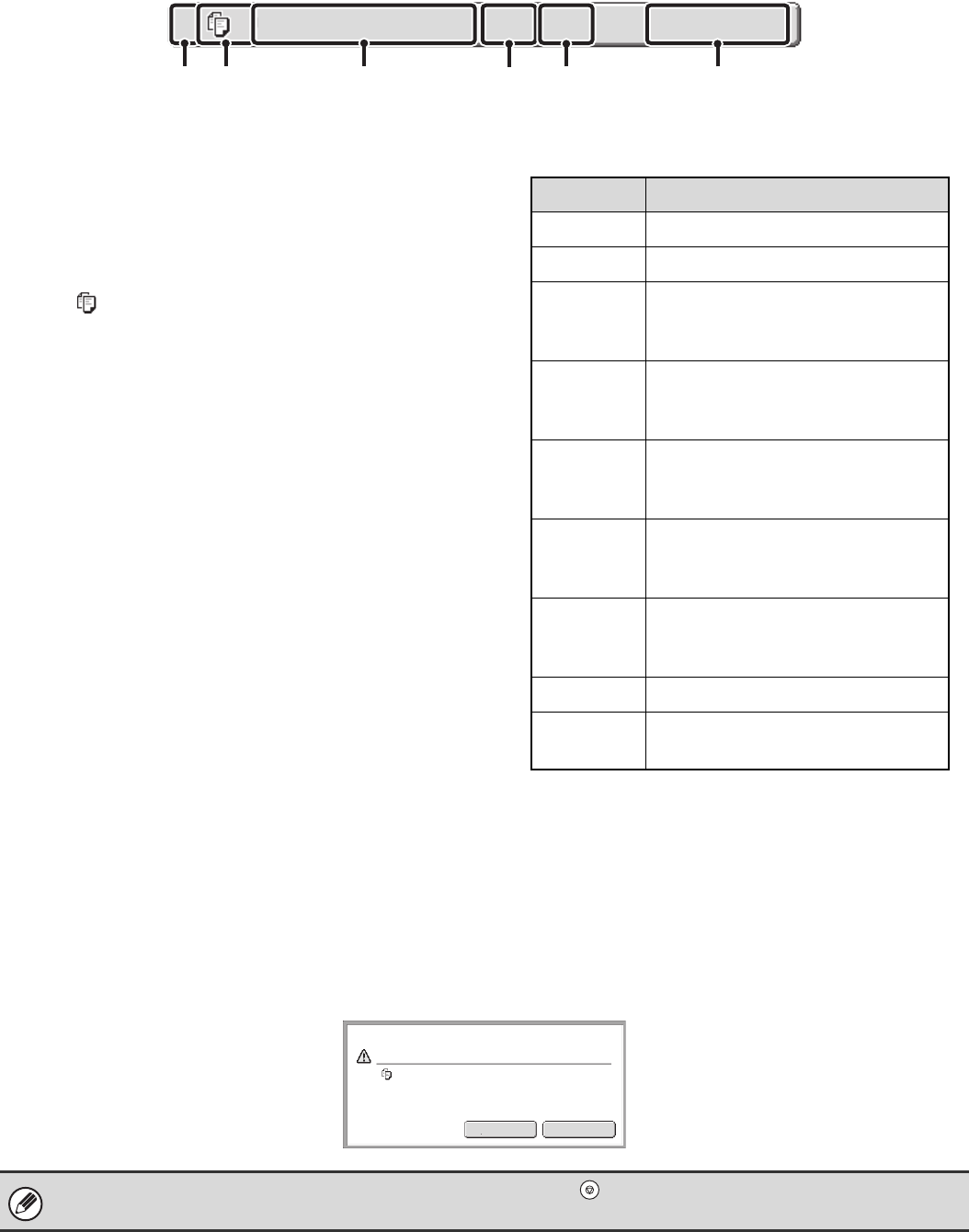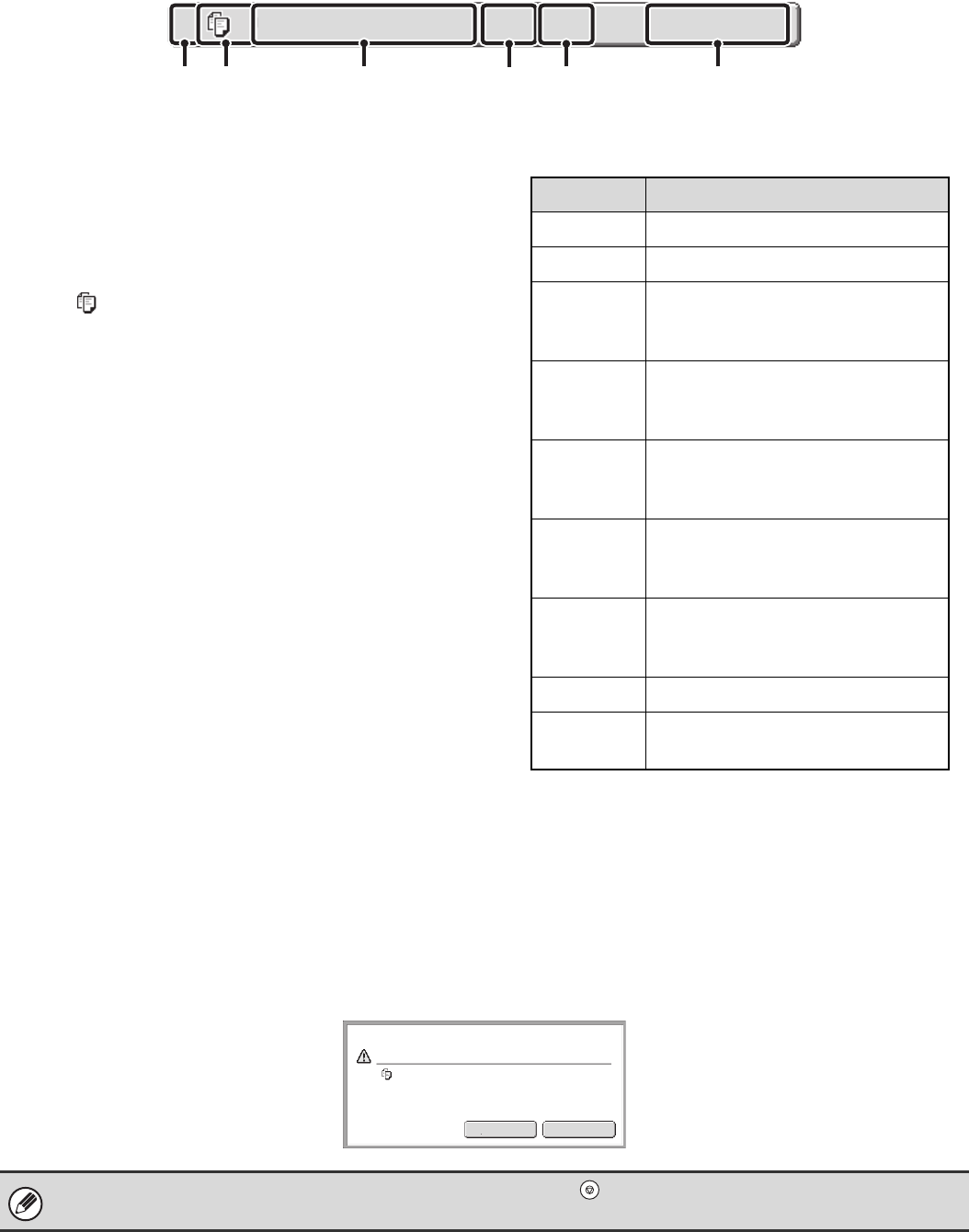
127
Job key display
Each job key shows the position of the job in the job queue and the current status of the job.
(1) Indicates the number (position) of the job in the job
queue.
When the job currently being printed is finished, the job
moves up one position in the job queue.
This number does not appear in keys in the completed
jobs screen.
(2) Mode icon
The icon appears when the job is a copy job.
(3) Job name
"Copy" appears for a copy job.
When user authentication is enabled, the name of the
user that performed the job appears.
(4) Number of copies (sets) entered
This shows the number of copies (sets) specified.
(5) Number of completed copies
This shows the number of copies (sets) completed.
"0000" appears while the job is waiting in the job queue.
(6) Status
Shows the job status.
CANCELING A JOB THAT IS WAITING IN THE QUEUE
To cancel a job that is waiting in the queue, touch the job key and then the [Stop/Delete] key. The following screen will
appear. Touch the [Yes] key.
The job will be deleted from the queue.
Copy2 0002/0000 Waiting
(1) (2) (3)
(4)
(5) (6)
Message Status
"Copying" Copying is in progress.
"Waiting" The job is waiting to be executed.
"Toner
Empty"
The toner cartridge is out of toner.
Replace the toner cartridge with a
new cartridge.
"Paper
Empty"
The paper used for the job has run
out. Add paper or change to a
different paper tray.
"Limit" The copy page limit has been
exceeded. Check with the
administrator of the machine.
"Error" An error occurred while the job was
being executed. Clear the error
condition.
"Jam" A paper jam occurred while the job
was being executed. Remove the
misfed paper.
"Stopped" The job was stopped.
"Warming
Up"
Warming up.
If the job in progress is a copy job, you can also press the [STOP] key ( ) to display the above screen.
To cancel, touch the [Yes] key.
Yes
No
Delete the job?
Copy