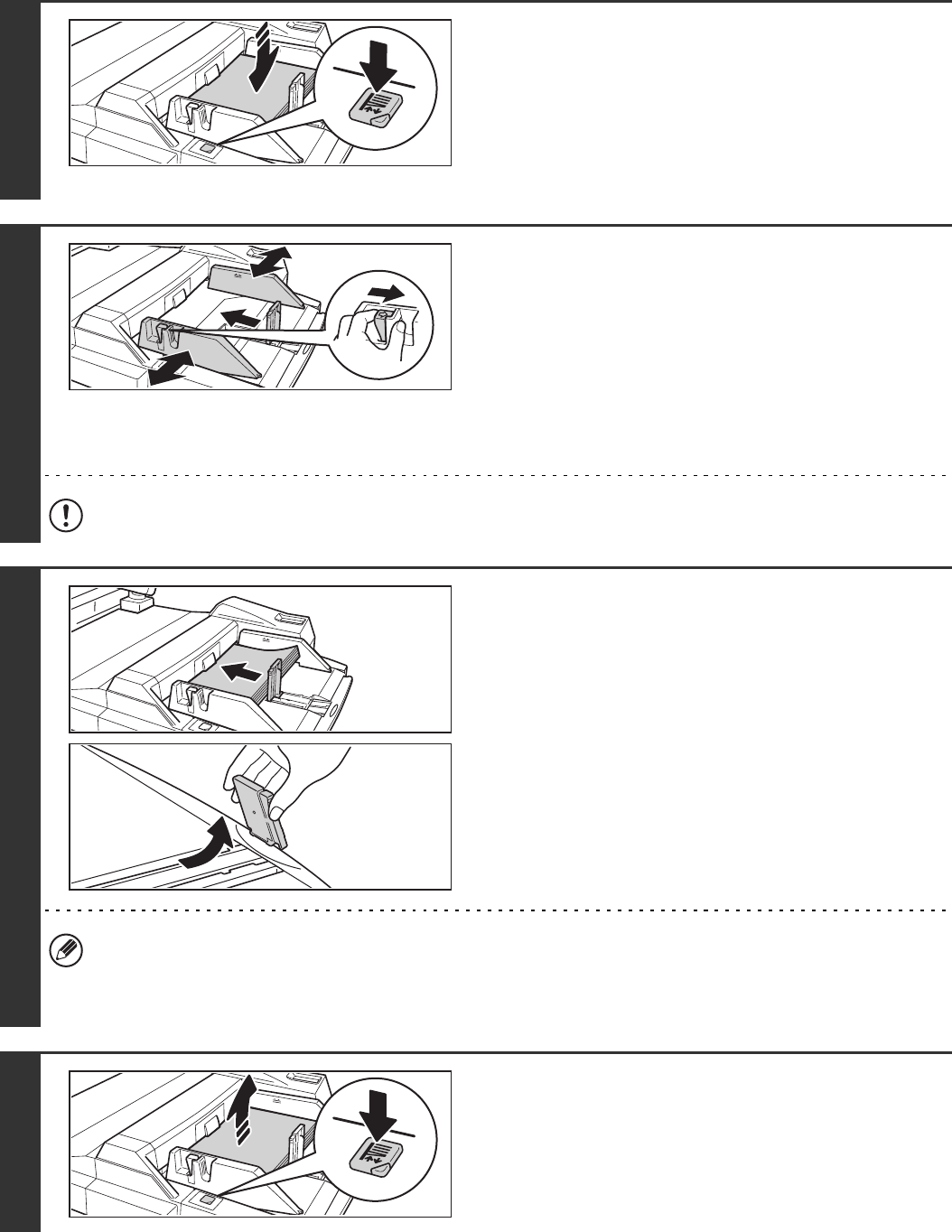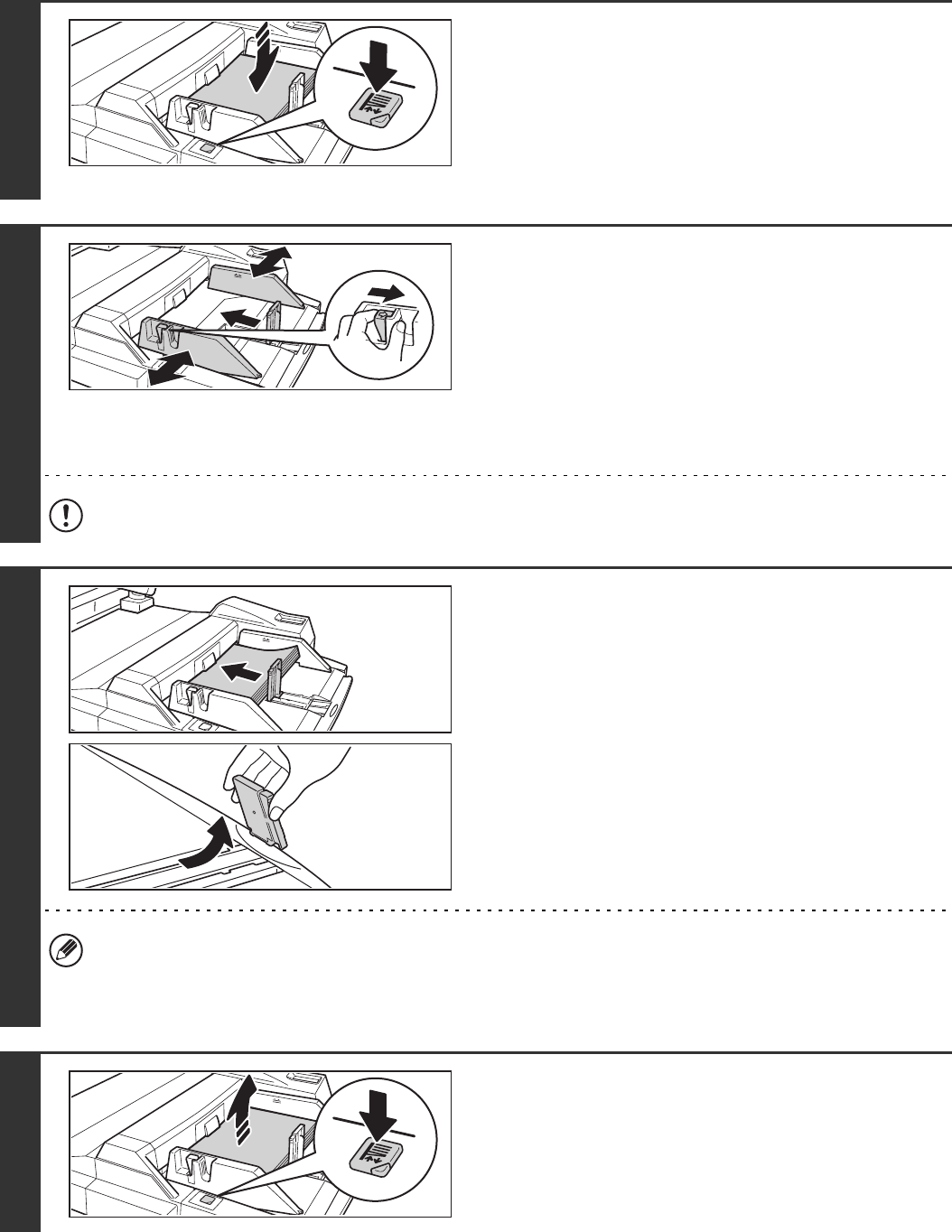
49
Loading paper in the bypass tray (MX-MFX2)
1
If you are changing the paper in the
bypass tray, press the operation button
and remove the previously used paper.
After the button is pressed, the paper table will descend. While the
paper tray descends, the operation button indicator will blink. After
the paper tray finishes descending, the indicator will light solidly.
Do not remove the paper until the indicator stops blinking.
2
Set the bypass tray guides to the width
of the paper.
Grasp the bypass guide lock lever and adjust the vertical
bypass guide, and then release the lever. Adjust the bypass
guide at the bottom edge of the paper to the paper size.
When loading paper larger than 8-1/2" x 11"R or A4R, be sure
to pull out the bypass tray extension. Pull the bypass tray
extension all the way out. If the bypass tray extension is not
pulled all the way out, the size of the loaded paper will not be
correctly displayed.
Do not place heavy objects on the bypass tray or press down on the tray.
3
Insert the paper along the guide all the
way in until it stops, and adjust the right
guide.
Load the paper with the print side face up.
The paper stack must not be higher than the indicator line.
A maximum of 500 sheets of paper can be loaded in the tray.
If you are loading paper larger than 12" x 18" (A3W) size,
remove the bottom edge bypass guide.
• Do not force the paper in.
• When loading paper, make sure that the guide is correctly adjusted to the width of the paper.
If there is a gap between the paper and the guide, or if the paper is bowed because the guide is adjusted to a
narrower width than the paper, a misfeed, skewed paper feeding, or creases in the paper may result.
4
Press the operation button.
After the button is pressed, the paper table will rise. While the
paper tray rises, the operation button indicator will blink. After
the paper tray finishes rising, the indicator will light solidly.