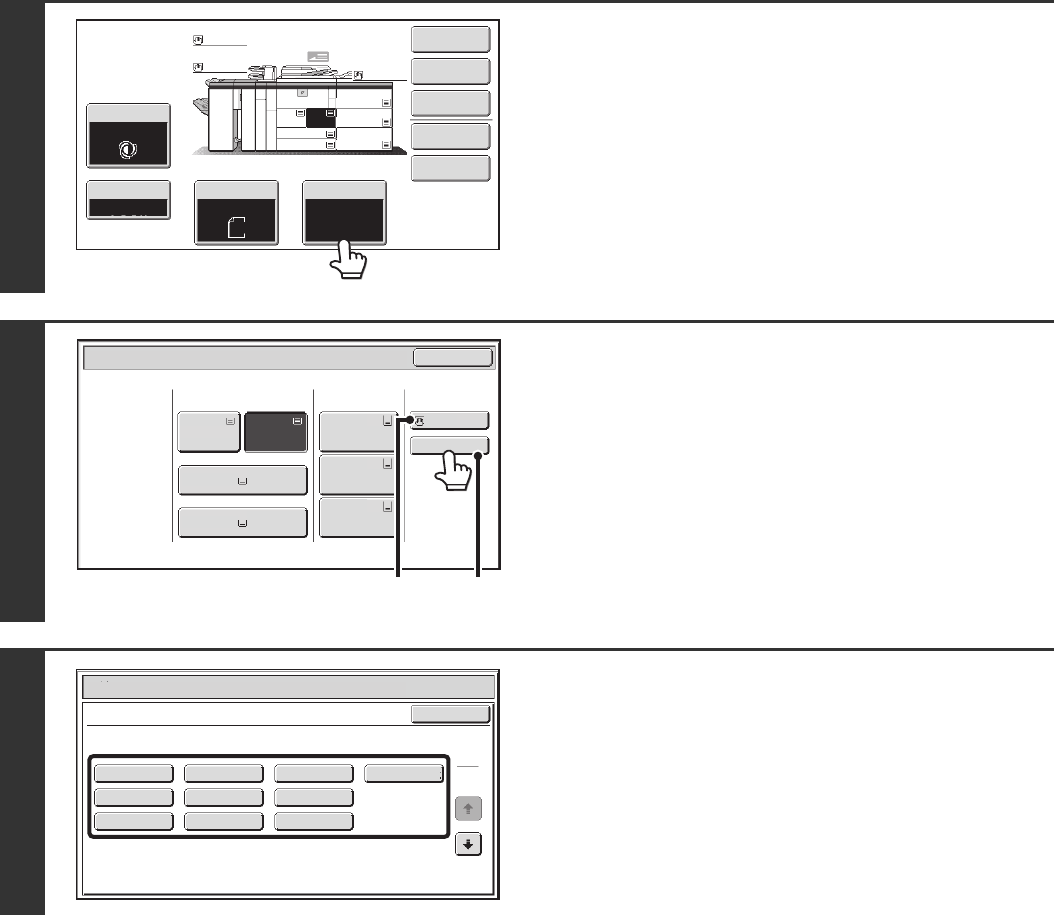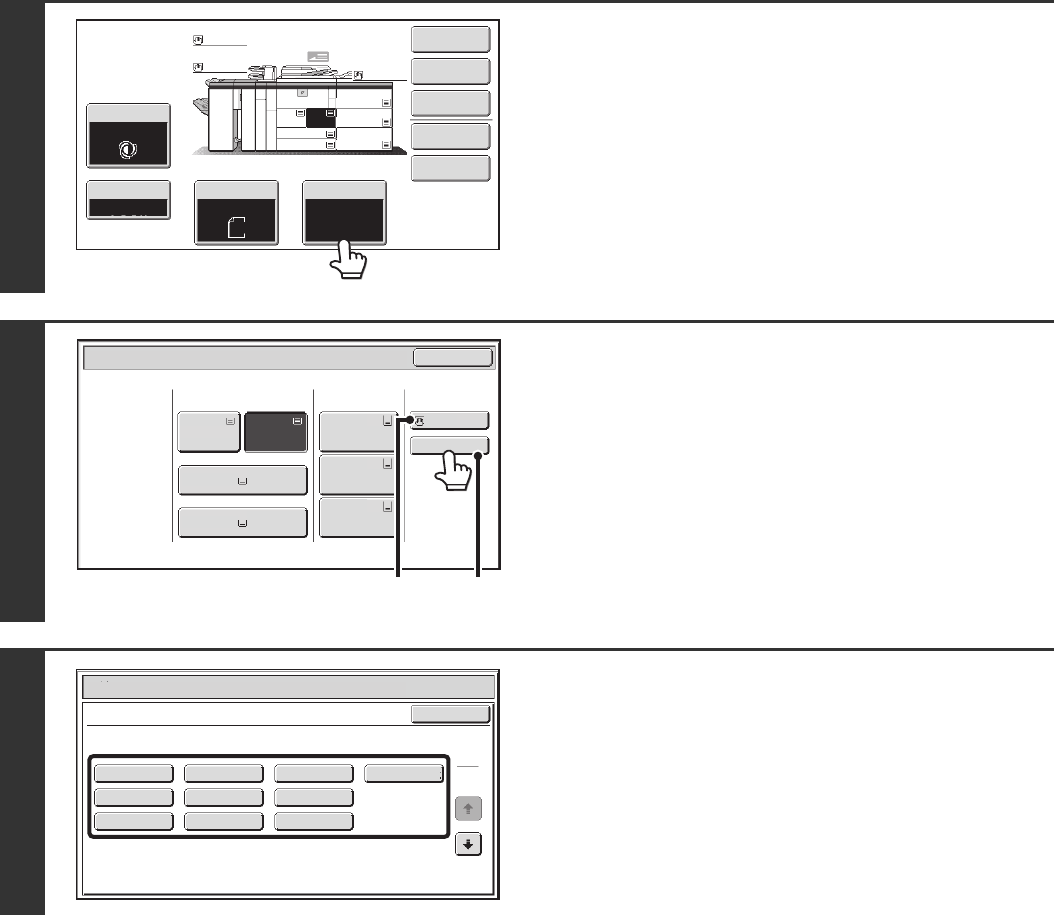
50
Bypass tray paper settings
After loading paper in the bypass tray, configure settings for the loaded paper.
1
Touch the [Paper Select] key.
2
Touch the paper type key of the bypass
tray.
(A) Shows the size of paper loaded in the bypass tray.
(B) Shows the currently selected paper type.
3
Select the type of paper used in the
bypass tray.
Select the paper type to be used.
The types of paper that can be loaded vary depending on the
bypass tray that is installed. For the paper types that can be
loaded, see "PAPER THAT CAN BE USED IN THE
PERIPHERAL DEVICE TRAYS" (page 36) and the
specifications in the Safety Guide.
Special Modes
Plain
2-Sided Copy
Output
File
Quick File
Copy Ratio
1.
2.
7.
8½x11
8½x11
Original Paper Select
Auto
8½x11
Plain
Auto
8½x11
Exposure
Auto
8½x14
4.
11x17
11x17
6.
11x17
5.
11x17
3.
8½x11
100%
Plain
Plain
Paper Select
Paper Tray
Bypass Tray
Large Capacity
Tray
OK
Plain
Plain
Plain
2.8½x11 8½x11
Plain
Plain
5.11x17
Plain
6.11x17
Plain
7.11x17
3.11x17
4.8½x14
1.8½x11
Plain
(B)
(A)
Paper Select
Cancel
Plain
Pre-Punched
Heavy Paper 1
Pre-Printed
Color
Heavy Paper 2
Recycled
Thin Paper
Heavy Paper 3
Letter Head
Heavy Paper 1: 28+ - 32 lbs.bond (106 - 128 g/m
2
)
Bypass Tray Type/Size Setting
Select the paper type.
1
2
Heavy Paper 2: 32+ lbs.bond, -65 lbs.cover (129 - 176 g/m
2
)
Heavy Paper 3: 48 lbs.bond, 110 lbs.index (177 - 205 g/m
2
)