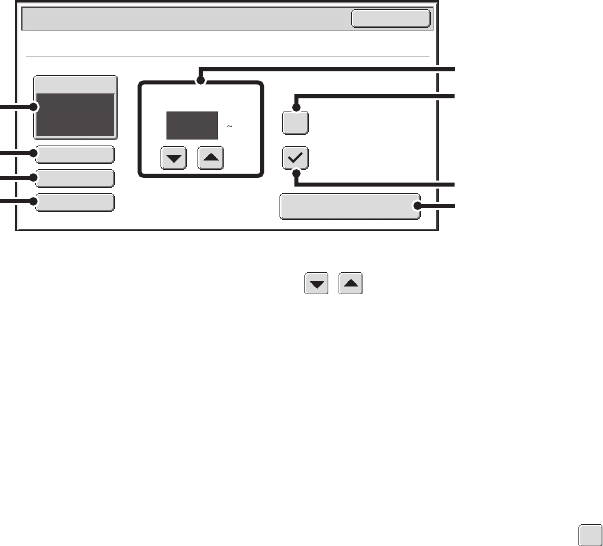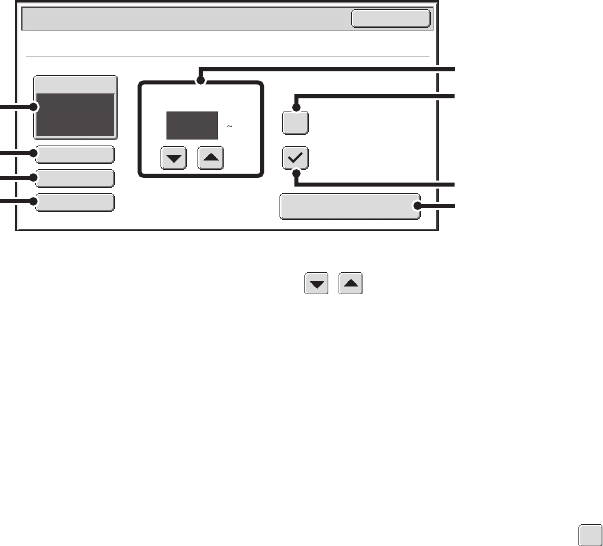
65
PRINT SETTINGS SCREEN
The print settings screen for printing a file on an FTP server or a file in USB memory connected to the machine is
explained below.
(1) [Paper Select] key
This sets the paper size.
(2) [Output] key
Use this to select output settings such as staple, punch,
and paper folding, and to select the output tray.
For the staple function and the punch function, see
"STAPLING OUTPUT/PUNCHING HOLES IN OUTPUT"
(page 32).
For the paper folding function, see "FOLDING
SPECIFIED PAPER IN HALF BEFORE PRINTING
(Paper Fold Print)" (page 54).
(3) [2-Sided] key
Select this to print on both sides of the paper. The
orientation of the image on the reverse side of the paper
can be changed by selecting [2-Sided Booklet] or
[2-Sided Tablet].
For two-sided printing, see "TWO-SIDED PRINTING"
(page 27).
(4) [Quick File] key
This stores a job as a file in the machine's "Quick File
Folder" using the document filing function.
(5) keys
Use these to set the number of prints.
(6) [Tandem Print] checkbox
Use this to perform tandem printing.
For the tandem print function, see "USING TWO
MACHINES TO PRINT A LARGE PRINT JOB (Tandem
Print)" (page 57).
(7) [Fit To Page] checkbox
If you do not wish to use the Fit To Page function, make
sure this checkbox is not selected . When printing a
file that includes print conditions (PCL or PS), this key
cannot be selected.
For the Fit To Page function, see "FITTING THE PRINT
IMAGE TO THE PAPER" (page 29).
(8) [Print] key
Touch this to begin printing.
1
Output
2-Sided
Quick File
Paper Select
Auto
Print
Cancel
Tandem Print
Fit To Page
Print
File-01.tiff
Number of Prints
(1 9999)
(1)
(2)
(3)
(4)
(5)
(8)
(6)
(7)