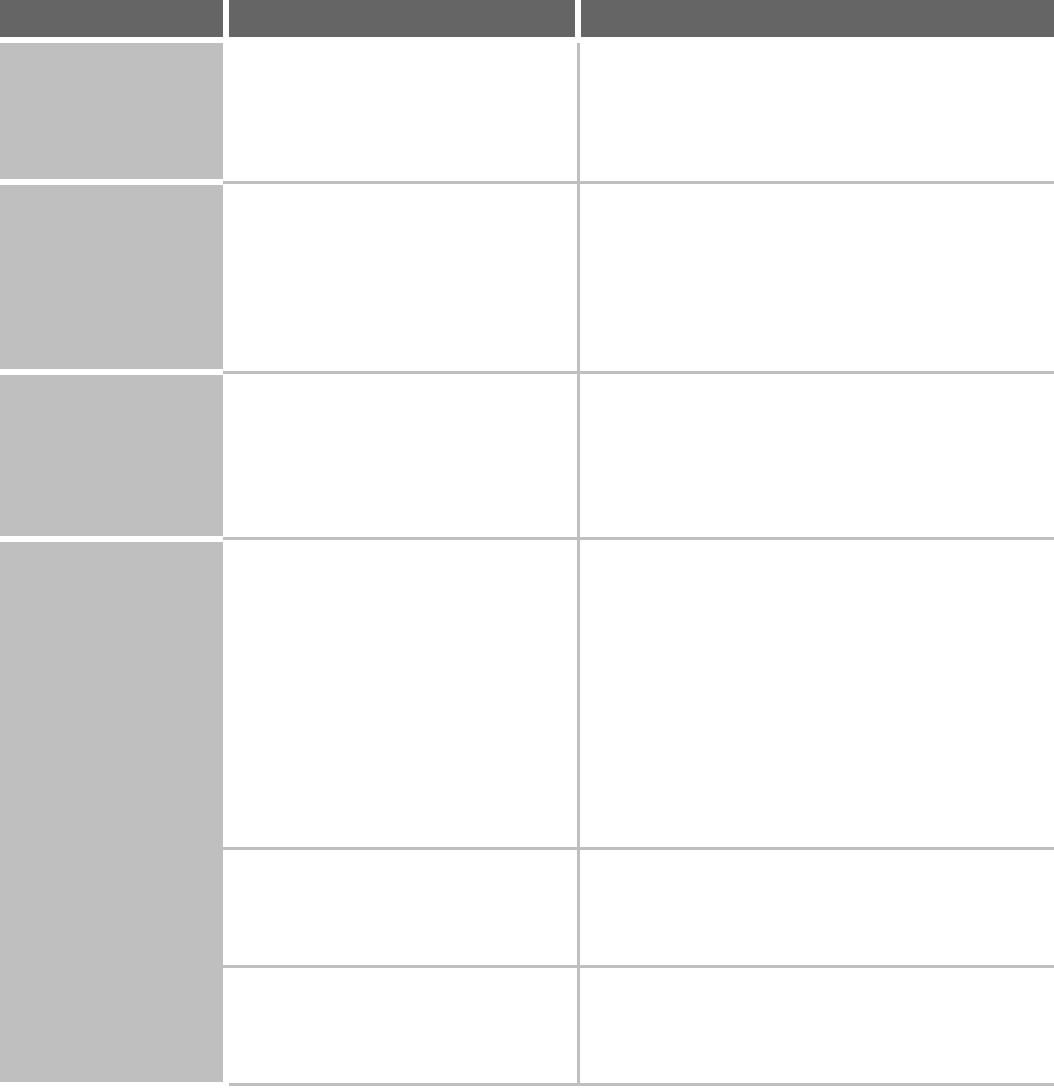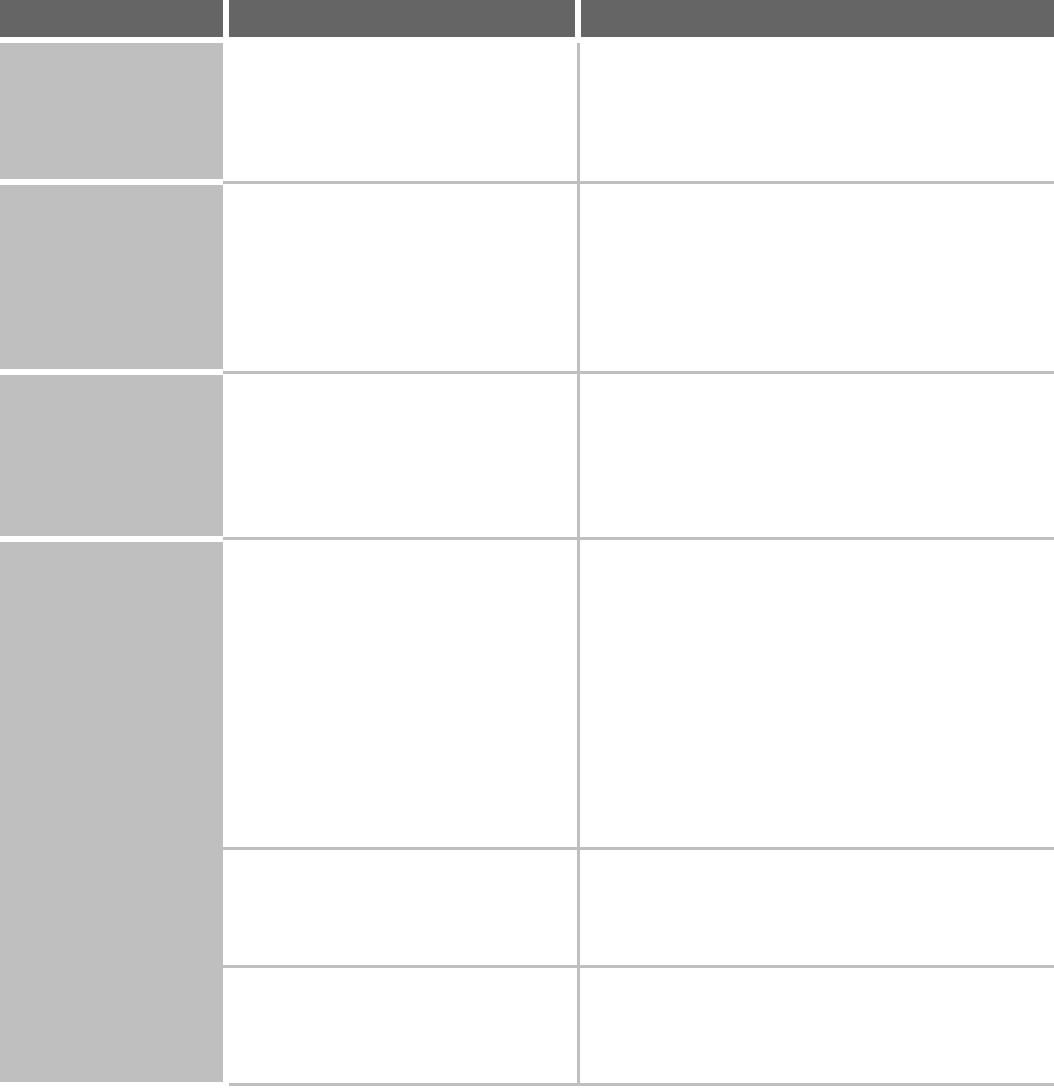
79
PROBLEMS RELATED TO PRINT RESULTS
Problem Point to check Solution
The image is grainy. Are the printer driver settings
appropriate for the print job?
(Windows)
The resolution can be set to [1200 x 1200 dpi] or [600 x
600 dpi] at the time of printing. If you need a finely
detailed image, select [1200 x 1200 dpi].
The resolution setting is selected in the [Advanced] tab
of the printer driver properties window.
The image is too light
or too dark.
Does the image (particularly a photo)
need correction?
(Windows)
Brightness and contrast can be corrected by performing
[Image Adjustment] on the [Advanced] tab of the printer
driver. These settings can be used for simple
corrections when you do not have image editing
software installed on your computer. For details, see
"ADJUSTING THE BRIGHTNESS AND CONTRAST
OF THE IMAGE (Image Adjustment)" (page 42).
Text and lines are faint
and difficult to see.
Was color data printed?
(Windows)
When color text and lines are printed, they may become
faint and difficult to see.
Non-white text and lines can be changed to black in the
PCL6, PCL5e, or PS printer driver. For details, see
"PRINTING FAINT TEXT AND LINES IN BLACK (Text
To Black/Vector To Black)" (page 43).
Part of the image is
cut off.
Does the paper size specified by the job
match the size of paper loaded in the
tray?
Make sure that the paper size setting matches the size
of paper loaded in the tray.
The paper size setting is selected as follows:
Windows:
On the [Paper] tab of the printer driver.
Macintosh:
In the [Page Setup] menu.
When the Fit To Page function is selected, make sure
that the print image size is appropriate for the actual
size of the paper to be used for printing. For the Fit To
Page function, see "FITTING THE PRINT IMAGE TO
THE PAPER" (page 29).
Is the print orientation setting (portrait or
landscape) correct?
Set the print orientation to match the image.
The print orientation is selected as follows:
Windows: On the [Main] tab of the printer driver.
Macintosh: In the [Page Setup] menu.
Are the margins set correctly in the
layout settings of the application?
If the edge of the image extends outside the printable
area of the machine, the edge will be cut off. Select an
appropriate paper size and margins in the layout
settings of the application.