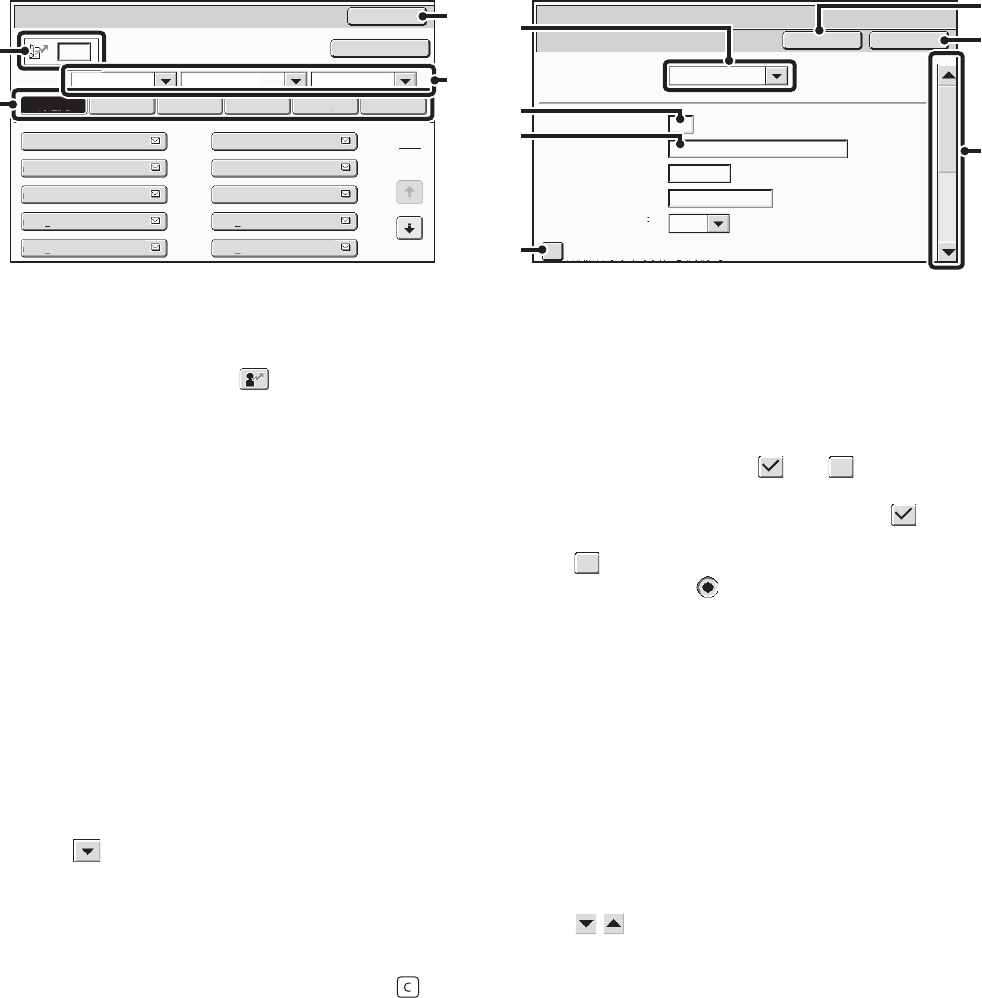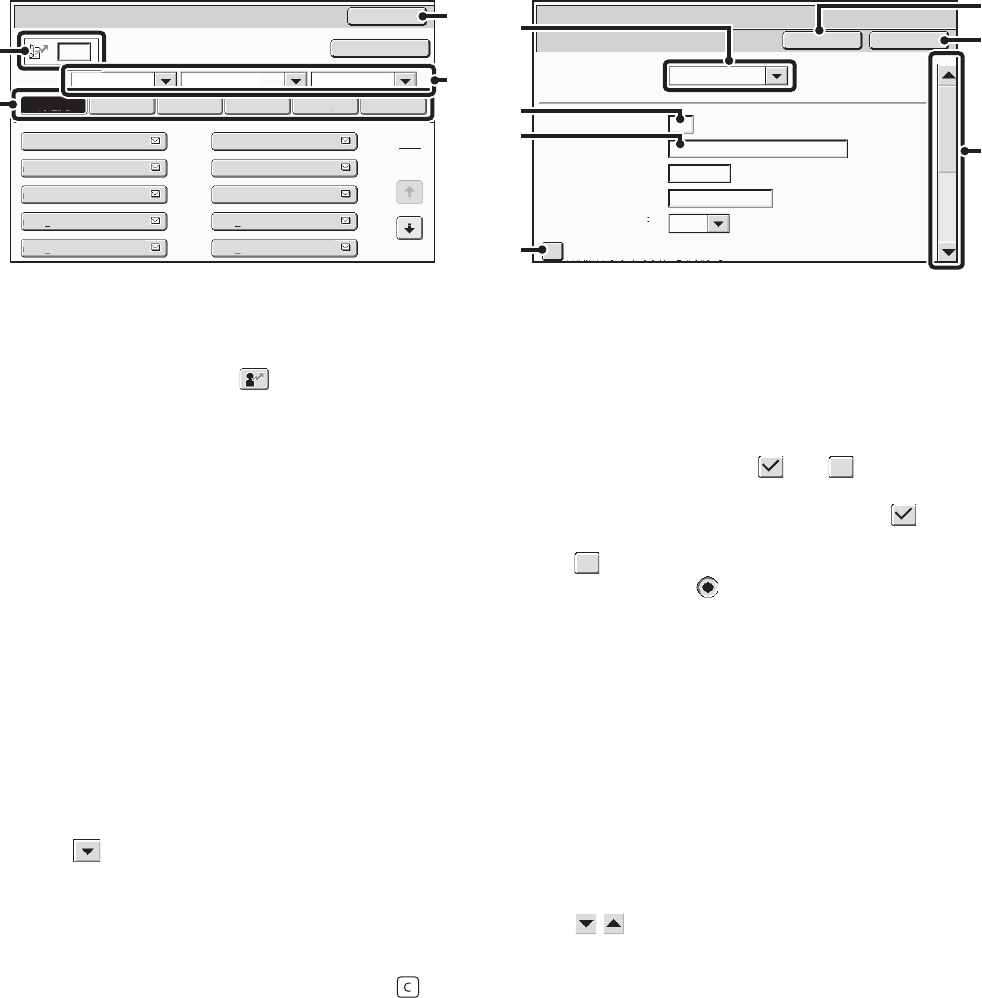
14
USING THE TOUCH PANEL (System Settings)
This section explains special operation methods that are common to all system settings.
Some of these steps are omitted in the explanations of each of the system settings, so refer to this section when
configuring a setting.
Example: Address book screen
(1) Search box
Enter a search number in this box to search for the
corresponding address.
When searching for a user, appears in the icon
display.
(2) Index keys
Touch an index key to display the corresponding
addresses. The index keys that appear vary depending
on the "Sort" setting.
(3) [Back] key
Returns you to the previous screen.
(4) "Sort"
Use this to select the method of displaying addresses
and the index type.
Example: In the "Address Book" screen, the display can
be switched between the following three methods:
• Alphabetical / User index
• Display by mode
• Ascending / Descending / Number order
(5) Select box
Touch to display a list of the items that can be
selected. Touch an item in the list to select it.
(6) Text box (numerical)
Touch this box to enter a number. Numbers are entered
with the numeric keys.
If you make a mistake, press the [CLEAR] key ( ) to
clear the incorrect number.
(7) Text box
Touch this box to open a text entry screen. When you
have finished entering text in the text entry screen, the
text will appear in the text box. To enter text, see "7.
ENTERING TEXT" (page 94).
(8) Checkbox
This switches between and each time you touch
it. To enable the corresponding setting, touch the
checkbox so that a checkmark appears . To disable
the setting, touch the checkbox to remove the checkmark
.
Radio buttons ( ) are also used to select settings in
this way. (However, radio buttons are used to select a
single item out of several.)
(9) [Cancel] key
This cancels a setting and returns you to the previous
screen.
(10) [OK] key
Touch this to store the current settings.
(11) Scroll bar
Use this to scroll the screen up and down.
Touch the bar and slide it up or down to move the screen.
You can also move the screen up and down with the
keys.
Address Book
AAA AAA
Freq.
Sort
ABC All UP
2
1
ABCD EFGHI JKLMN OPQRST UVWXYZ
Back
Cancel
System Settings
Address Control
Address Type:
Address Name
(Required):
Search Number:
Initial (Optional):
Key Name:
Custom Index:
Register this Address to be added to the [Frequent Use] index.
User 1
(1-999)
OK
Add
CCC CCC
EEE EEE
GGG GGG
III III
BBB BBB
DDD DDD
FFF FFF
HHH HHH
JJJ JJJ
E-mail
(2)
(8)
(1)
(4)
(3)
(5)
(6)
(7)
(11)
(10)
(9)