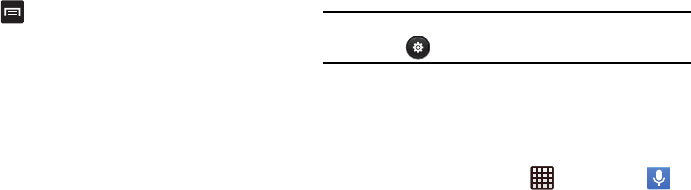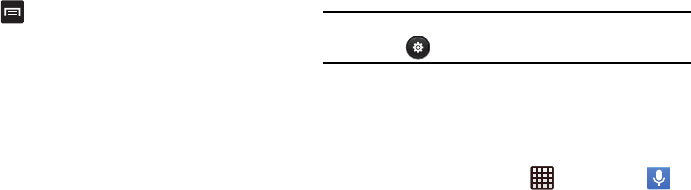
190
5. Press
to display the following options:
•Share via
: allows you to share your recording using
Bluetooth, Dropbox, Email, Gmail, Group Cast, Messaging,
or Wi-Fi Direct.
• Delete
: allows you to delete 1 or more voice recordings. Tap
the recordings to delete and tap
Delete
.
• Rename
: allows you to rename your recordings.
• Settings
: the following settings are available:
–
Storage
: allows you to choose where your recordings will be
saved. Select between Phone or memory card.
–
Recording quality
: allows you to set the recording quality to
High or Normal.
–
Limit for MMS
: allows you to select On or Off. If you Limit for
MMS by selecting On, you will be assured that the recording
can be sent in a message.
–
Contextual filename
: uses GPS tag to add location
information to the filename. Only available when GPS tag is
enabled while connected to a network.
–
Default name
: allows you to choose the name prefix for your
recordings. For example, if your Default name is Voice, your
recordings would be named Voice 001, Voice 002, etc.
Note:
You can also access the Voice Recorder settings by
tapping .
Voice Search
Google Voice Search is a voice-activated application that
allows you to speak search terms that the phone uses to
perform a Google search.
1. From the Home screen, tap ➔
Voice Search
.
2. When the Google Voice Search screen displays, speak
the word or words that you would like to search for on
the internet.
If the timer expires and the mic icon changes from red to
gray, tap the mic icon and speak the word or words that
you would like to search for on the internet.
3. Results will display on the screen. Tap a link to view the
information.
– or –
The
No matches found
screen will display if Voice
Search was not able to find a match. Tap
Try again
or
Cancel
.