Changing Your Settings 143
•
Disable hardware overlays
: Always use GPU for screen
compositing.
•
Force GPU rendering
: Assigns rendering operations to the
GPU.
Monitoring
Configure the user interface by setting the behavior for the
way the screen behaves when using applications or displaying
data.
1. From the Home screen, tap ➔
Settings
➔
Developer options
.
2. Tap the check box next to each Monitoring option to
enable:
•Strict mode
: Makes the screen flash when applications
perform long operations on the main thread.
•Show CPU usage
: Screen highlights the current CPU usage.
• Profile GPU rendering
: Uses 2D acceleration in applications.
• Enable traces
: Enables/disables on-screen tracing based on
an available parameter.
Apps
1. From the Home screen, tap ➔
Settings
➔
Developer options
.
2. Tap
Do not keep activities
to destroy every activity as
soon as the application is closed.
3. Tap
Limit background processes
to set the number of
processes that can run in the background. Options are:
Standard limit, No background processes, and 1 to 4
processes at most.
4. Tap
Show all ANRs
to display a prompt when
applications running in the background are not
responding.
About Device
This menu contains legal information, system tutorial
information, and other phone information such as the model
number, firmware version, baseband version, kernal version,
and software build number.
To access phone information:
1. From the Home screen, tap ➔
Settings
➔
More
settings
(System) ➔
About device
.
2. The following information displays:
• Software update
: allows you to update your phone software,
if available. For more information, refer to
“Software
Update”
on page 144.