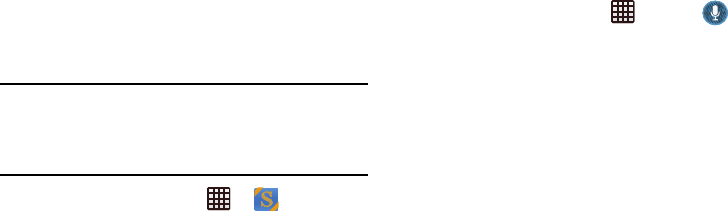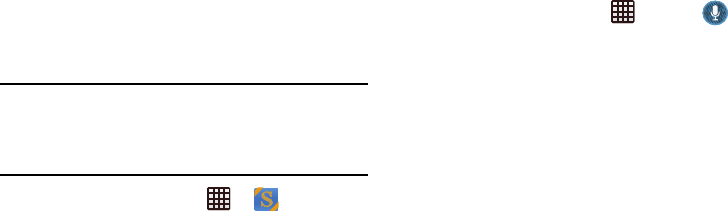
Applications 187
15. Tap
Quick responses
to edit default quick responses for
emailing guests.
16. Tap
Swipe with two fingers
to change the way events are
displayed when swiped.
S Suggest
This application provides on-screen recommendations for
applications that are specifically supported and made for use
on your device.
Note:
Access to this feature requires that you already be logged
in to your Samsung account application. For more
information, refer to “Creating a Samsung Account” on
page 6.
1. From the Home screen, tap ➔
S Suggest
.
2. Read the terms and conditions.
3. Place a check mark in the
Agree
field then tap
Agree
.
4. Select an application from one of the available
categories (Picks, Categories, Games, Friends, and
Info.
5. Follow the on-screen download and installation
instructions.
S Voice
With the S Voice application you can use your voice to
perform operations that you would normally have to do by
hand such as dialing a phone number, sending a text
message, playing music, etc.
1. From the Home screen, tap ➔
S Voice
.
2. Read the Samsung Disclaimer then tap
Confirm
to
continue.
3. Read the S Voice Terms of Service then tap
Agree
to
continue.
4. Read the information on the
About S Voice
screen, then
tap
Next
.
5. Read the information on the
Say what you want
screen,
then tap
Next
.
6. Read the information on the
Wake up S Voice
screen,
then tap
Next
.
7. Read the information on the
Handwriting
screen, then
tap
Next
.
8. Read the information on the
Edit what you said
screen,
then tap
Next
.
9.