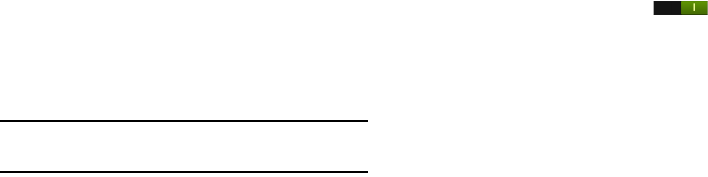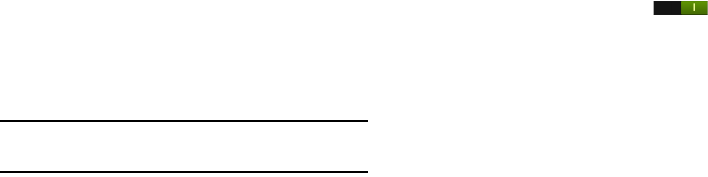
140
2. Tap Auto-rotate screen to allow automatic switching of
the display orientation when you rotate the phone.
3. Tap the
Screen timeout
option to set the time delay
before the screen turns off when idle.
4. Tap the
Speak passwords
option to have the phone read
out password information.
5. Tap the
Answering/ending calls
option to be able to
accept incoming calls by pressing the home key or end
calls using the power key.
6. Tap the
Accessibility shortcut
option to allow the
accessibility shortcut under the device options to be
used by pressing and holding the power key.
7. Tap the
TalkBack
option to activate the TalkBack feature.
Note:
TalkBack speaks feedback to help blind and low-vision
users.
8. Tap the
Font size
field to change the size of the fonts
used on the device within menus, options, etc. Choose
from: Tiny, Small, Normal, Large, or Huge.
9. Tap the
Negative colours
field to reverse the display of
on-screen colours from White text on a Black
background to Black text on a White background.
10. Tap Text-to-speech output to configure the text-to-
speech settings.
• Speech rate
: Set the speed at which the text is spoken.
• Listen to an example
: Play a sample of speech synthesis
(available if voice data is installed).
• Driving mode: t
ap the ON/OFF icon to turn it on
and enable incoming calls and notifications to be read out
automatically.
11. Tap
Enhance Web accessibility
if want to allow apps to
install scripts from Google that make their Web content
more accessible. Tap
Allow
.
12. Tap the
Sound balance
field and use the slider to set the
Left and Right balance when using a stereo device.
13. Tap the
Mono audio
field to enable stereo audio to be
compressed into a single mono audio stream for use
with a single earbud/earphone.