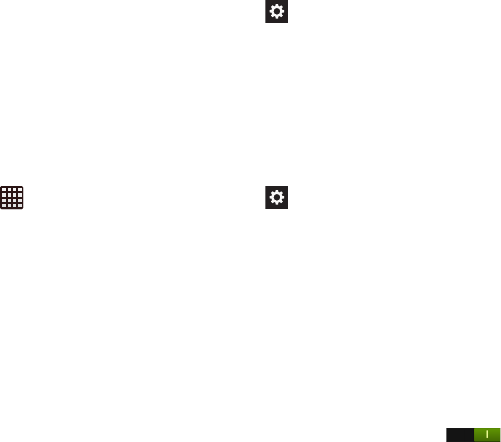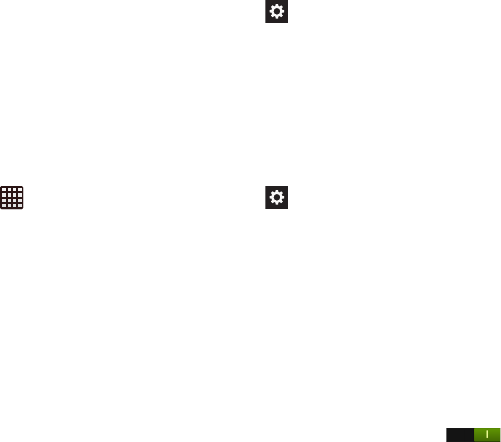
Changing Your Settings 133
•
Clear remote data
: Delete your anonymous data stored on
the personalization server.
•
Clear personalised data
: Delete all personal language data.
•
Privacy policy
: click the link to read the privacy policy. Follow
the on-screen instructions
Speech
This menu allows you to set the speech settings for voice
input.
1. From the Home screen, tap ➔
Settings
➔
Language and input
.
2. Tap
Voice search
to configure:
• Language
: Choose a language for your voice input.
• Speech output
: Select whether speech output occurs Always
or Hands-free only.
• Block offensive words
: Enable or disable blocking of
recognized offensive words from the results of your voice-
input Google searches.
• Download offline speech recognition
: Enables voice input
while offline.
3. Tap
Text-to-speech output
and select
Google Text-to-
speech Engine
or
Samsung TTS
.
4. Tap next to the Google Text-to-speech Engine to
configure the following settings:
•Language
: allows you to set the language for spoken text.
• Settings for Google Text-to-speech Engine
: allows you to
view Open Source Licenses.
• Install voice data
: allows you to install voice data for speech
synthesis.
– or –
Tap next to the Samsung TTS to configure the
following settings:
•Language
: allows you to set the language for spoken text.
• Settings for Samsung TTS
: allows you to view Open Source
Licenses.
5. From the
Text-to speech output
screen, scroll down to
access the following options:
• Speech rate
: Set the speed at which the text is spoken.
• Listen to an example
: Play a sample of speech synthesis
(available if voice data is installed).
• Driving mode: t
ap the ON/OFF icon to turn it on
and enable incoming calls and notifications to be read out
automatically.