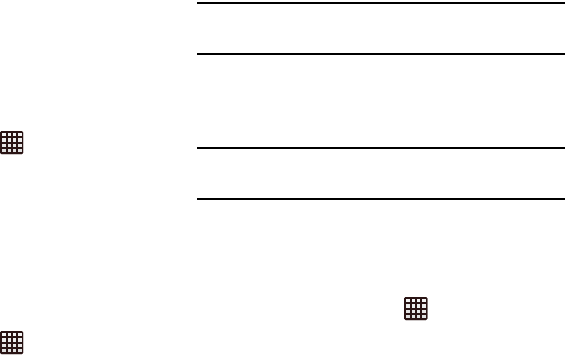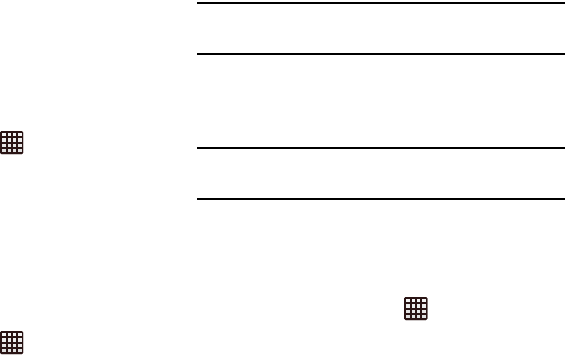
Changing Your Settings 113
A list of the Access Point names display. The active
access point displays a green, filled circle to the right of
the name. Tap the name to view the related settings.
Network Mode
Select the types of network connection permitted for your
phone.
1. From the Home screen, tap ➔
Settings
➔
More
settings
➔
Mobile networks
.
2. Tap Network mode then tap to select a connection
type: LTE/GSM/WCDMA (Auto mode), GSM only, or
WCDMA only.
Network Operators
Using this feature you can view the current network
connection. You can also scan and select a network operator
manually, or set the network selection to Automatic.
1. From the Home screen, tap ➔
Settings
➔
More
settings
➔
Mobile networks
.
2. Tap
Network operators
.
The current network connection displays at the top of
the list.
Important!
You must deactivate data service prior to searching
for an available network.
3. Tap
Search networks
to manually search for a network.
4. Tap
Select automatically
to automatically select a
network connection.
Note:
Connecting to 2G networks slows the data transfer speed
and time.
Default setup options
Your phone default is set to Automatic (to automatically search
for an available network. You can set this option to Manual to
select a network each time you connect.
1. From the Home screen, tap ➔
Settings
➔
More
settings
➔
Mobile networks
.
2. Tap
Network operators
.
3. Tap
Default setup
.
4. Tap
Manual
to locate and connect to a network manually,
or tap
Automatic
to allow the device to automatically
select a network.