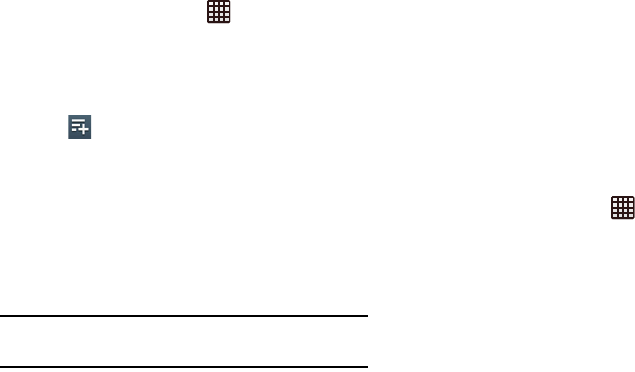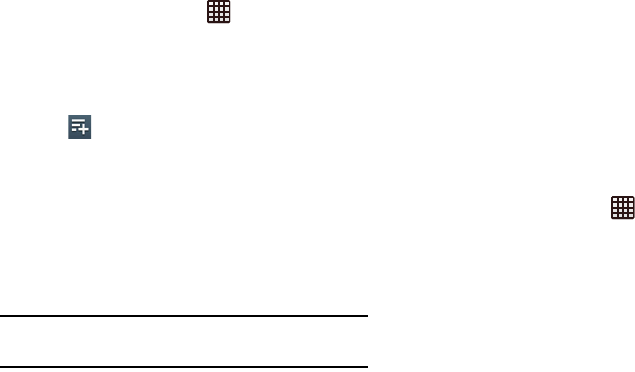
Changing Your Settings 115
1. From the Home screen, tap ➔
Settings
➔
More
settings
➔
Tethering and portable hotspots
➔
Portable
Wi-Fi hotspot
.
2. Tap AndroidAP
➔ Only allowed devices.
3. At the bottom of the screen, tap Allowed devices.
4. Tap , enter the device name and MAC address and
tap OK. Repeat for any additional devices.
Help
Ⅲ
From the
Tethering and portable hotspot
menu, tap
Help
for additional information
VPN settings
The VPN settings menu allows you to set up and manage
Virtual Private Networks (VPNs).
Important!
Before you can use a VPN you must establish and
configure one.
Adding a VPN
Before you add a VPN you must determine which VPN
protocol to use: PPTP (Point-to-Point Tunneling Protocol),
L2TP (Layer 2 Tunneling Protocol), L2TP/IPSec PSK (Pre-
shared key based L2TP/IPSec), or L2TP/IPSec CRT
(Certificate based L2TP/IPSec).
1. Before using VPN, you must first set up a screen unlock
PIN or password. For more information, refer to “Screen
Lock” on page 124.
2. From the Home screen, tap ➔
Settings
➔
More
settings
➔
VPN
.
3. Tap
Add VPN network
.
4. Enter a name for the VPN network in the
Name
field.
5. Select a VPN type from the
Type
drop-down menu. The
options are:
•
PPTP (Point-to-Point Tunneling Protocol)
•
L2TP/IPSec PSK (Layer 2 Tunneling Protocol / Internet
Protocol Security Pre-Shared Key)
•
L2TP/IPSec RSA
•
IPSec Xauth PSK
•
IPSec Xauth RSA