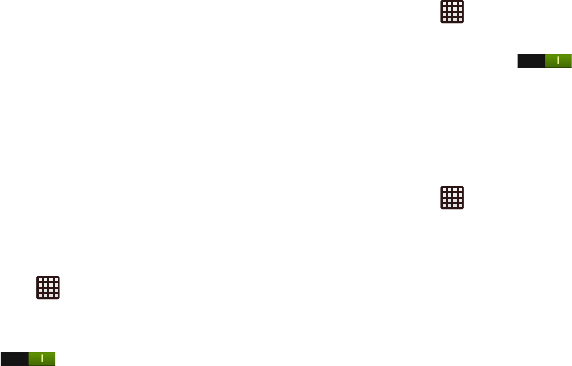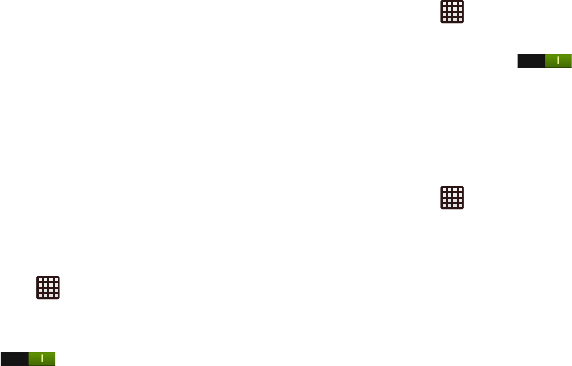
116
•
IPSec Hybrid RSA
6. Enter the Server address and any other required fields
that are dependent upon the
Type
you entered
previously.
7. Tap the
Show advanced options
check box to display
additional VPN options.
8. Tap
Save
to save your VPN settings.
NFC
NFC (Near Field Communication) allows data exchange when
you touch your device with another compatible device. This is
used for applications such as Android Beam and S Beam.
To activate NFC, follow these steps:
1. From the Home screen, tap ➔
Settings
➔
More
settings
➔
NFC.
2. Tap the ON/OFF slider, located to the right of the NFC
field, to turn NFC ON .
S Beam
When S Beam is activated, you can beam files to another
NFC-capable device by holding the devices close together.
You can beam images and videos from your Gallery, music
files from your Music Player, and more.
1. From the Home screen, tap ➔
Settings
➔
More
settings
➔
S Beam
.
2. Tap the
OFF / ON
icon to turn S Beam on .
3. Touch the back of your device with another NFC-
capable device and the content is transferred.
Nearby devices
This option allows you to share your media files with nearby
devices connected to the same Wi-Fi network using DLNA.
1. From the Home screen, tap ➔
Settings
➔
More
settings
➔
Nearby devices
.
2. Tap the
File sharing
checkbox to turn File sharing on.
Your phone scans for available devices.
The following options are available:
•
Shared contents
: Select the content to share.
•
Device name
: Select to rename your phone, then tap
Save
.
•
Allowed device list
: Tap to open, then tap the names of available
devices to add a checkmark and enable sharing.
•
Not-allowed devices list
: Shows devices that are not accessible.
•
Download to
: Select a storage location for downloaded files.
•
Upload from other devices
: Choose whether to Always accept,
Always ask, or Always reject.