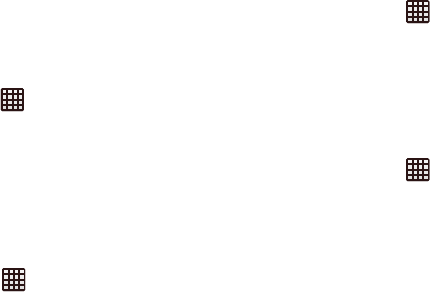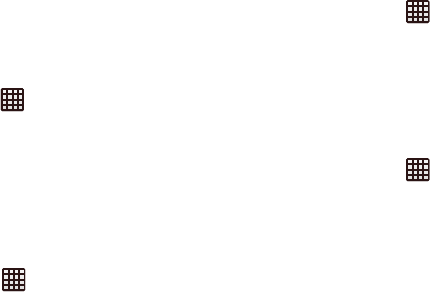
Changing Your Settings 135
4. Follow the on-screen instructions to sync your phone
content with your Dropbox account.
Back up and reset
The Back up and reset option allows you to back up your data,
accounts, and other settings to Google servers; automatically
restore your phone; and reset your phone settings to the
factory settings.
Back up my data
By setting this option, the Google server will back up all of
your settings and data.
1. From the Home screen, tap ➔
Settings
➔
Back up
and reset
.
2. Tap
Back up my data
to enable or disable back up of
application data, WI-Fi passwords, and other settings to
the Google server.
Backup account
If you have enabled the
Back up my data
option, then the
Backup account
option is available.
1. From the Home screen, tap ➔
Settings
➔
Backup
and reset
.
2. Tap
Backup account
and tap your Google Gmail account
or tap
Add account
to create a new Google Gmail
account.
Automatic Restore
By setting this option, all of your backed up settings and data
will be restored when you reinstall an application.
1. From the Home screen, tap ➔
Settings
➔
Backup
and reset
.
2. Tap
Automatic restore
to enable or disable automatic
restoration of settings from the Google server.
Factory Data Reset
From this menu you can reset your phone and sound settings
to the factory default settings.
1. From the Home screen, tap ➔
Settings
➔
Backup
and reset
.
2. Tap
Factory data reset
.
The Factory data reset screen displays reset
information.
3. Tap
Reset device
, then follow the prompts to perform the
reset.