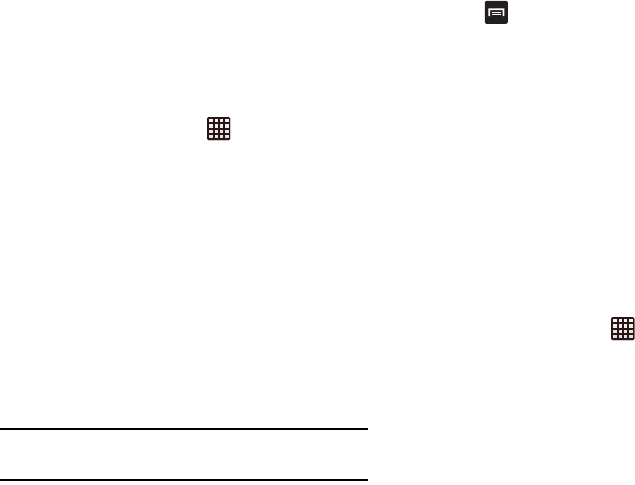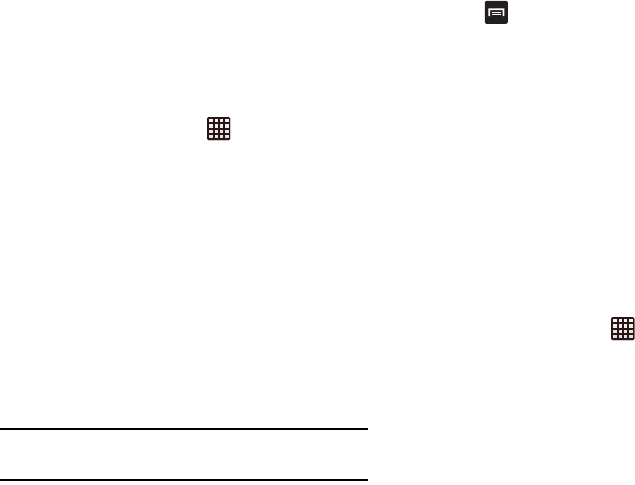
Changing Your Settings 111
4. Tap the checkbox next to
SGH-I317M
if you do not want
your phone visible to other Bluetooth devices.
Data Usage
From this screen you can view your Mobile data usage and
turn your Mobile data capability On or Off.
1. From the Home screen, tap ➔
Settings
➔
Data
usage
.
2. Tap
Mobile data
to create a checkmark and turn Mobile
data usage on.
3. Tap
Set mobile data limit
to create a checkmark and
allow a data limit to be set.
4. Touch and drag the red limit bar to the GB limit that you
desire.
5. Tap the
Data usage cycle
drop-down menu and select a
date.
The data usage displays as a visual (chart) and also
displays a list of each application with a breakdown of
how much data was used per application.
Note:
Data is measured by your device. Your service provider
may account for data usage differently.
6. Press to display additional options. Tap to activate.
• Data roaming
: enables Data roaming on your device.
• Restrict background data
: restricts some apps and services
from working unless you are connected to a Wi-Fi network.
• Auto sync data
: allows your accounts to automatically sync
• Show Wi-Fi usage
: displays a Wi-Fi tab that shows Wi-Fi
usage.
Mobile hotspots
: lets you indicate which available Wi-Fi networks are
mobile hotspots. You can restrict background apps from using these
networks and set apps to warn you before using these networks for
large downloads.
More Settings
This menu displays additional wireless and networking
settings.
1. From the Home screen, tap ➔
Settings
.
2. Tap
More settings
located under the Wireless and
networks heading.
Options display for Flight mode, Mobile networks,
Tethering and portable hotspots, Wi-Fi Direct, Location
services, and VPN.