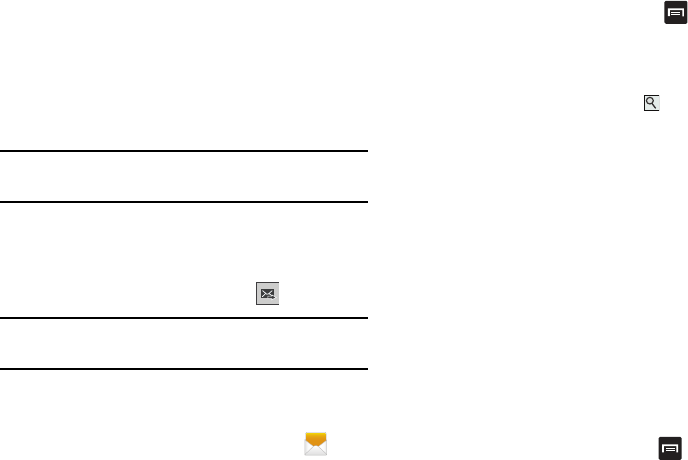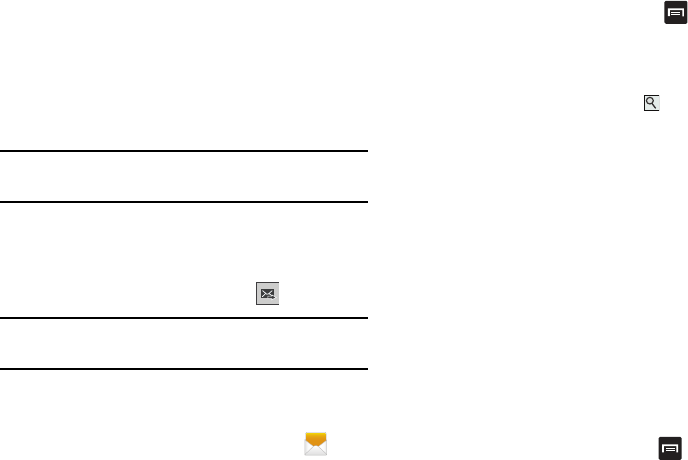
96
3. If adding a recipient from your Contacts, tap the contact
to place a checkmark then tap
Done
. If adding a
recipient from Groups, tap the group name to open the
list of members, tap the required names or Select all to
place a checkmark, then tap
Done
.
The recipients are added to the recipient field.
Note:
Enter additional recipients by separating each entry with
a semicolon (;) then using the previous procedure.
4. Tap the
Enter message
field and use the on-screen
keypad to enter a message. For more information, refer
to “Entering Text” on page 61.
5. Review your message and tap
Send
.
Note:
If you exit a message before you send it, it will be
automatically saved as a draft.
Message Options
Options before composing a message
1. From the main Home screen, tap
Messaging
.
2. Before composing a message, press to reveal
additional messaging options:
•Search
: allows you to search through all of your messages for
a certain word or string of words. Enter a search string in the
Messaging Search window and tap .
• Delete threads
: allows you to delete any message thread.
Select the messages to delete and a green checkmark will
appear next to the message. Tap
Delete
.
•
Draft messages
: opens the storage folder for draft
messages.
•
Scheduled messages
: opens the storage folder for
scheduled messages.
•
Locked messages
: opens the storage folder for locked
messages.
•
Spam messages
: opens the storage folder for received
spam messages.
• Settings
: allows you to access Messaging settings. For more
information, refer to
“Messaging Settings”
on page 100.
Options while composing a message
1. While composing a message, press to reveal
additional messaging options.