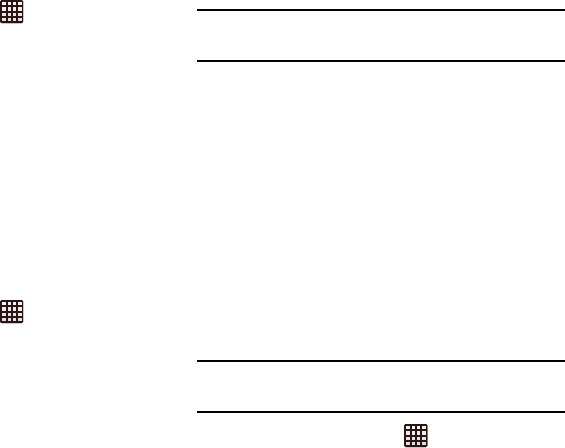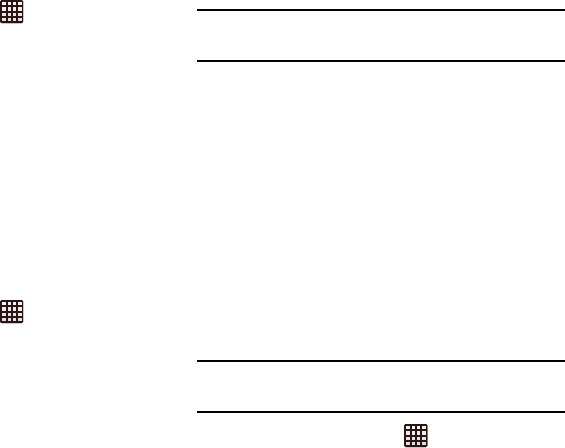
Changing Your Settings 139
1. From the Home screen, tap ➔
Settings
➔
Accessory
.
2. Tap
Dock sound
to play sounds when inserting or
removing the phone from the dock.
3. Tap
Audio output mode
to use external speakers when
the phone is docked.
4. Tap Desk home screen display to automatically show
desk home screen when the device is docked.
5. Tap
Audio output
to set your Audio output to Stereo or
Surround.
Date and time
This menu allows you to change the current time and date
displayed.
1. From the Home screen, tap ➔
Settings
➔
Date
and time
.
2. Tap
Automatic date and time
to allow the network to set
the date and time.
3. Tap
Automatic time zone
to allow the network to set the
time zone.
Important!
Deactivate
Automatic date and time
to manually set
the date and time options listed below.
4. Tap
Set date
and tap the up and down arrows to set the
Month
,
Day
, and
Year
then tap
Set
.
5. Tap
Set time
and tap the up and down arrows to set the
Hour
,
Minute
, and
PM
/
AM
, then tap
Set
.
6. Tap
Select time zone
, then tap a time zone.
7. Optional: Tap
Use 24-hour format
. If this is not selected
the phone automatically uses a 12-hour format.
8. Tap
Select date format
and tap the date format type.
Accessibility
Accessibility services are special features to make using the
device easier for those with certain physical disabilities. Use
the Accessibility settings to activate these services.
Note:
You can download accessibility applications from Play
Store and manage their use here.
1. From the Home screen, tap ➔
Settings
➔
Accessibility
.