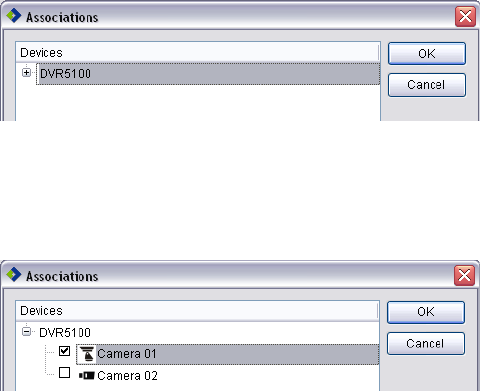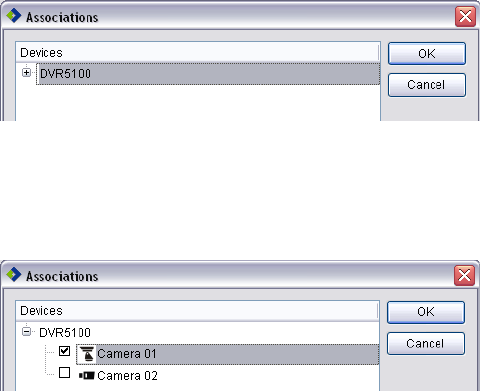
68 C1697M-B (11/08)
Setting Up Audio Associations
The DVR5100 supports up to four audio inputs. Each respective audio input is assigned to a certain camera input. Not all DVR5100 camera inputs
are assigned an audio input. In this case, connect cameras that support audio to the DVR5100 channels that are assigned an audio input.
If there are multiple cameras monitoring an area and only a few of the cameras support audio feeds, the DVR5100 allows you to associate, or
link, several cameras together. Any camera that does not support audio can be associated with cameras that do support audio, so that the audio
feed from one camera is included with video recorded from the other cameras.
The audio inputs are as follows:
• Two audio inputs are provided for a 4- or 8-channel DVR:
– Audio input 1 is assigned to camera input 1.
– Audio input 2 is assigned to camera input 2.
• Four audio inputs are provided for a 16-channel DVR:
– Audio input 1 is assigned to camera input 1.
– Audio input 2 is assigned to camera input 2.
– Audio input 3 is assigned to camera input 9.
– Audio input 4 is assigned to camera input 10.
To set up an audio association:
1. Verify that the target camera is configured for audio service. Audio service must be enabled to set up audio associations (refer to Enabling
Audio Service on page 74).
2. Expand the device tree, and then select the camera you want to associate with a camera assigned an audio input.
3. To associate the selected camera with a camera that supports an audio feed, do the following:
a. In the Audio Associations area, click Add. The Associations dialog box opens (refer to Figure 76).
Figure 76. Associations Dialog Box
b. Expand the device tree. Cameras that have enabled audio service are displayed.
c. Click the check box of the camera to which you want to associate the current camera (refer to Figure 77).
Figure 77. Camera Association
d. Click OK. The name of the associated camera to which the current camera is linked is displayed in the Audio Associations pane.