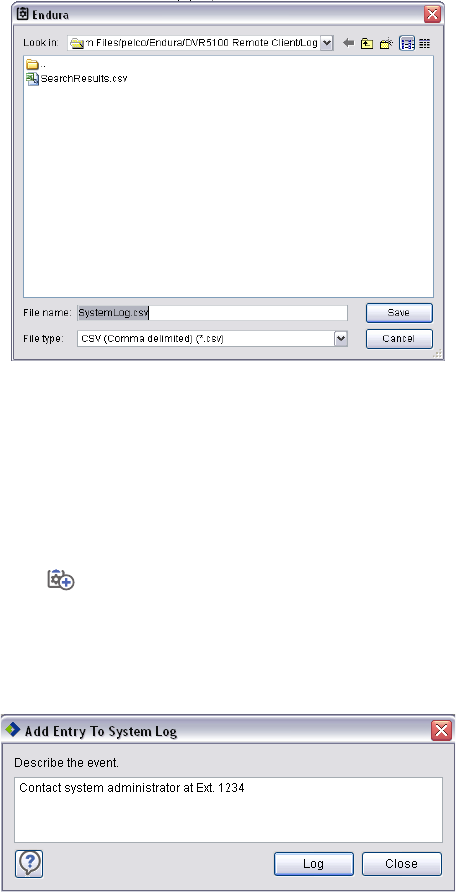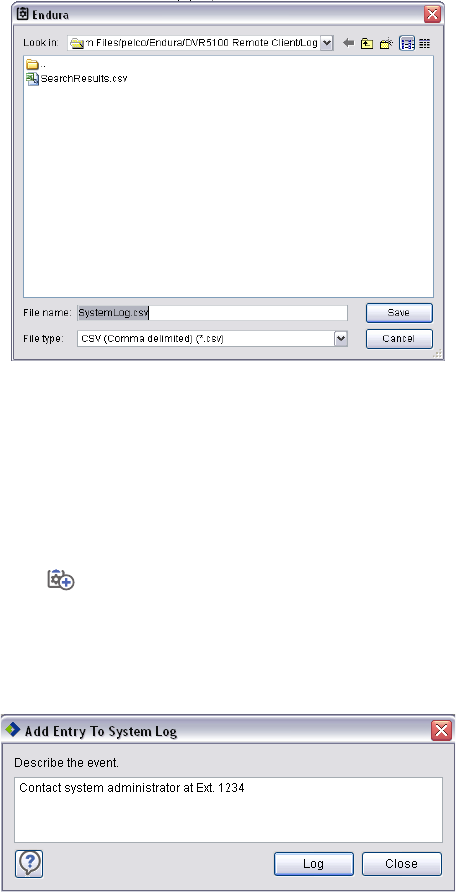
58 C1697M-B (11/08)
PRINTING A SYSTEM LOG
1. Apply the desired log filters.
2. Click “Print in the System Log,” select your printer, and then click Print.
EXPORTING A SYSTEM LOG
1. Click Export.
2. Select the location where you would like to save the log file.
3. Click OK.
Figure 61. Export System Log Screen
ADDING MANUAL LOG ENTRIES
The DVR5100 remote client allows you to enter notes in the system log manually. Each entry is stamped with the date, time, and your user name
and can be correlated to recorded video through a Quick or Enhanced Search. Possible uses for manual logging include recording phone calls,
logging customer contacts, and noting unusual behavior for review by a supervisor. This information complements the information captured
automatically through the system’s automatic logging function.
1. Go to Tools > Add to System Log , or press Ctrl+A. The Add Entry To System Log dialog box appears (refer to Figure 62).
2. Enter your comments in the log, and then click Log.
3. The screen remains open until you click Close. This allows you to record multiple entries without having to reopen the screen. It also allows
you to leave the screen open while you monitor video.
Figure 62. Adding an Entry to the System Log