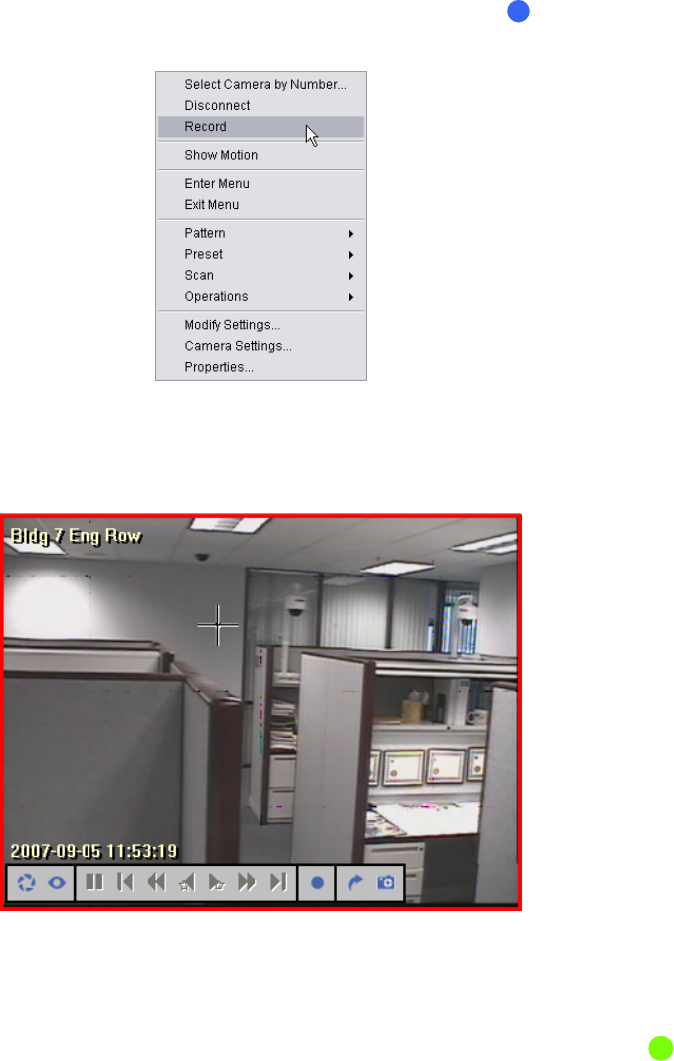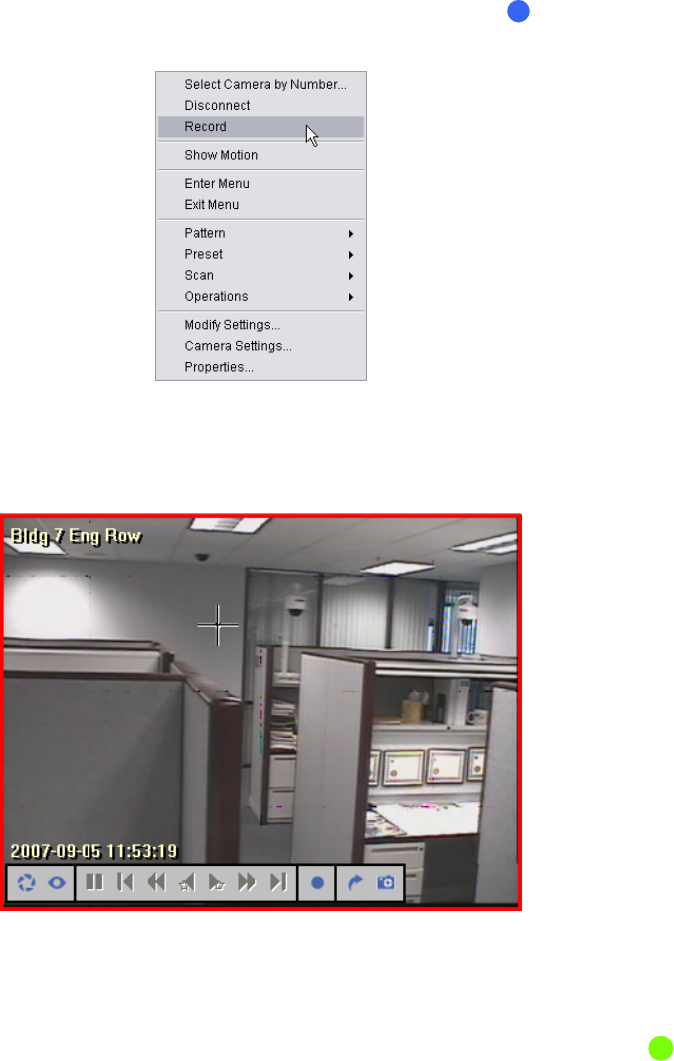
40 C1697M-B (11/08)
MANUALLY RECORDING VIDEO AND AUDIO
The DVR5100 remote client allows you to record video clips while viewing live video without setting up a recording schedule. An additional
30 seconds of video is included at the beginning of the recording to ensure that you record all of the events leading up to a manually recorded
event. Audio, if available, is also included in manual recordings.
MANUALLY RECORDING A VIDEO SEGMENT
To record a video segment manually, perform one of the following options:
• Place the mouse pointer over the video pane until the video controls appear, and then click Record .
• Right-click in the video pane, and then select Record from the Shortcut menu (refer to Figure 37).
Figure 37. Manually Recording Video
While recording is in progress, the Record button blinks blue alternating with green, and the border of the video pane turns red (refer to
Figure 38).
Figure 38. Recording in Progress
STOPPING A MANUAL RECORDING
To stop a manual recording, perform one of the following options:
• Place the mouse pointer in the video pane until the video controls appear, and then click the blinking yellow Record icon .
• You can also right-click in the video pane and select Stop Recording from the Shortcut menu that appears. Verify that the border around the
pane changes to green.