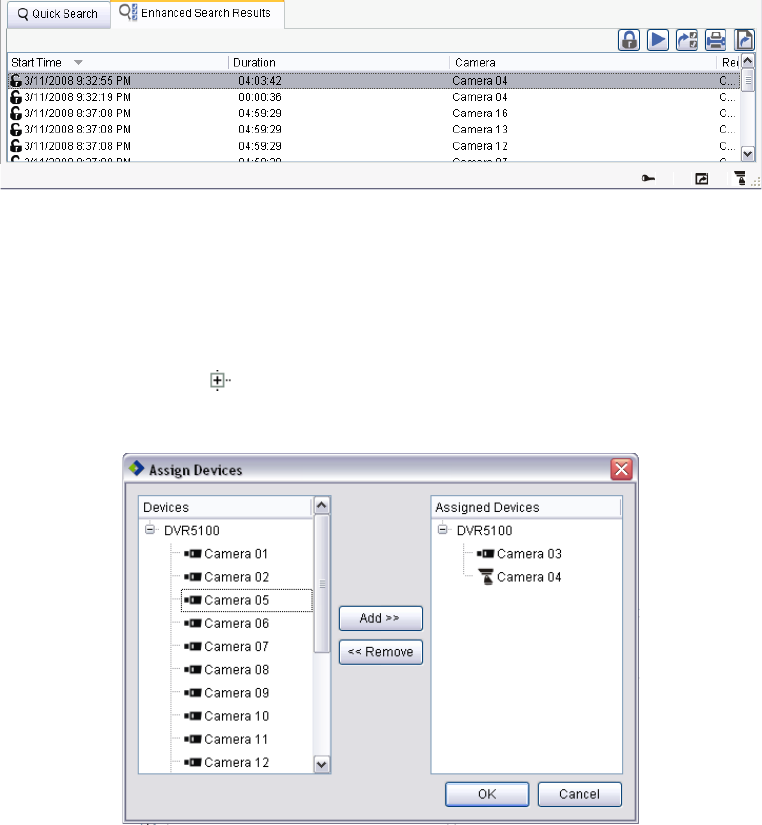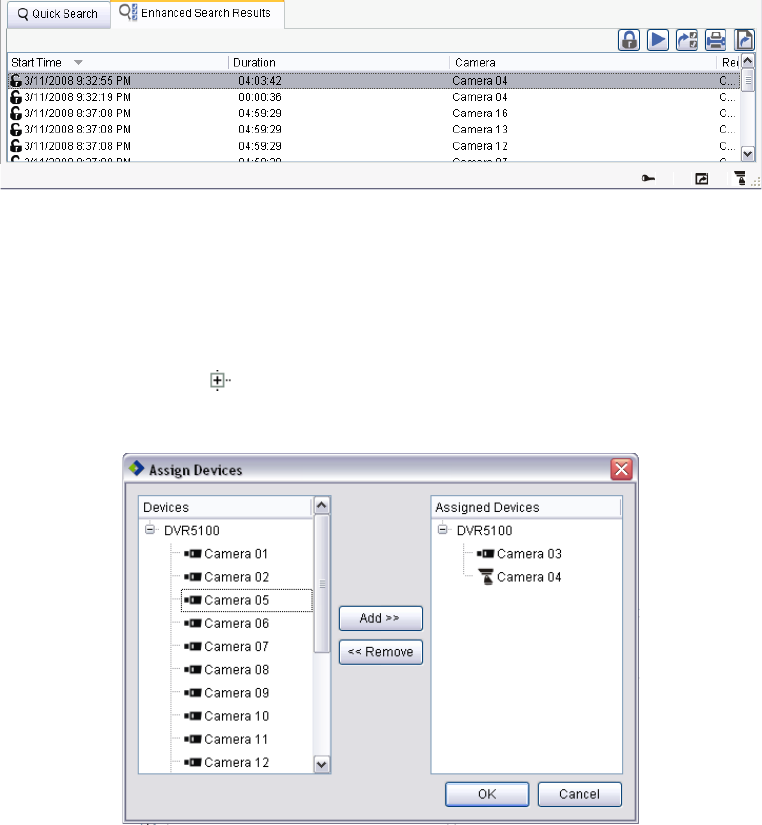
44 C1697M-B (11/08)
4. In the Search area, click Search. The search results are displayed in the Enhanced Search view area (refer to Figure 45).
Figure 45. Enhanced Search Results
SPECIFYING CAMERAS AS SEARCH CRITERIA
1. In the Time area of the Enhanced Search screen, select the date and time range.
2. In the Filters area, click Modify. The Assign Devices dialog box opens (refer to Figure 46).
3. In the Devices pane, click Expand to display the camera devices.
4. Select the cameras to be included in the search.
Figure 46. Assign Devices Dialog Box
5. Click Add >>. The selected devices are moved to the Assigned Devices pane.
6. Click OK.
7. In the Search area, click Search. The search results are displayed in the Enhanced Search view area.
REMOVING CAMERAS
1. Select the camera you want to remove from the Devices list.
2. Select Remove to remove that camera from the camera list to use in the search.