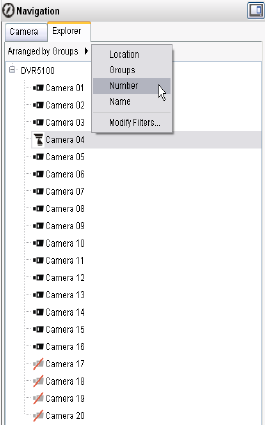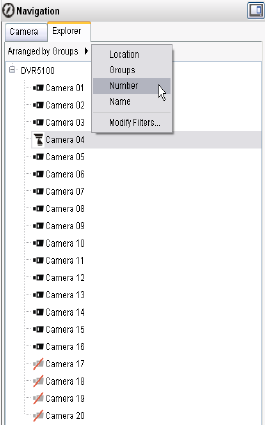
C1697M-B (11/08) 21
ARRANGING CAMERAS IN THE EXPLORER VIEW
You can rearrange the cameras displayed in the Explorer view by location, camera groups, camera number, or camera name.
1. Click the “Arranged by (sorting option)!” menu at the top of the screen, or right-click in the white space below the list of cameras.
2. Click Location, Groups, Number, or Name. Figure 12 shows cameras sorted by camera number.
Figure 12. Navigation: Explorer View, Sorted by Camera Number
If you select “Arranged by Location” and no locations have been defined, the complete list of cameras appears under “Unknown location.”
When cameras are arranged by groups, only those cameras that have been assigned to a group appear in the Explorer panel. If no camera groups
are defined, an error message appears when you select the “Arranged by Groups” option.
If no numbers are assigned and you select “Arranged by Number,” the complete list of cameras appears, preceded by 0 (zero).
NOTE: Location and camera filters set in Camera view also apply in Explorer view. To adjust these filters, click Modify Filters in the
“Arranged by” Shortcut menu. The Camera Filters screen appears.