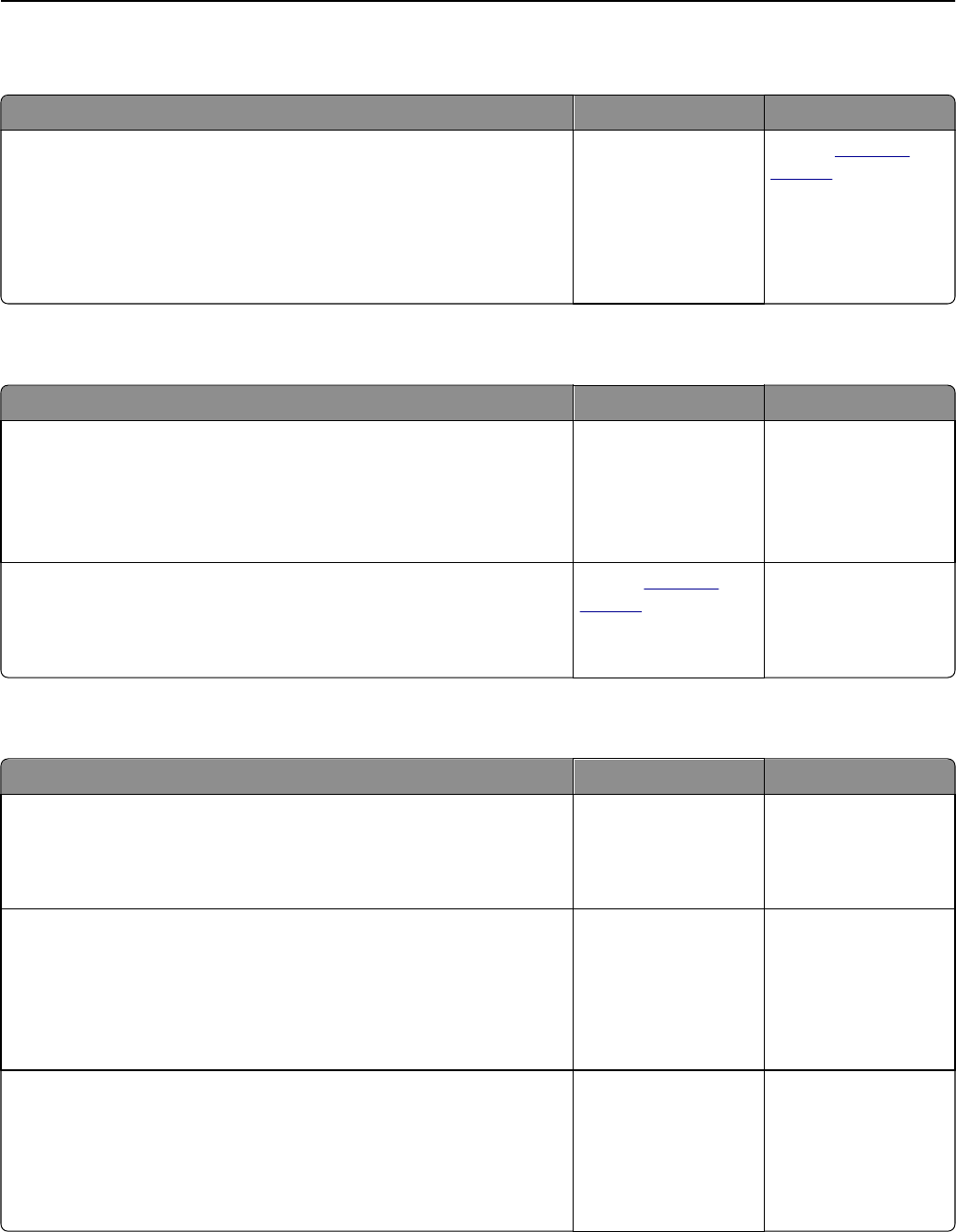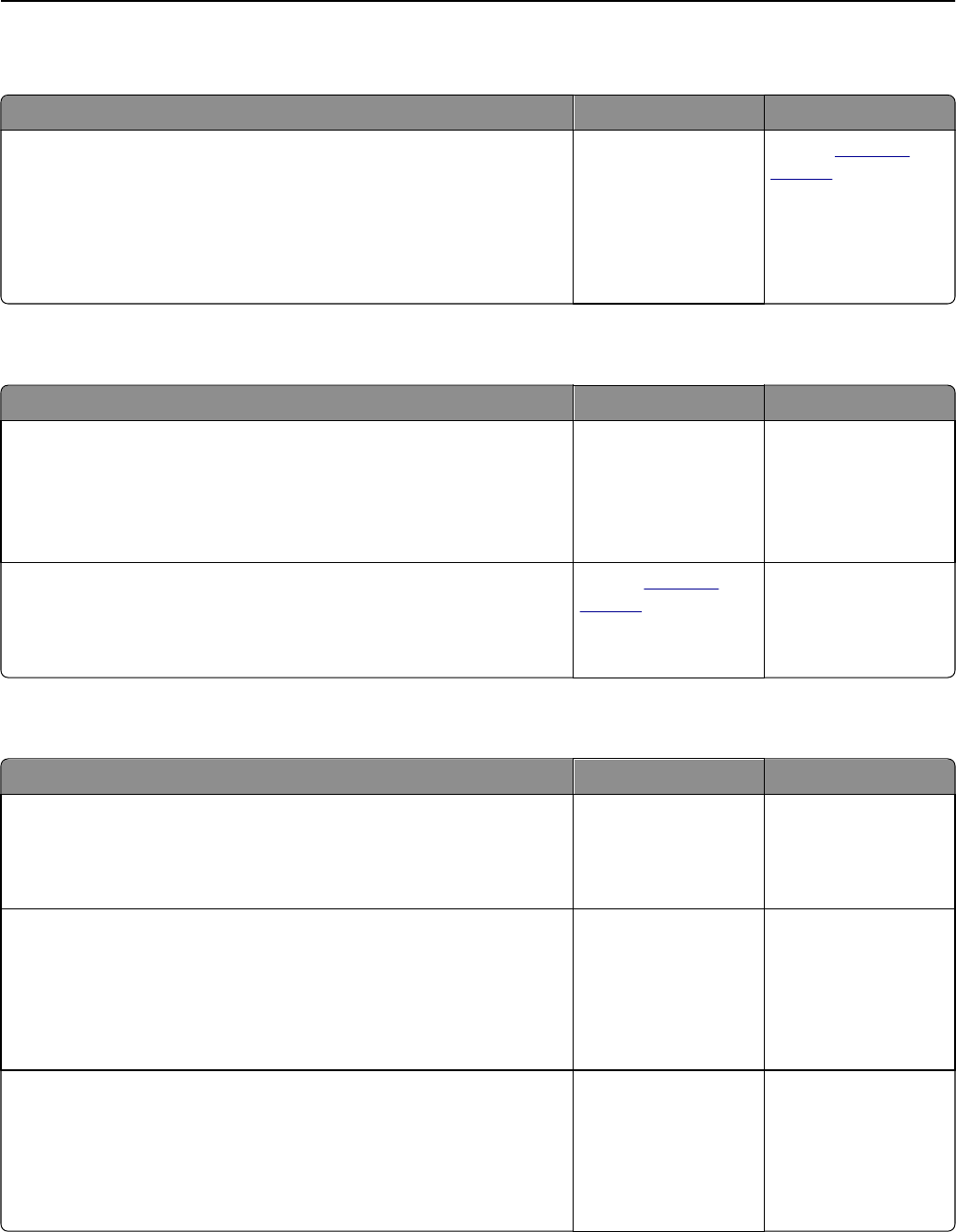
Scanner unit does not close
Action Yes No
Check if there are obstructions in the scanner unit.
a Lift the scanner unit.
b Remove any obstruction keeping the scanner unit open.
c Lower the scanner unit.
Did the scanner unit close correctly?
The problem is solved. Contact
customer
support.
Scanning takes too long or freezes the computer
Action Yes No
Step 1
Check if other applications are interfering with the scan.
Close all applications that are not being used.
Does scanning still take too long or freeze the computer?
Go to step 2. The problem is solved.
Step 2
Select a lower scan resolution.
Does scanning still take too long or freeze the computer?
Contact
customer
support.
The problem is solved.
The scanner does not respond
Action Yes No
Step 1
Check if the scanner is turned on.
Is the scanner turned on?
Go to step 2. Turn on the scanner.
Step 2
Check if the Ethernet cable is securely attached to the scanner and the
computer, print server, option, or other network device.
Is the Ethernet cable securely attached to the scanner and the computer,
print server, option, or other network device?
Go to step 3. Connect the Ethernet
cable securely to the
scanner and the
computer, print server,
option, or other
network device.
Step 3
Check if the power cord is plugged into the scanner and to a properly
grounded electrical outlet.
Is the power cord plugged into the scanner and to a properly grounded
electrical outlet?
Go to step 4. Connect the power
cord to the scanner and
to a properly grounded
electrical outlet.
Troubleshooting 356