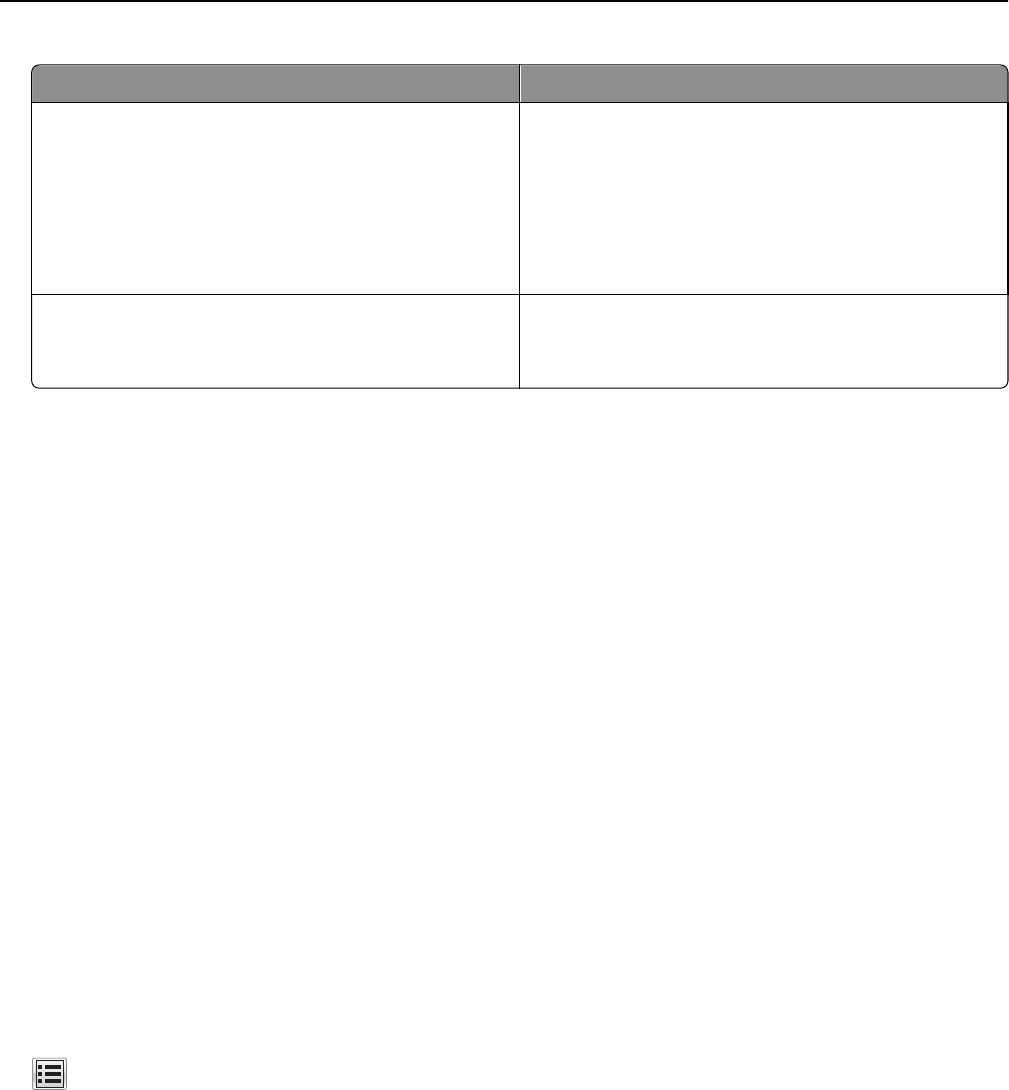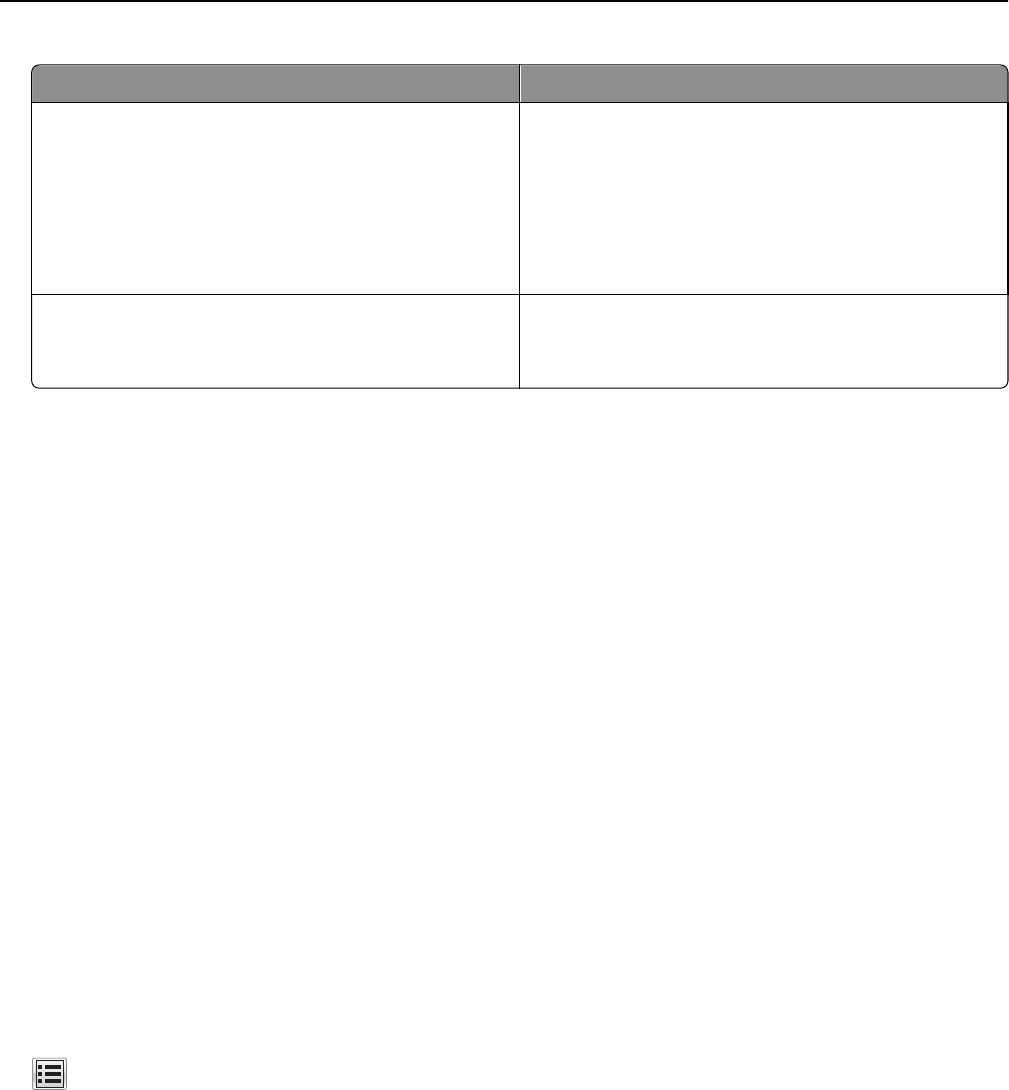
Use To
On Reduce printer noise.
Notes:
• Print jobs are processed at a reduced speed.
• Printer engine motors do not start until a document
is ready to print. There will be a short delay before
the first page is printed.
Off Use factory default settings.
Note: This setting supports the performance
specifications of the printer.
3 Click Submit.
Adjusting Sleep mode
To save energy, decrease the number of minutes before the scanner and the printer enter Sleep mode.
Select from 1 to 120 minutes. The factory default setting is 45 minutes.
Using the Embedded Web Server
1
Open a Web browser, and then type the scanner IP address in the address field.
Notes:
• View the scanner IP address on the scanner home screen. The IP address appears as four sets of numbers
separated by periods, such as 123.123.123.123.
• If you are using a proxy server, then temporarily disable it to load the Web page correctly.
2 Click Settings > General Settings > Timeouts.
3 In the Sleep Mode field, enter the number of minutes you want the scanner and the printer to wait before they
enter Sleep mode.
4 Click Submit.
Using the scanner control panel
1
From the scanner home screen, navigate to:
> Settings > General Settings > Timeouts > Sleep Mode
2 In the Sleep Mode field, select the number of minutes you want the scanner and the printer to wait before they
enter Sleep mode, and then touch Submit.
Saving money and the environment 232