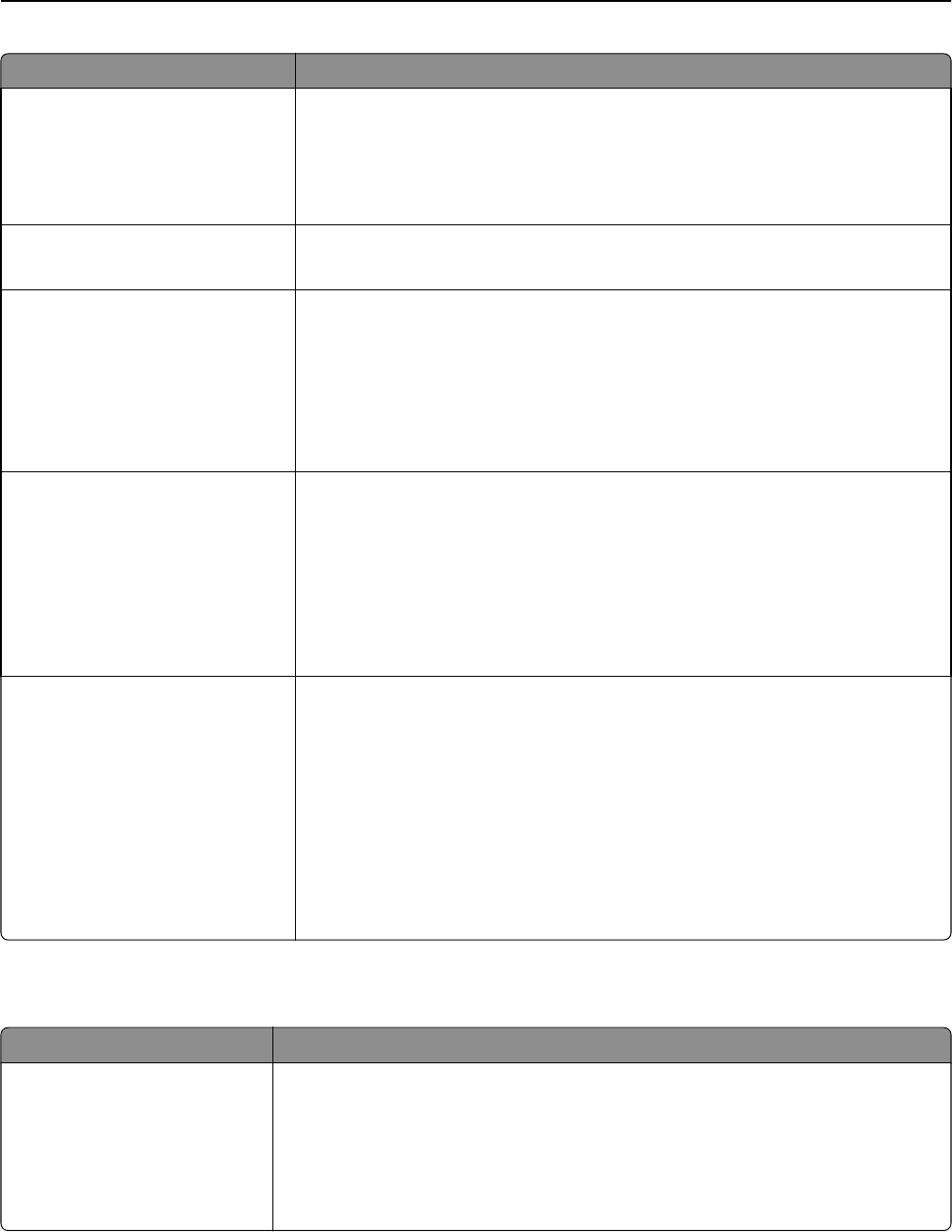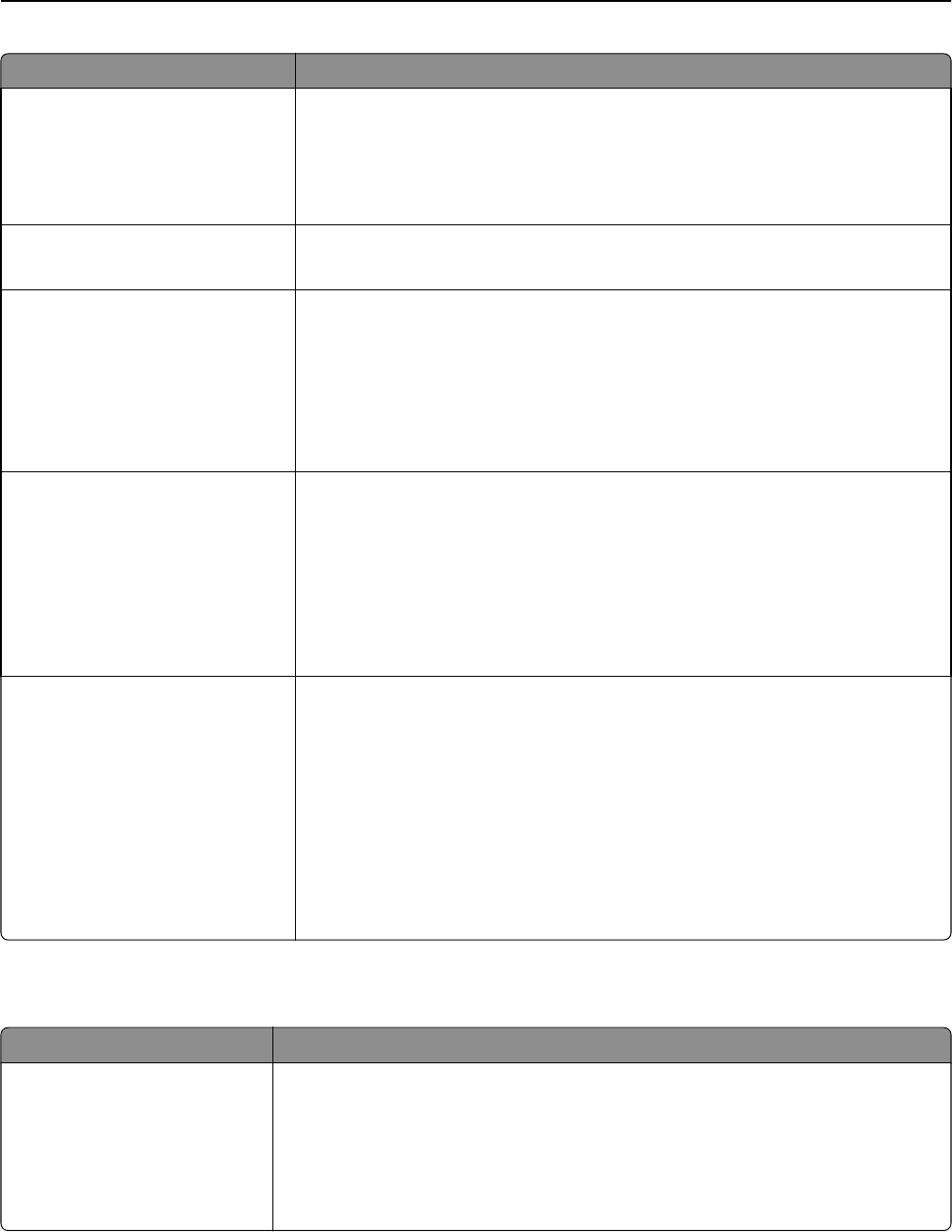
Use To
Staple Job
Off
On
Specify whether printed output is stapled.
Notes:
• Off is the factory default setting.
• This menu item appears only when a supported staple finisher is installed.
Run Stapler Test Print a report that confirms that the staple finisher is functioning properly.
Note: This menu item appears only when a supported staple finisher is installed.
Hole Punch
On
Off
Specify whether holes will be created on printed outputs for the purpose of collecting
the sheets in a binder or folder.
Notes:
• Off is the factory default setting.
• This menu item appears only when a supported staple, hole punch finisher is
installed.
Hole Punch Mode
2 holes
3 holes
4 holes
Specify the number of holes to be created on printed outputs for the purpose of
collecting the sheets in a binder or folder.
Notes:
• “3 holes” is the U.S. factory default setting. “4 holes” is the international
factory default setting.
• This menu item appears only when a supported staple, hole punch finisher is
installed.
Offset Pages
None
Between Copies
Between Jobs
Offset pages at certain instances.
Notes:
• None is the factory default setting.
• Between Copies offsets each copy of a print job if Collate is set to “1,2,3 ‑
1,2,3.” If Collate is set to “1,1,1 - 2,2,2,” then each set of printed pages are
offset, such as all page 1s and all page 2s.
• Between Jobs sets the same offset position for the entire print job regardless
of the number of copies printed.
• This menu item appears only when a supported staple finisher is installed.
Quality menu
Menu item Description
Print Resolution
600 dpi
1200 dpi
1200 Image Q
2400 Image Q
300 dpi
Specifies the printed output resolution
Understanding the printer menus 220