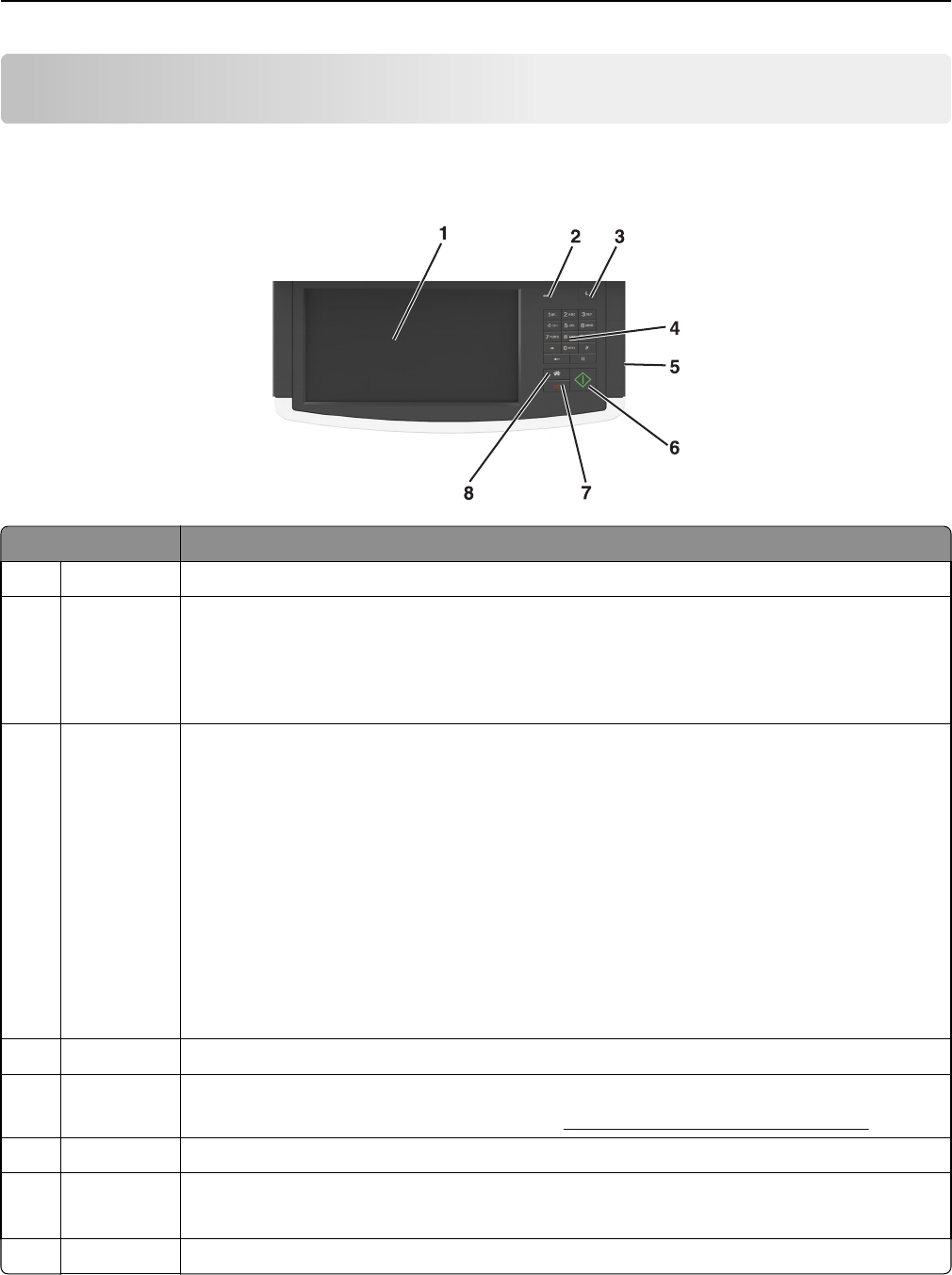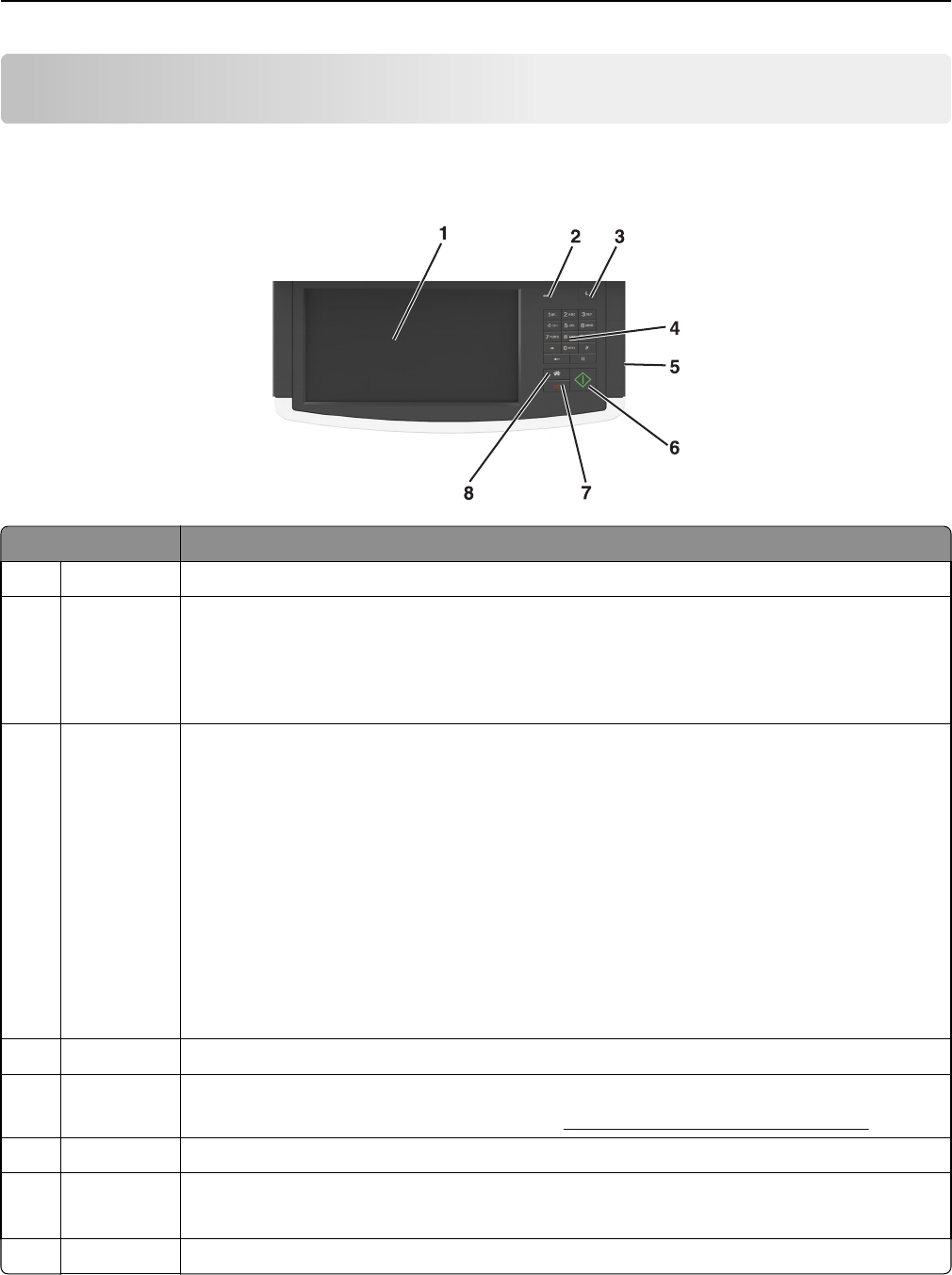
Understanding the scanner control panel
Understanding the scanner control panel
Item Description
1 Display Lets you view scanning, copying, faxing, and printing options as well as status and error messages
2 Indicator light
• Off—The power is off.
• Blinking green—The scanner is warming up, processing data, or printing.
• Solid green—The scanner is on, but idle.
• Blinking red—Operator intervention is needed.
3 Sleep Enables Sleep mode
The following are the statuses of the indicator light and the Sleep button:
• Entering or waking from Sleep mode—The indicator light is illuminated solid green, Sleep button
is unilluminated.
• Operating in Sleep mode—The indicator light is illuminated solid green, Sleep button is
illuminated solid amber.
The following actions wake the printer from Sleep mode:
• Touching the screen or pressing any button
• Opening an input tray, cover, or door
• Sending a print job from the computer
• Performing a power‑on‑reset with the main power switch
4 Keypad Lets you enter numbers, letters, or symbols on the display
5 USB port Lets you insert a USB flash drive to send data or to save scanned images.
For instructions on how to use the USB port, see
“Printing from a flash drive” on page 95.
6 Submit Lets you submit changes made in the scanner settings
7 Stop/Cancel Stops all scanner activity
Note: A list of options is displayed once Stopped appears on the display.
8 Home Lets you navigate back to the home screen
Understanding the scanner control panel 14