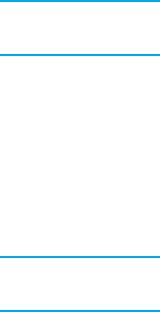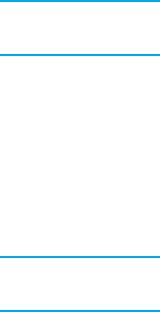
Note To select 2-sided printing from the printer driver, the driver must first be properly
configured. (For instructions, see the online Help for the printer driver.)
Options for binding 2-sided printing jobs
Before printing a 2-sided document, in the printer driver choose the edge on which you will
bind your finished document. Long-edge or book binding is the conventional layout used in
book binding. Short-edge or tablet binding is the typical calendar binding.
Note The default binding setting is to bind on the long edge when the page is set up for portrait
orientation. To change to short edge binding, click the Flip Pages Up check box.
Manual 2-sided printing
Some printer models do not support automatic 2-sided p rinting. However, you can print on
both sides of a page using manual 2-sided printing. To manually print on both sides, use
the instructions below.
1. Print all the even-numbered pages first. (Many software applications have an option to
print only odd or even pages.)
2. Remove the printed pages from the printer. If the print job has an odd number of pages,
add a blank piece of paper to the bottom of the stack.
3. In your software application or in the printer driver, select Manual Feed as the paper
source.
4. In the printer driver, select the option to Manually Print on 2nd Side.
•
In PCL d rivers, this option is found on the Finishing tab under Print Quality Details.
•
In the PostScript driver, this option is found in the Document Options section
under the Advanced settings.
5. In your software application, select the option to print all the odd-numbered pages, and
click Print. When the printer control panel displays MANUALLY FEED, insert the stack
of paper into Tray 1 in one of the f ollowing orientations.
•
For portrait orientation with long-edge (book) binding, p lace the stack with the
previously printed side facing up and the top edge of the pages to the left.
•
For portrait orientation with short-edge (calendar) binding, place the stack wth the
previously printed side facing up and to the top edge of the pages to the right.
•
For landscape orientation with long-edge (calendar) binding, place the stack with
the previously printed side facing up and the bottom edge of the pages feeding
into the printer.
•
For landscape orientation with short-edge (book) binding, place the stack w ith the
previously printed side facing up and the top edge of the pages feeding into the printer.
EN_WW 2-sided (duplex) printing 77